Using Movies Module in the Groups Module
This document describes how to use the Theatre module in the Groups application. Because theater areas are not configured the same as other areas, you can't select them during a regular event booking process. You must add these afterwards from the Edit Event window.
Booking the Event
- From Groups, book a new event or select an existing event to Edit.
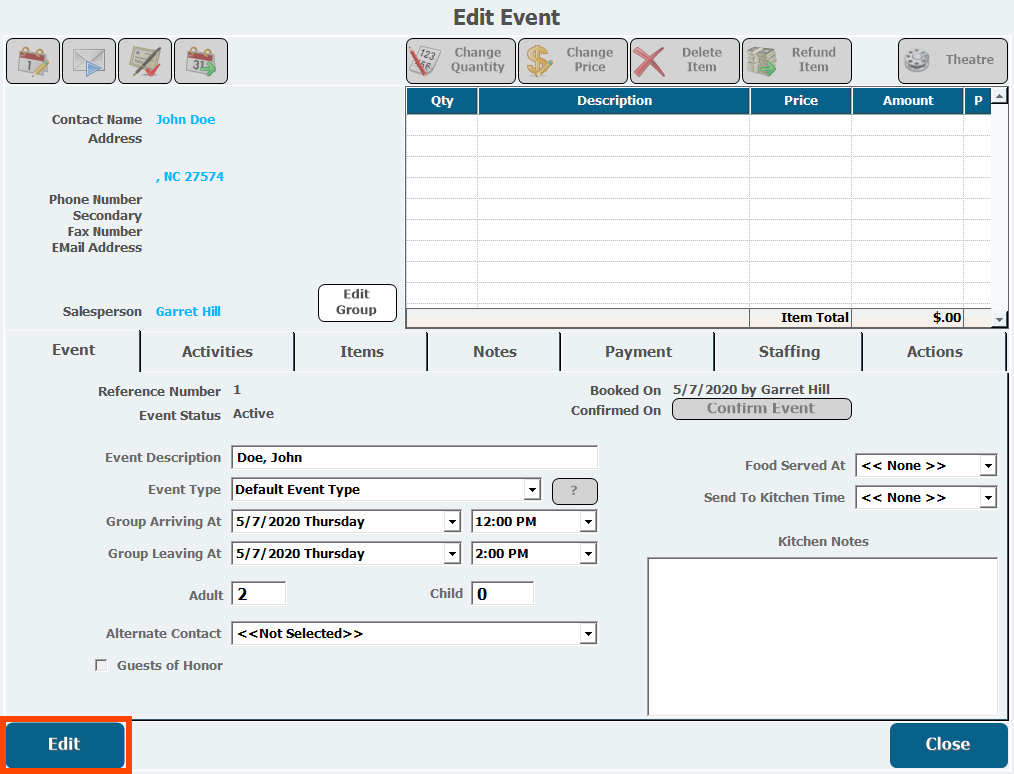
- Open the�Payment�tab.
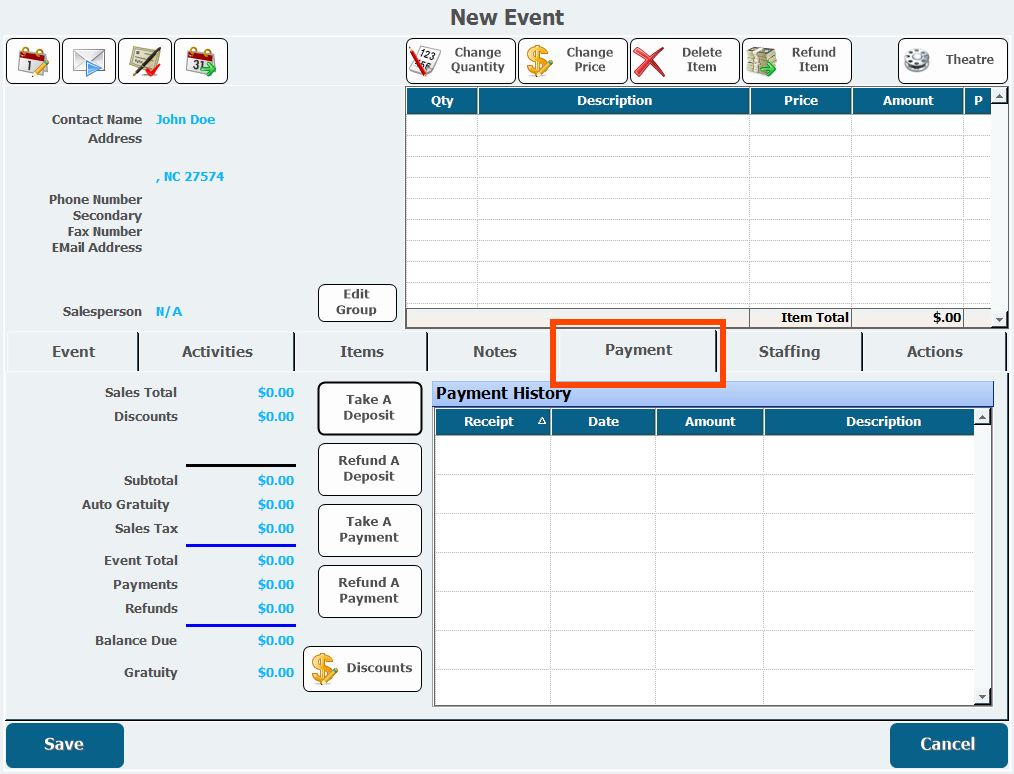
- Click�Take a Deposit.
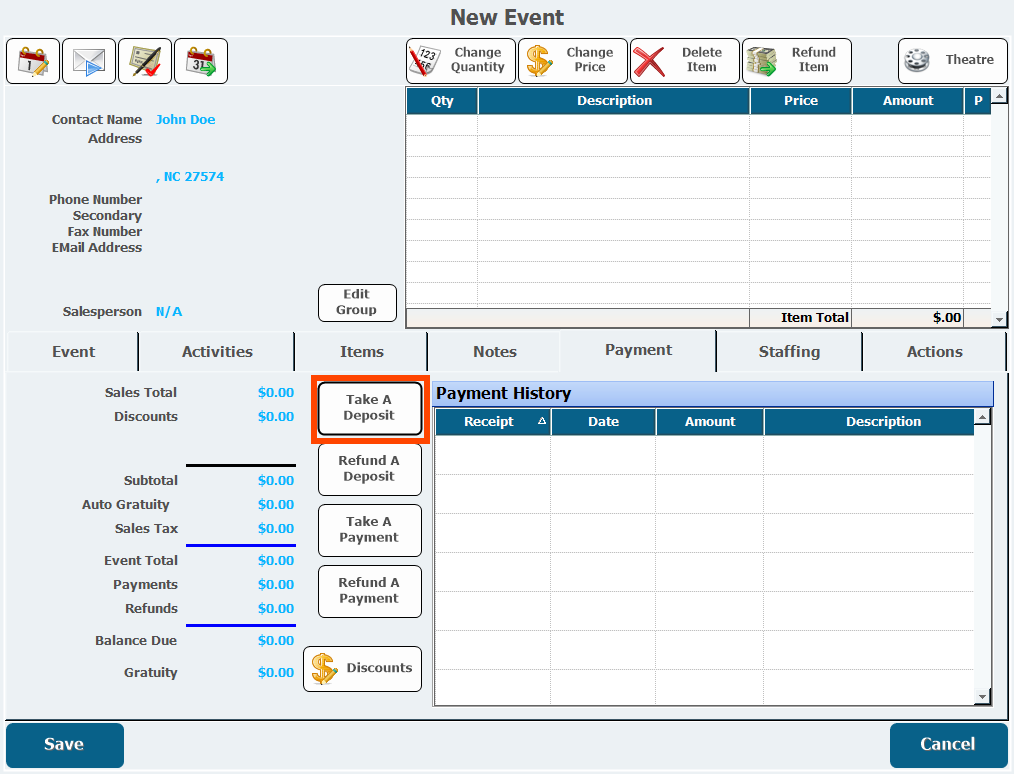
-
Enter the�Payment Amount�for the deposit.
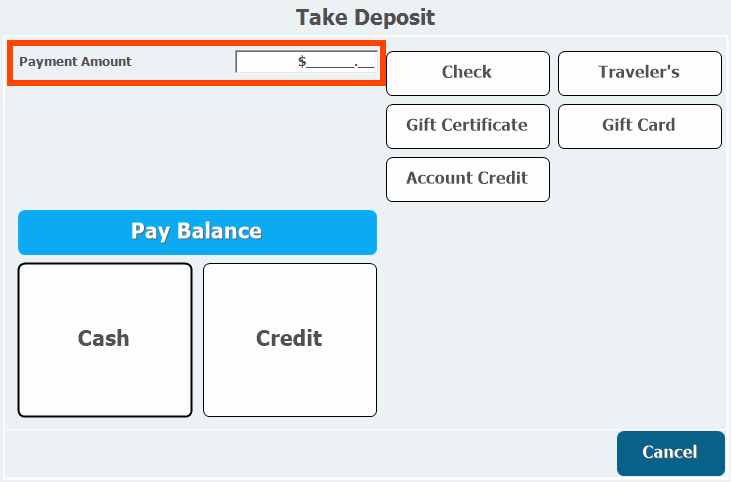
A deposit is not required however, it is recommended because you are holding tickets for a limited capacity movie, dinner theatre, or concert. Deposits encourage the group to show up and ensure there isn't a complete loss of income if they don't.
- Click the payment method and complete the deposit.
-
Click Theatre.
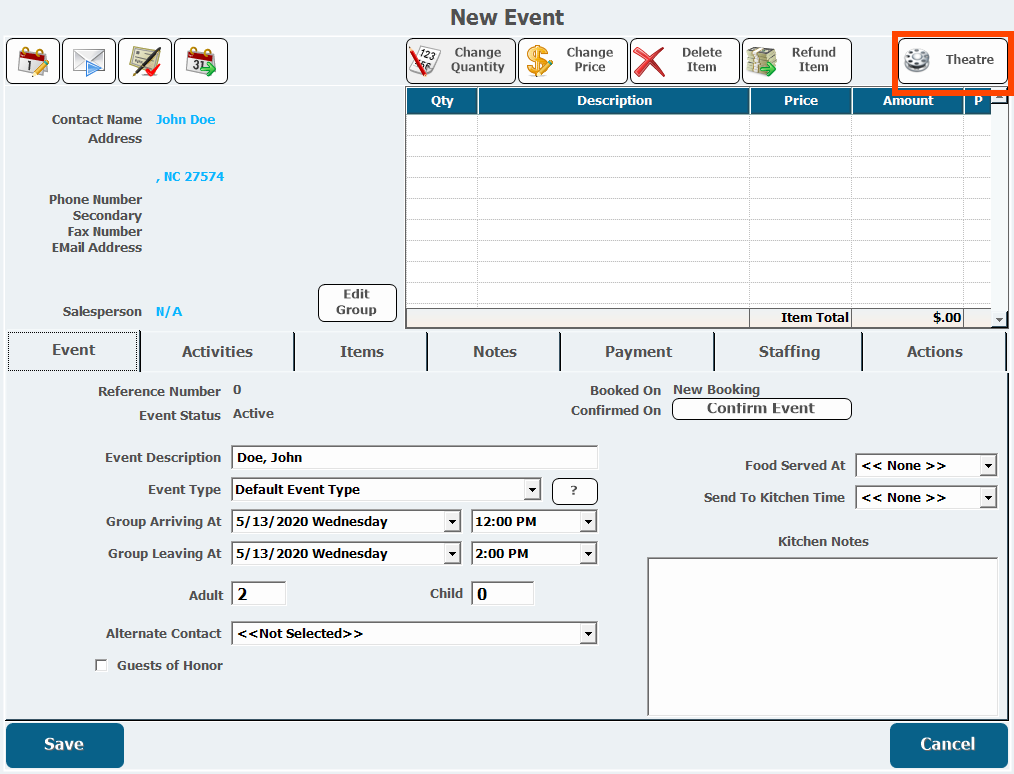
- Select the showing/event to add to the group.
- Once an item has been rung in, click�Change Quantity to adjust to the correct number, if necessary.
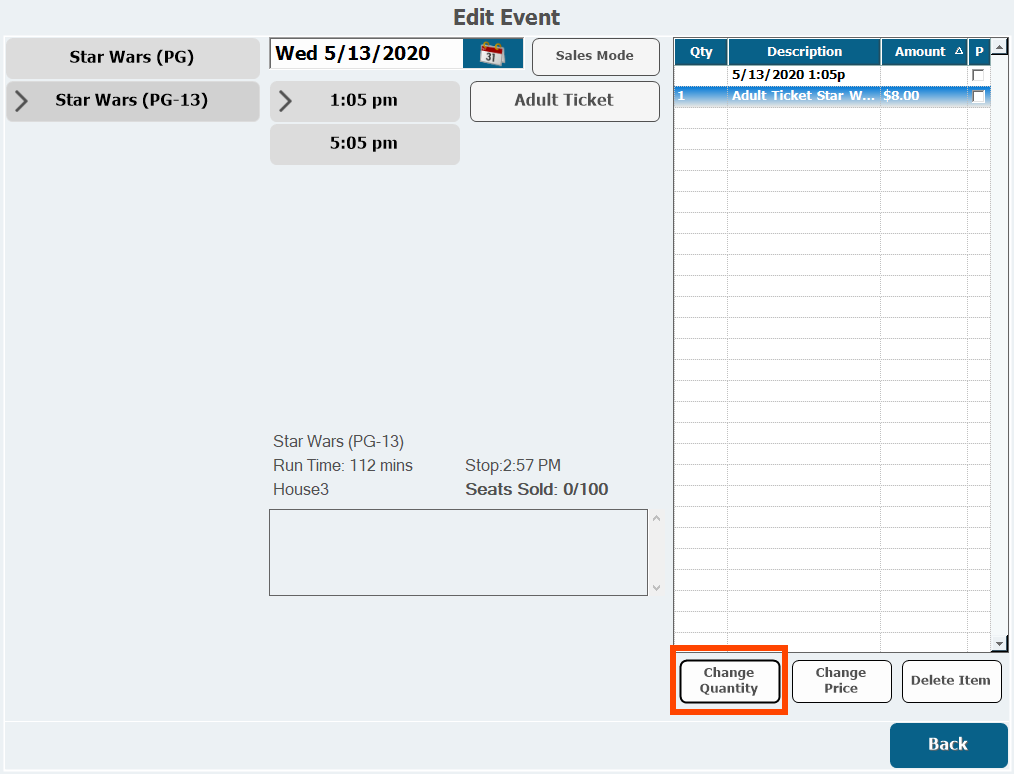
- Click�OK.
-
The price can also be lowered by clicking�Change Price, if necessary.

If you use Change Price, it will show as a discount on the event.
- Click�OK.
- Click Back.
- These tickets are held and the box office cannot sell then.
- If the group changes the quantity or cancels the event or the part of the event using the Theatre module, you will need to remove the tickets in the event to release the hold.
- Click�Save.
A deposit is not required however, it is recommended because you are holding tickets for a limited capacity movie, dinner theatre, or concert. Deposits encourage the group to show up and ensure there isn't a complete loss of income if they don't.
If you use Change Price, it will show as a discount on the event.
When the Group Arrives Onsite
- From Groups, find and Edit the event.
- Confirm the correct total number of attendees and make any necessary changes on the Event tab.
- Make any attendee changes in the theatre screen.
- Open the�Actions�tab.
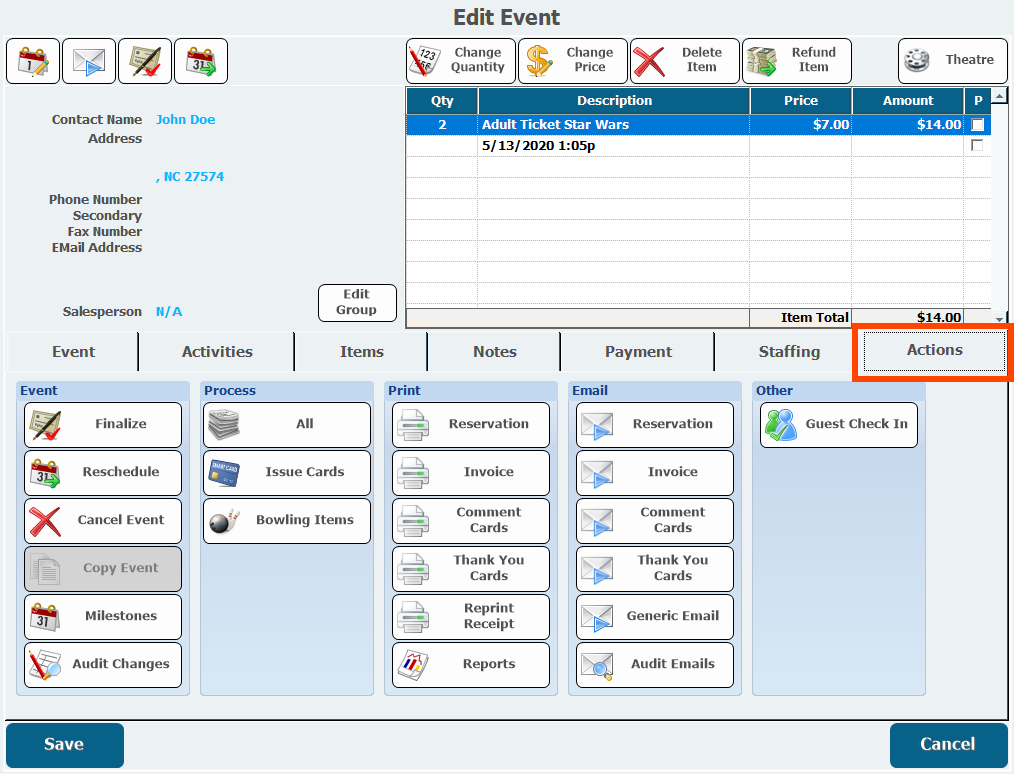
-
Under�Process, click�All.
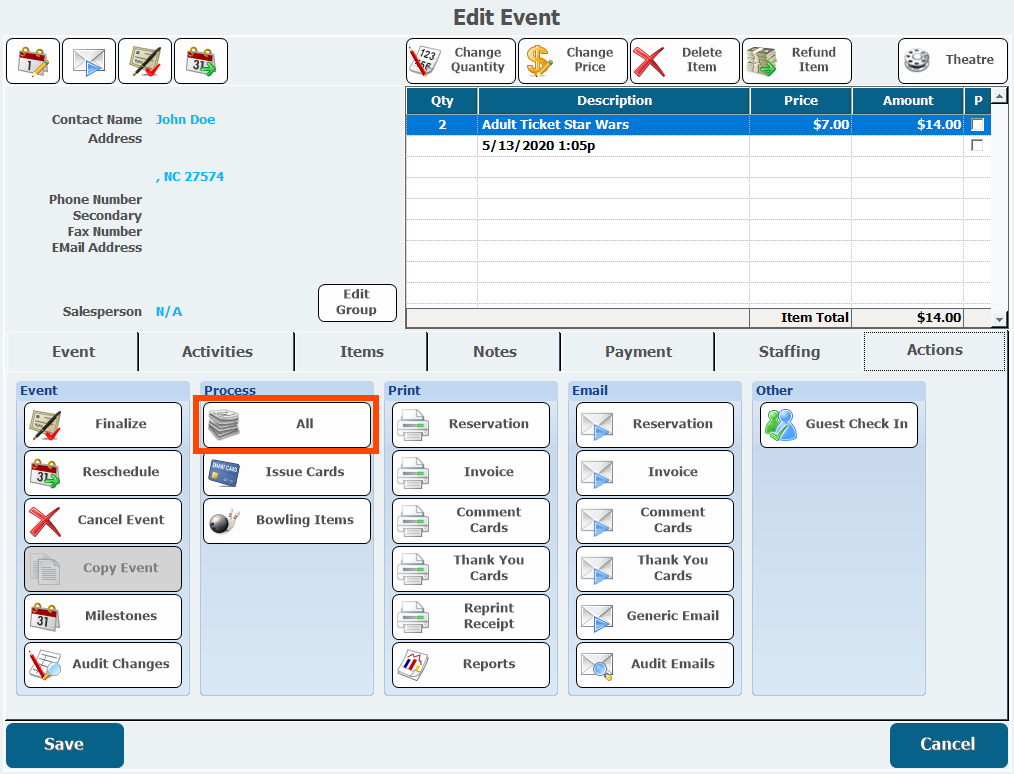
This should be done at a station with a receipt printer as the tickets for the movie will print. This will process all items associated with this group such as tickets and game cards.�
This should be done at a station with a receipt printer as the tickets for the movie will print. This will process all items associated with this group such as tickets and game cards.�
- Theater Button.png
80 KB Download
- Take Deposit Button.png
80 KB Download
- Process All Button.png
100 KB Download
- Payment Tab.png
80 KB Download
- Edit Event Button.png
70 KB Download
- Deposit Amount.png
20 KB Download
- Chnage Quantity Screen.png
9 KB Download
- Change Quantity Button.png
50 KB Download
- Change Price Screen.png
10 KB Download
- Change Price Button.png
50 KB Download
- Actions Tab.png
100 KB Download
- 10-30-2019 7-53-34 AM.png
20 KB Download
- 10-30-2019 7-51-59 AM.png
90 KB Download
- 10-30-2019 7-52-55 AM.png
10 KB Download
- 10-30-2019 7-51-08 AM.png
90 KB Download
- 10-30-2019 7-51-35 AM.png
9 KB Download
- 10-30-2019 7-50-15 AM.png
90 KB Download
- image2019-10-30_7-49-30.png
40 KB Download