Setting up Mobile Food & Beverage Menu Sync
What is Menu Sync
Menu sync is a feature that pushes categories, subcategories, modifiers, tax codes, web details, etc from your local software to your Truffle online ordering page, eliminating the need for much of the manual work. Once synced, items online reflect any 86/68 at the POS, any price/modifier/item name/web details change made in Manager Console, and any web details specified, including special characters and numbers up to 252 characters.
Disclaimers:
- If you have previously been onboarded to Truffle's Online Storefront using the "Import" method, your site will need to either delete all the items created in Truffle, or Truffle will need to create a new Back Office for you. (this will include a new online webstore front, new KDS credentials, etc).
- If the menu sync begins with an existing Back Office, your site may end up with duplicate items, so we recommend having a completely blank database (Back Office).
- CenterEdge will confirm via email if the existing back office is to be deleted.
- If you are a new site and/or newly onboarding with Truffle, your database should be blank and no further changes should be needed.
A menu sync will update within an hour of when it is first started and then should take 5-10 minutes for further updates as needed.
What do you need to do to prepare?
You will need to add Categories and Subcategories to use for the online store. As an example, in this store, the Categories are the first layer your customer will see when going to the store front. This is required to upload the item online.
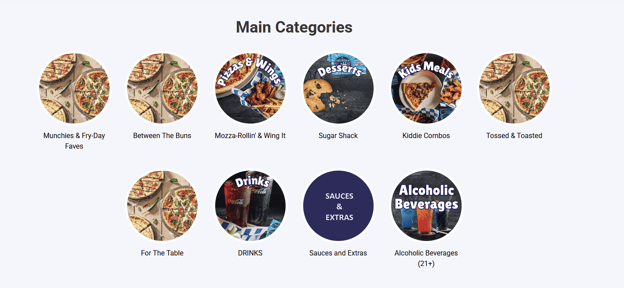
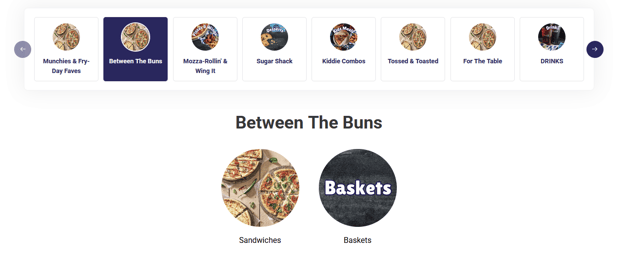
Creating Categories and Subcategories in Manager Console
- From Manager Console, click Inventory.
- Double-click Mobile Food & Beverage.
- Click Add Menu Category to add a new category.
- Type the category name as you want it to appear on the website.
- Optionally, click Add Menu Subcategory to add a subcategory.
- Continue to add categories and subcategories as necessary.
- Use the up and down arrows to rearrange categories and subcategories.
- Click OK.
Assigning Inventory Items to Categories and Subcategories
Item Requirements
- The item must be active or suspended (both the detail item and the master item)
- The item must be enabled for Send to Kitchen and assigned to a Truffle KDS with the restaurant ID
- The item must be assigned to a menu category
- The item must be retail, package, or a recipe item (non-retail is only allowed for modifiers)
- The price cannot be 0
- The item cannot be open price
- The item cannot be 86'd on the POS.
Modifier Requirements
- They cannot be nested modifiers(one modifier in another modifier).
- They cannot be modifiers in package items.
- The item must be enabled for Send to Kitchen, but no printer is required.
- Multi-Select Modifiers may not use any price option except ‘Regular.’
- Single Select Modifier can not be set to Open. They must use Item or Custom.
Setup
- From Manager Console, click Inventory.
- Double-click Item Maintenance.

- Locate the Parent Item you would like to associate with a Truffle category or Item you would like to associate with a subcategory.
- Click Edit.
- Open the Detail tab.
- Select the correct Truffle devices (The KDS must be assigned to appear online).

- Assigning the device allows the parent item to upload correctly.
- Open the Extras tab.
- Select the category from the Menu Placement dropdown. (If this is a parent item, the subcategory should be None).

- Click OK.
- The item should upload in 5-10 minutes.
Important Things to Note:
- Tax should be set up for the products before the sync, or they will not push over.
- Once the sync is complete, and items are uploaded, you should be testing all items and modifiers to ensure they are pricing and taxing correctly.
- The system will use the item description, unless you are using receipt text.
Truffle Created Items:
When a site does POS ordering and has menu sync activated, this may cause products/categories/subcategories that a site has created in Manager Console to transfer to Truffle's system.
- This is occurring because the Truffle's API creates the item along with the category and subcategory of the item. The easiest way to distinguish the items is by the price. Truffle created items will not have a price and the ones from menu sync will. You'll want to hide these categories that get created from the POS through the Truffle back office. By default, they are set to show in online ordering but never have any items assigned.
- Important: Make sure to to hide them and not delete/disable them or the API will just keep creating them!
- The items will always appear in Products and Item (Truffle Back Office) and there is no way to hide them from appearing in the BO. If you delete them, the next time the item is sold at the POS the API will recreate it.
- Here is a video on how to hide the categories: