Refunds and Receipt Returns
POS Returns
TranscriptIn this tutorial, you’ll learn how to Refund an Item in the Advantage Point of Sale Software.
Return Process
First, log in to your Point of Sale as usual.
Alright, you’re logged in, you have a cash till, and you’re ready to sell.
Let’s say you sell a large Diet Pepsi, and your guest has paid cash.
But they come back and tell you that their Diet Pepsi is flat, and they don’t want another soft drink, they’d rather get their money back.
The first way to do a refund is to re-ring up the Diet Pepsi, and then select Return.
As you can see, your total is now negative.
Select “End Order” and choose a reason for the Refund.
Add any notes in the “Refund Reason Notes” section.
Choose the payment method for the return, in this case it’s cash.
And “Complete Order”
You can see now that you’ve got $4.28 to return to your guest.
This is a nice, easy way to apply a return, but keep in mind that you may not want all of your cashiers to be able to do this, as it could create a security loophole.
You can set a security right for this method so that only certain levels of team members are able to conduct this return.
And maybe your cashiers use another method: the Receipt Return, now.
Receipt Return Process
Let’s look at a similar scenario.
A guest has come to you, and they’ve purchased some items, and would like a Refund on a Dr. Pepper.
Instead of doing a traditional Return, you’ll select Receipt Return.
If your guest has a Receipt, you’ll simply scan the barcode.
However, if the receipt’s been damaged in some way, or if you need to just conduct a search, you can hit the “Spyglass” and either type the last six digits of the receipt, or select the “Spyglass” again and search for your transaction.
In our instance, it was the very last transaction.
You can see that our guest has purchased a large Dr. Pepper, some Skittles, and a Bacon Cheeseburger.
If they don’t want any of the order, you can “Refund All Items”, or just the one that they don’t want.
In our case, we want to Refund the large drink.
Change the Refund status to “Yes”, then click OK.
Notice again, that we’ve got a grand total of a negative number that we’ll be Refunding to our guest.
Choose “End Order”, and again select the reason for the Refund.
Add any notes, and click “OK”.
Again, in our case, they paid with cash.
Choose “Complete Order” and give them back their refund.
You’re ready to sell again.
Thanks for watching. If you have feedback or other tutorial requests, send those to Training@CenterEdgeSoftware.com .
Performing A Return
- In the POS, choose the item being returned as if it was being rung up.
- Press the Return button.
- The price will change to a negative (-$) amount.
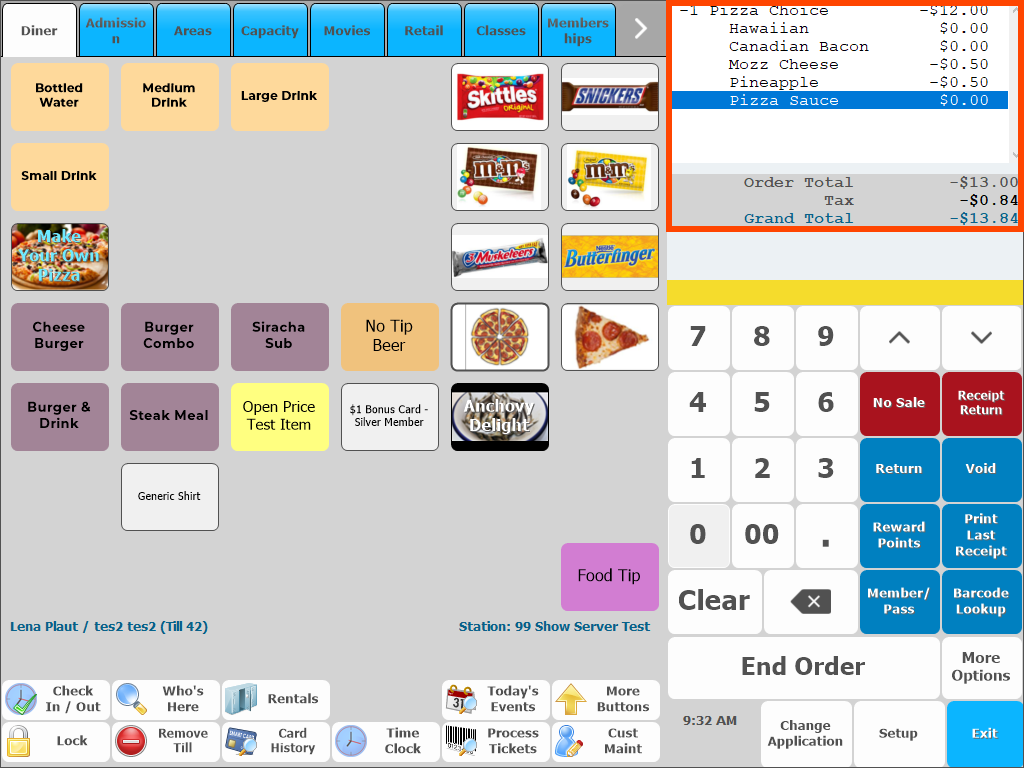
- The price will change to a negative (-$) amount.
- Press the End Order button.
- Select the Return Reason or enter a Reason at the bottom.
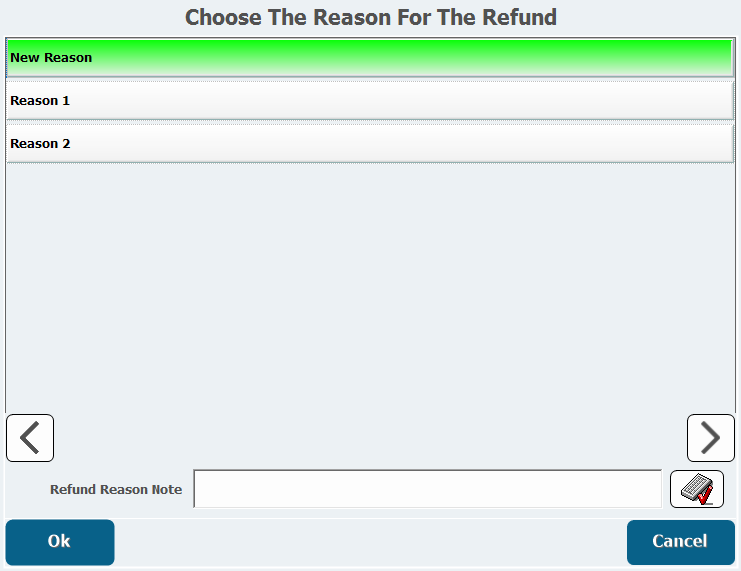
- Click OK.
- Select the Type of Return, which is the method you will be using to refund the customer.
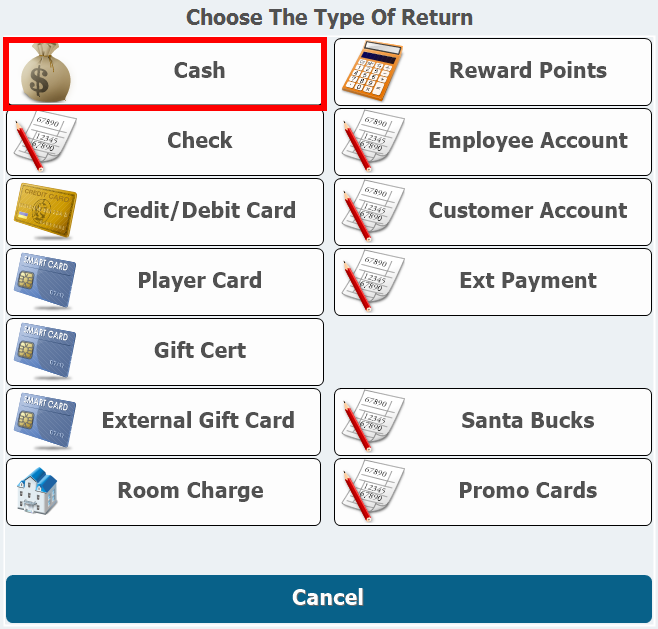
- Press Complete the Order.
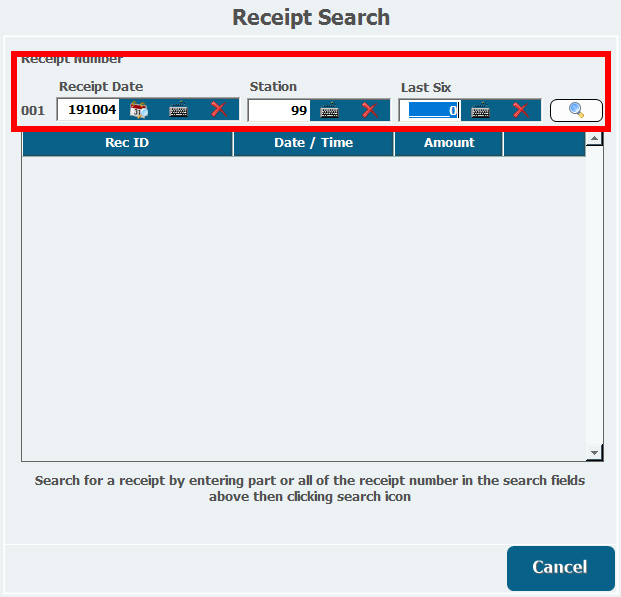
- The change due will show in the top right corner of the screen.
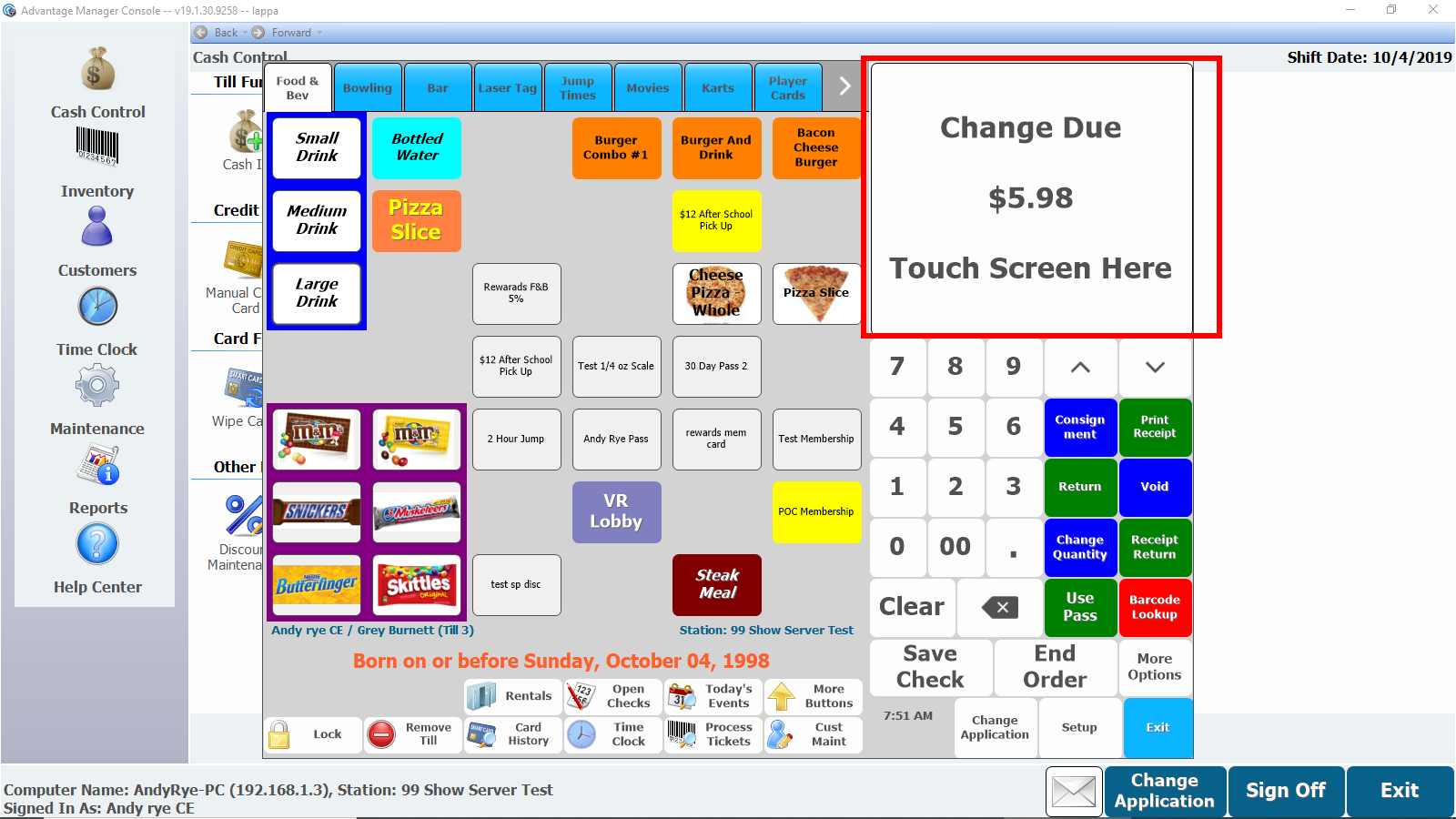
- The change due will show in the top right corner of the screen.
Performing A Receipt Return
This method is for if you have a guest that needs a return, and has their sales receipt.
- Click the Action Button for Receipt Return.
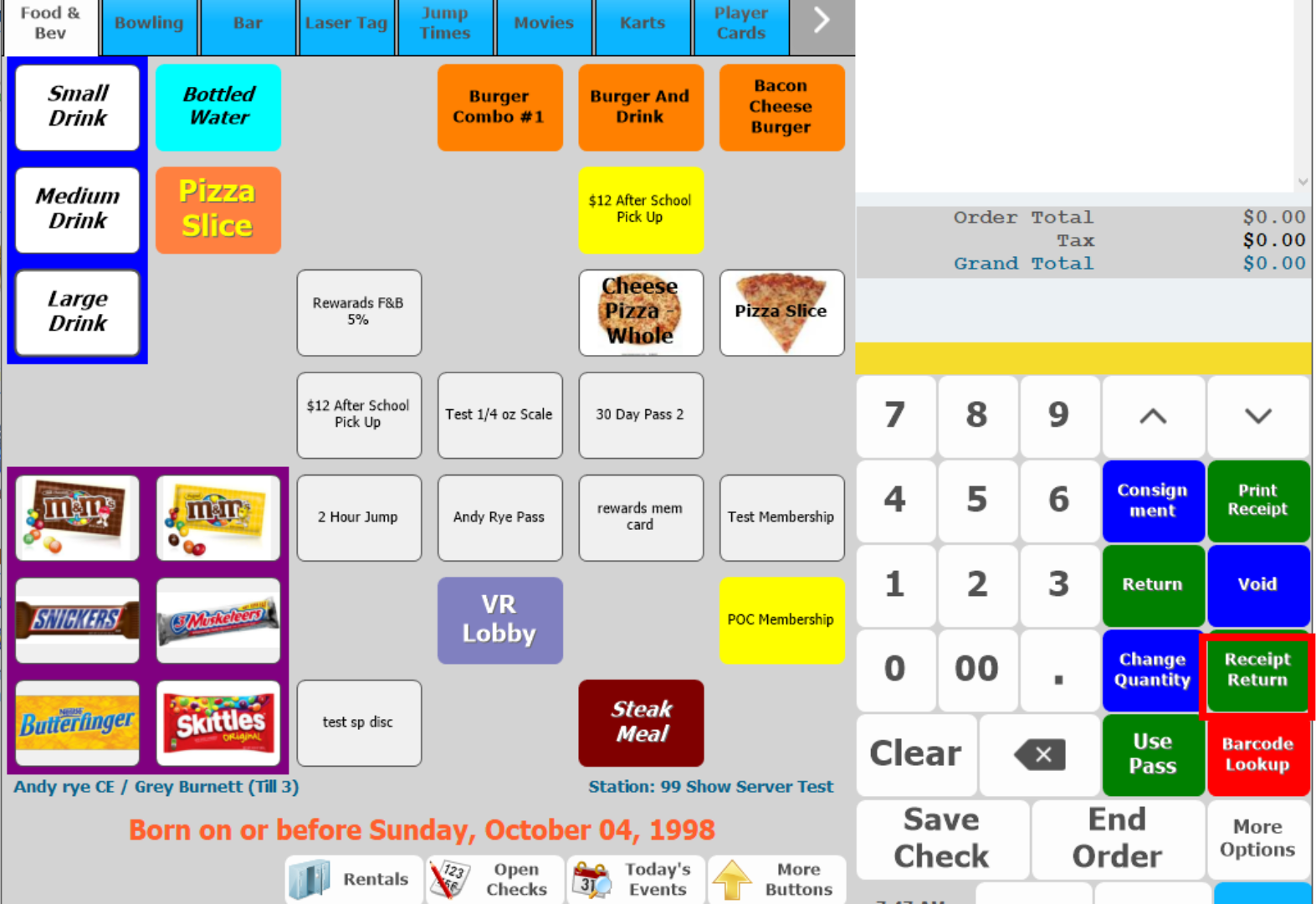
- The barcode on the sales receipt can be scanned to find the order.
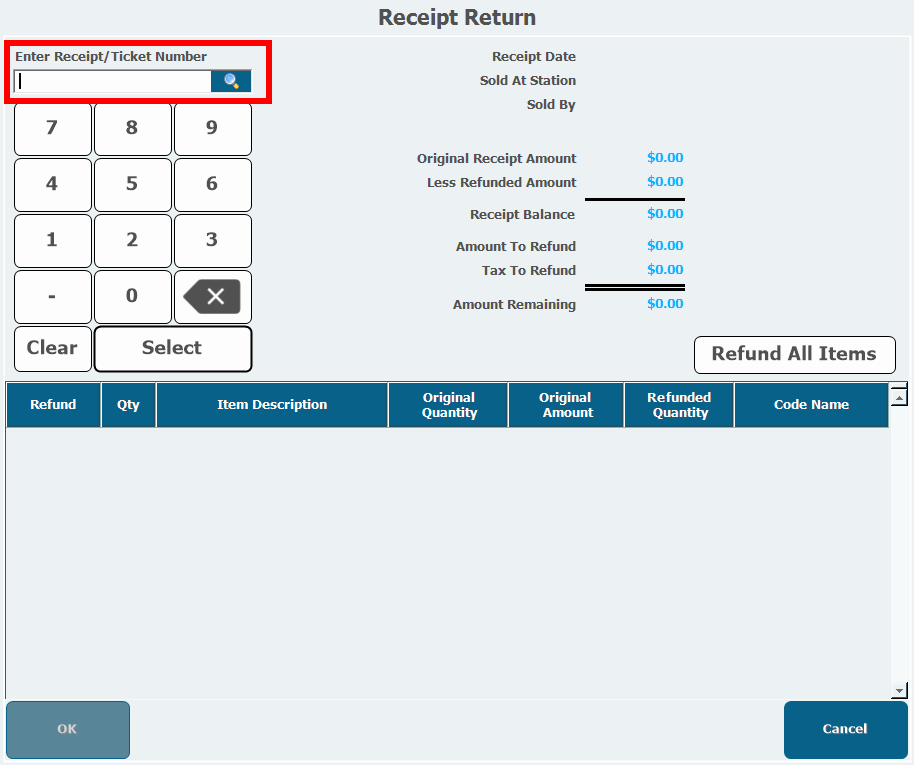
- The order can also be searched by Last receipt, Customer, or Card Number.
- The barcode on the sales receipt can be scanned to find the order.
- Press Select to bring up the entire order on the screen.
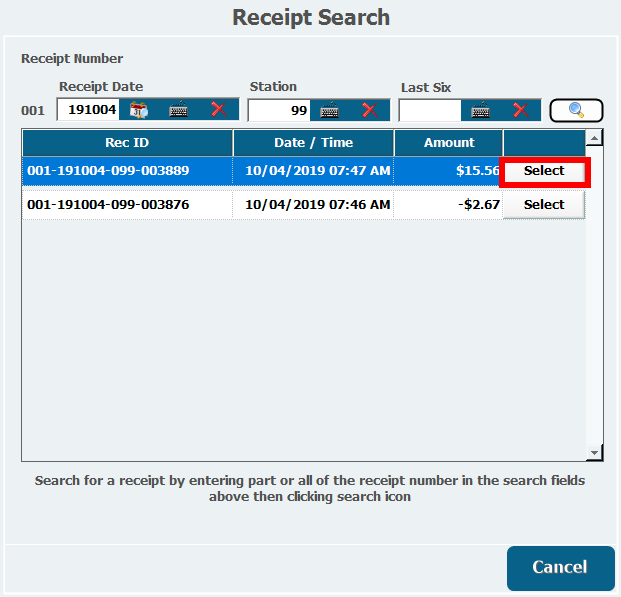
- If the customer needs all items refunded select Refund All Items.
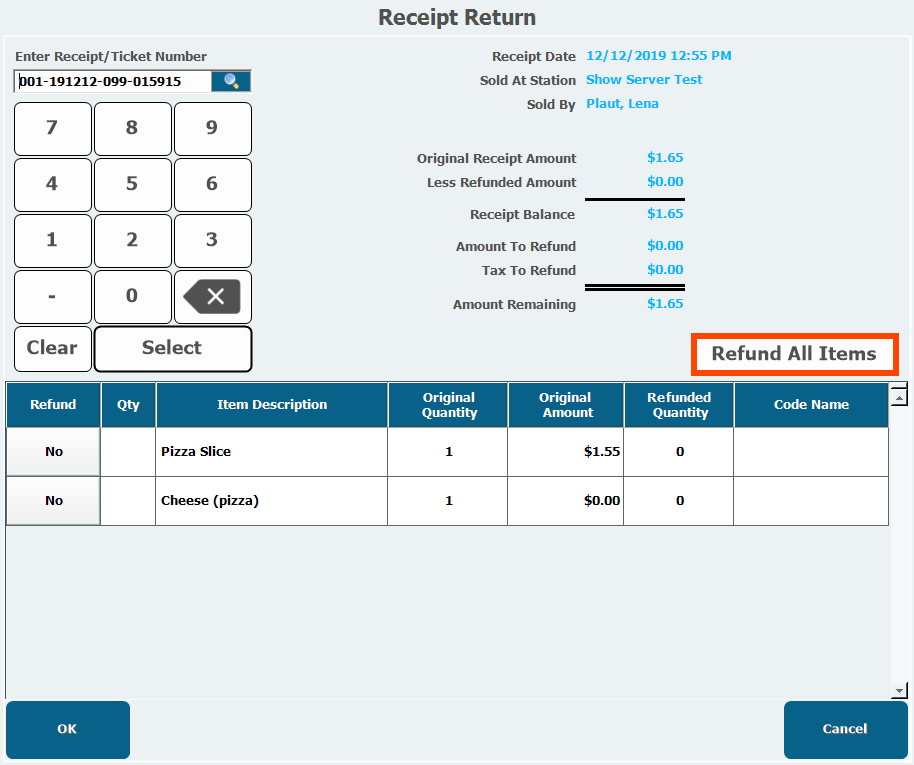
- If there is a problem with a particular item press in the Refund column to change the refund status to Yes.
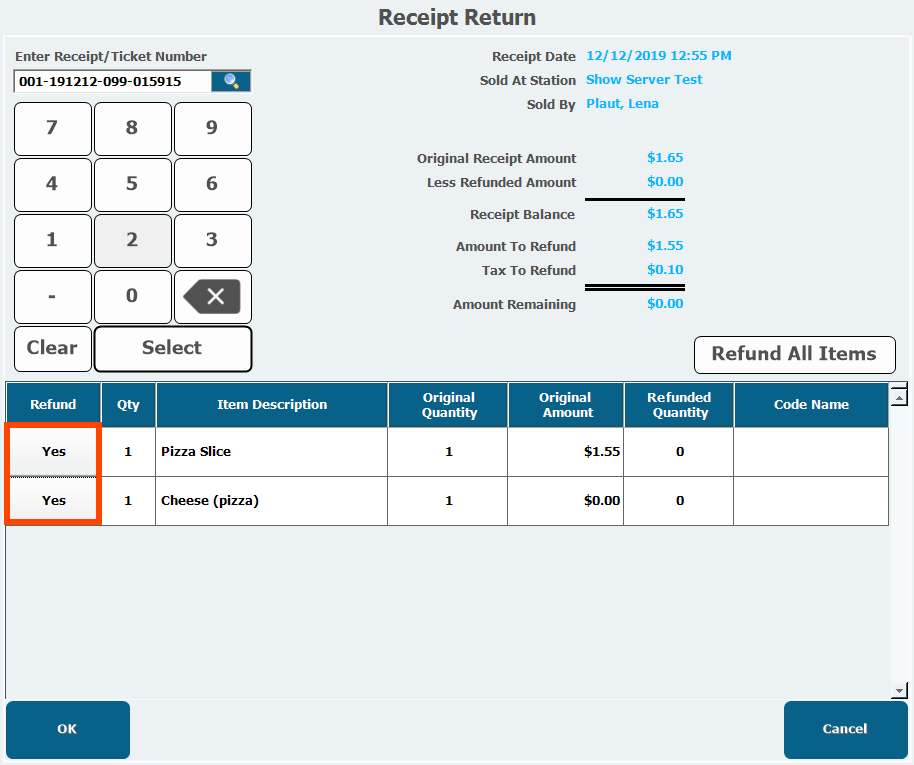
- Select the Return Reason or enter the reason at the bottom.
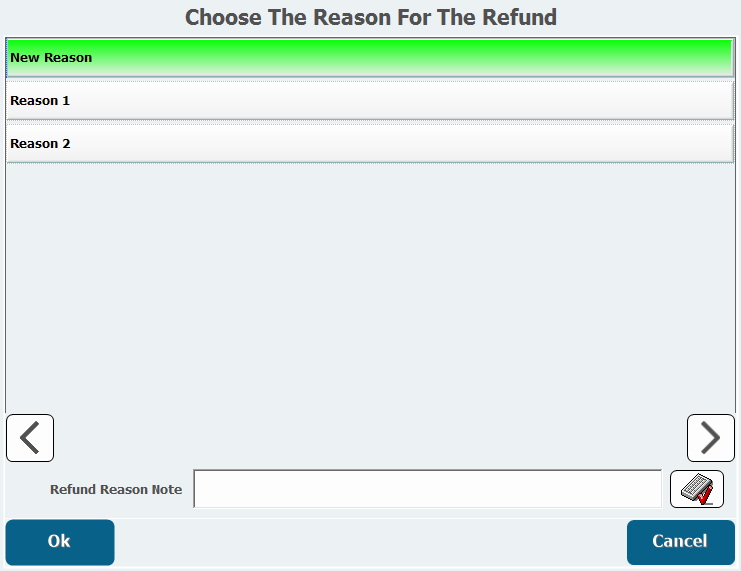
- Click Ok.
- Select the Type of Return.
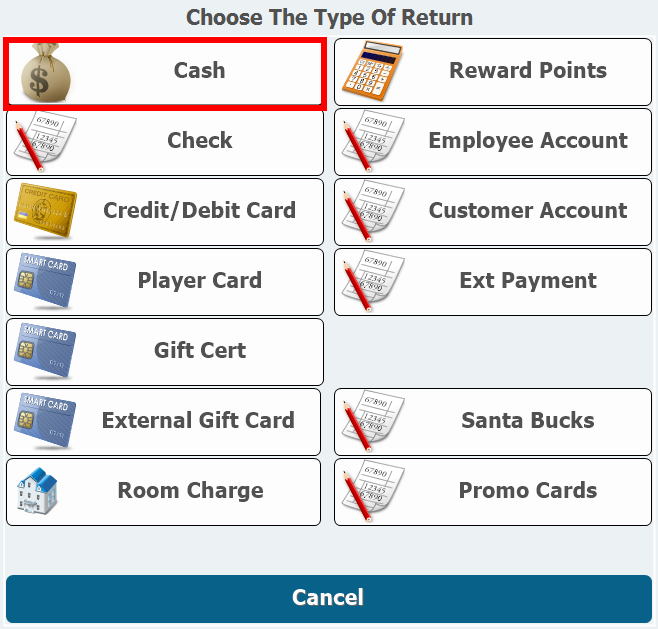
- Press End Order.
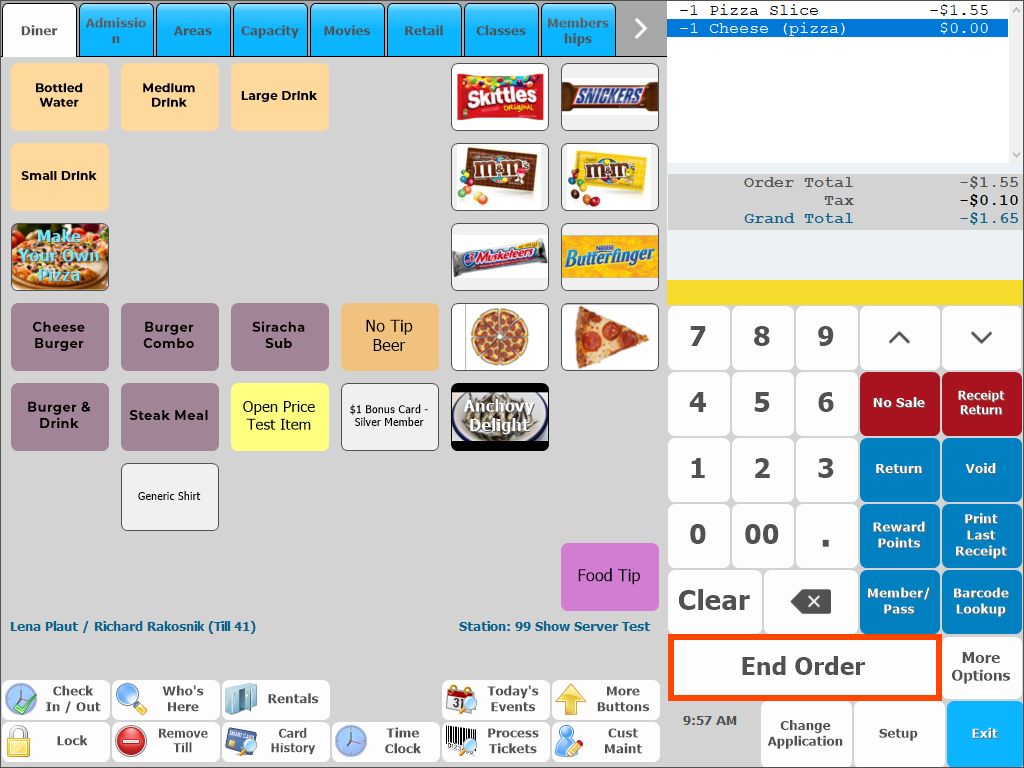
- The change due will show in the top right corner of the screen.
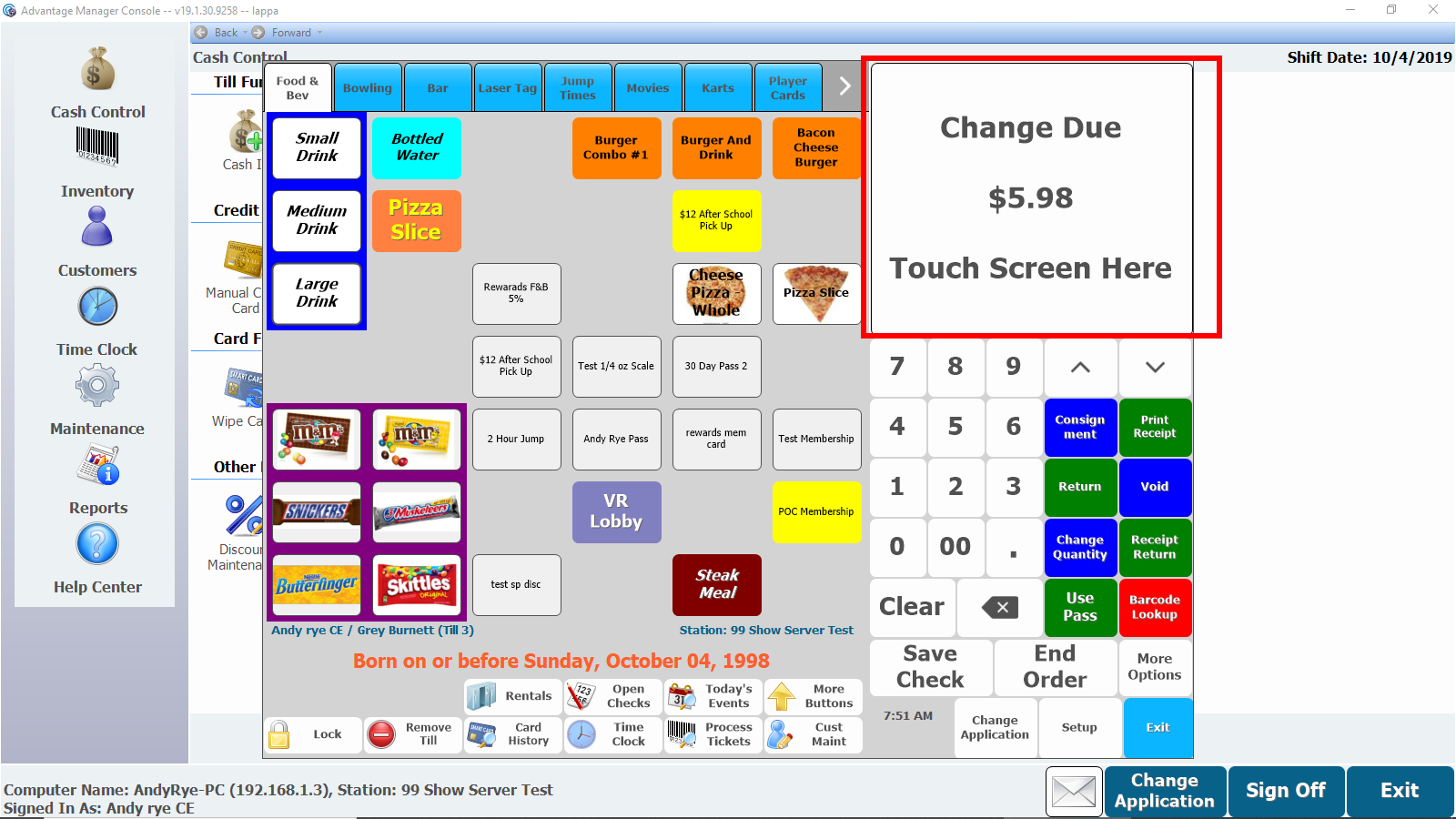
- The change due will show in the top right corner of the screen.
- endorder.png 200 KB Download
- yesitems.png 40 KB Download
- allitems.png 40 KB Download
- 10-9-2019 5-54-34 AM.png 20 KB Download
- Receipt Return.png 600 KB Download
- 10-4-2019 7-46-08 AM.png 500 KB Download
- 10-4-2019 7-51-17 AM.png 600 KB Download
- Complete the order.png 300 KB Download
- Return.png 500 KB Download
- Return Method.png 100 KB Download
- 10-4-2019 7-48-06 AM.png 40 KB Download
- 10-4-2019 7-48-40 AM.png 20 KB Download
- 10-4-2019 7-49-07 AM.png 30 KB Download
- 10-4-2019 7-49-32 AM.png 50 KB Download
- 10-4-2019 7-50-32 AM.png 50 KB Download
- 10-4-2019 7-52-03 AM.png 300 KB Download
- Training - Conducting Returns (Refunds) and Receipt Returns.mp4 10 MB Download