Ingenico Link/2500 PIN Pad
The Ingenico Link/2500 is a PIN pad device that can connect wirelessly via Bluetooth to other devices, including tablets, to help diversify your processing options.
Bluetooth Setup
- Press the green keypad button to power on the device.
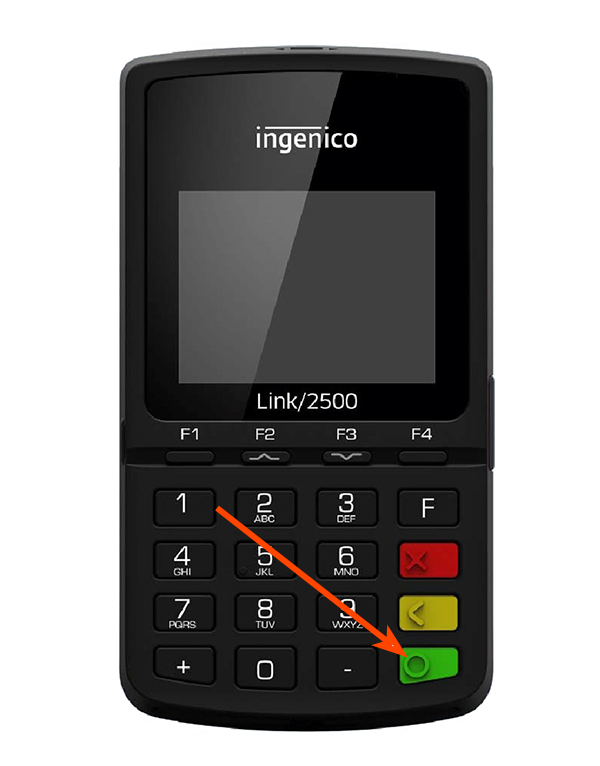
- When the Welcome screen appears, press 0-0-0-1 to access the admin menu. Use the following keys to navigate this menu:
Green - Confirm selection
Red - Cancel selection or return to previous screen
F2 - Scroll up
F3 - Scroll down - Press the green button to select 1-Communication type.
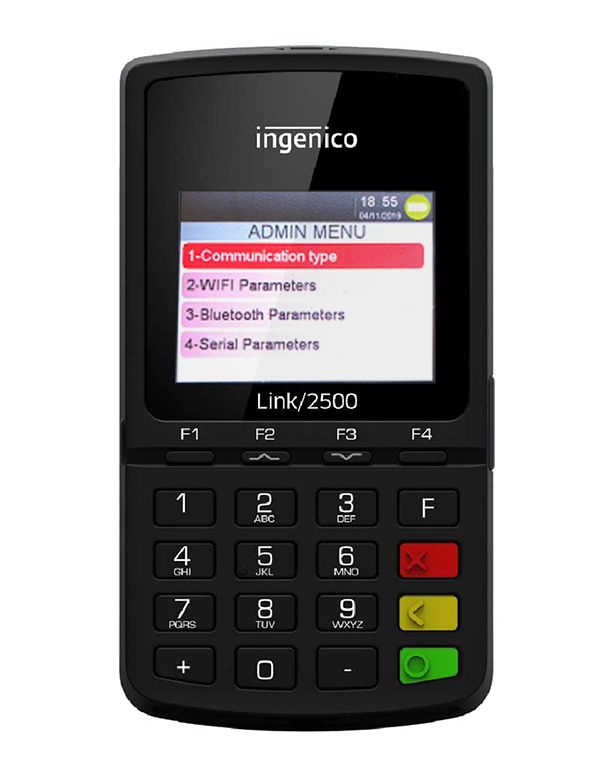
- Select 6-Bluetooth Serial.
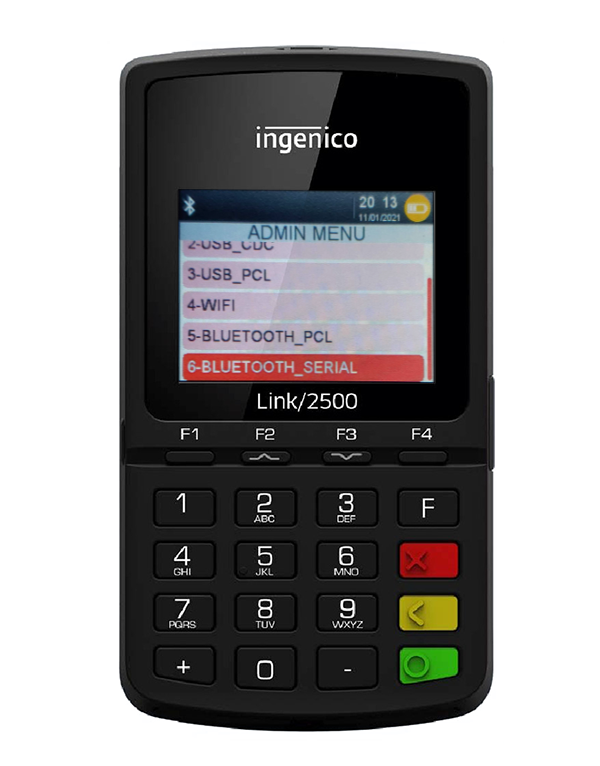
- Press the red button to go back.
- When the Save and Reboot confirmation screen appears, select Yes.
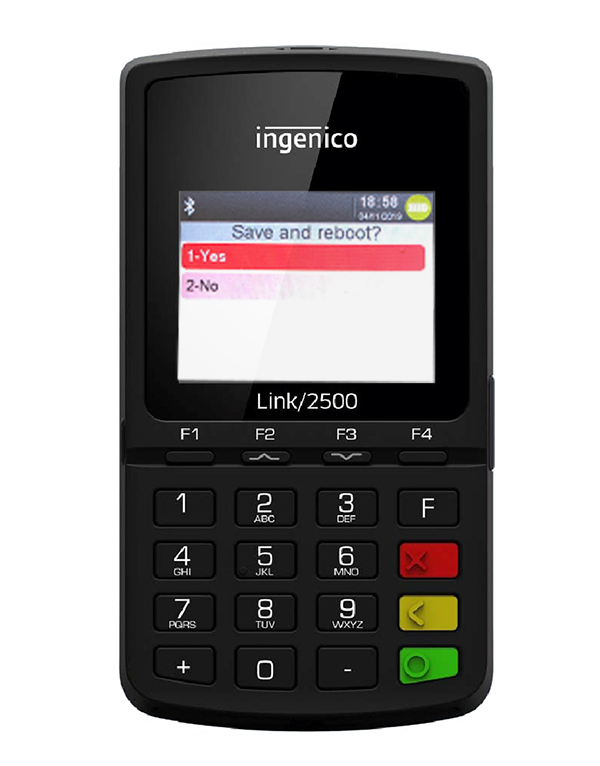
- When the welcome screen appears, press 0-0-0-1 to return to the admin menu.
- Select 3-Bluetooth Parameters.
- Select 1-Pair.
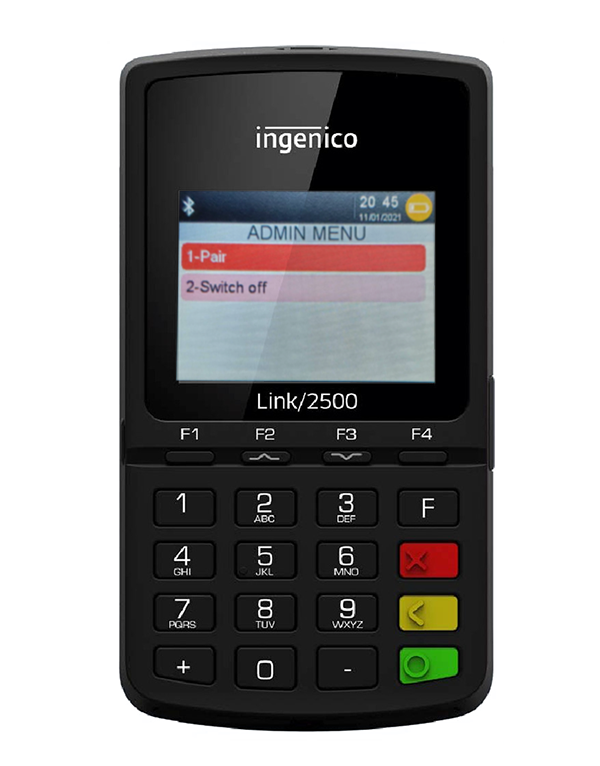 If Bluetooth is not already on you may have to select Switch On.
If Bluetooth is not already on you may have to select Switch On. - Press any key to continue when the QR code screen appears.
- When the screen indicates the PIN pad is visible to other devices, open Devices and Printers if you are pairing it on a Windows computer.
- Otherwise, use the normal Bluetooth pairing procedure on the device
you are using.
- Otherwise, use the normal Bluetooth pairing procedure on the device
- Click Add a device.
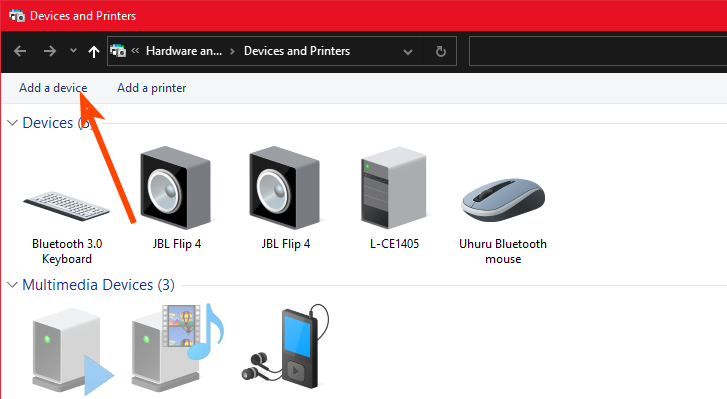
- Select the Link/2500 and click Next.
- Verify the code on your screen matches the code on the PIN pad device.
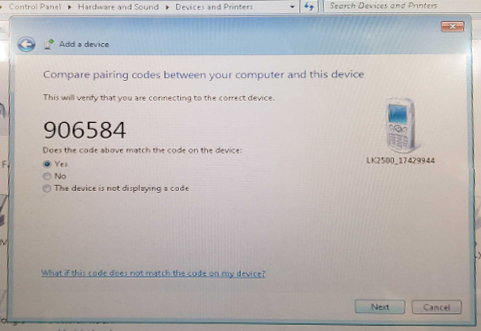
- Click Next and finish the pairing by clicking the green button on the device.
Station Setup
- From Station Maintenance, open the Hardware tab.
- Click Edit.
- Select Ingenico Link/2500 as the Pin Pad Type.
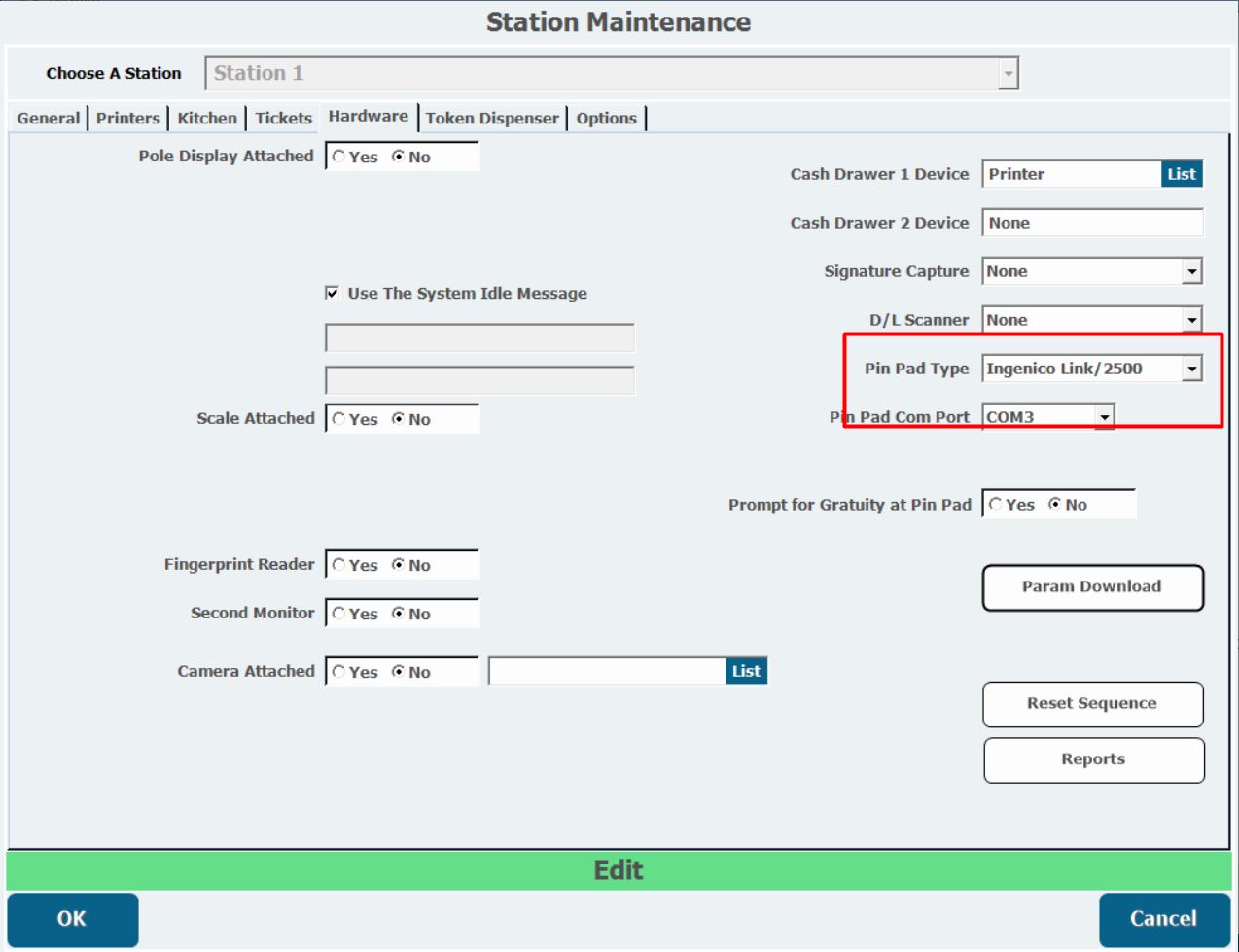
- Click Param Download.
- Press to Continue when the download is complete.
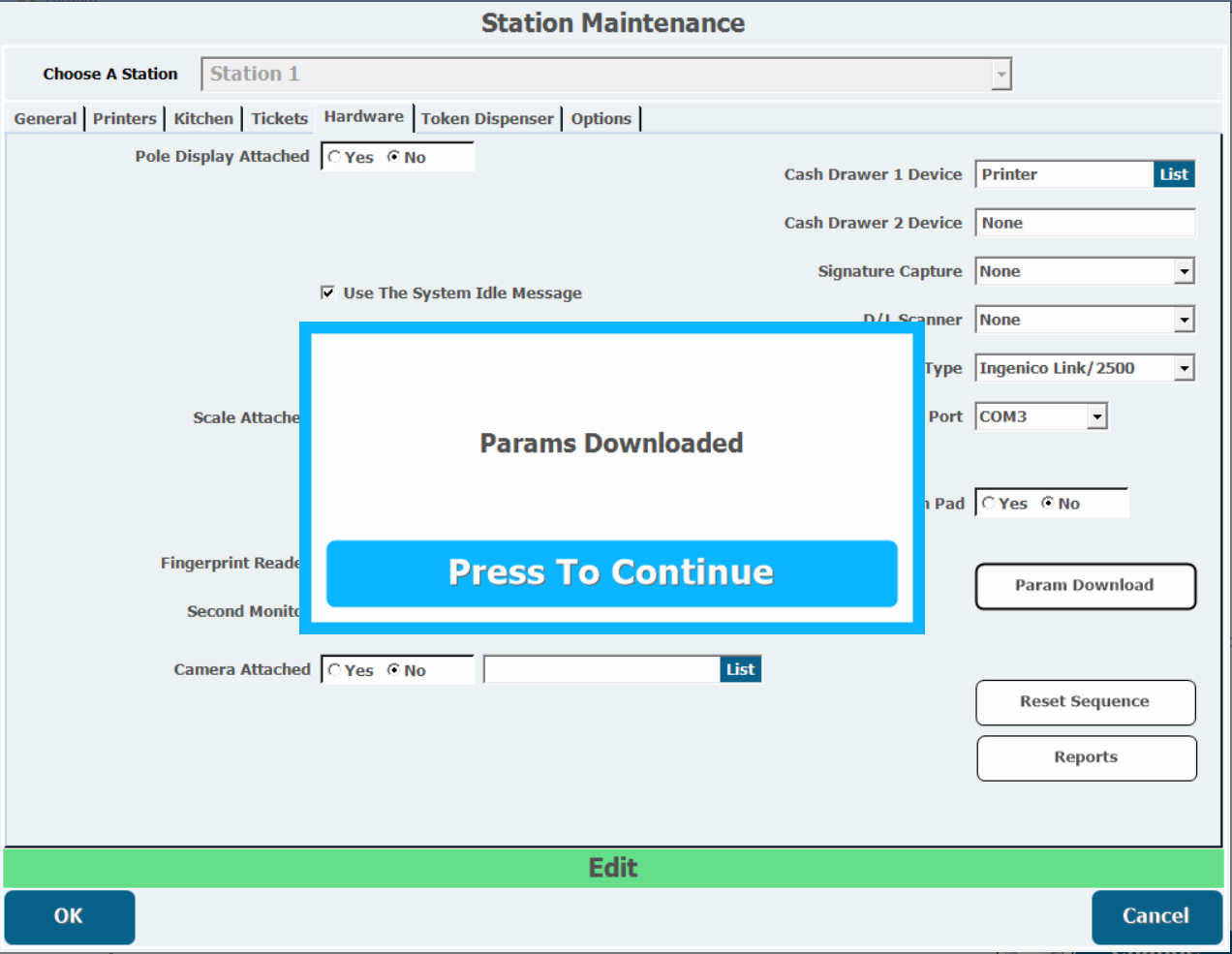
- Click OK.