Donations
As of version 15.1, Advantage lets users create donation inventory items, which is a separate revenue type that does not post to sales and can be tracked in reports. These items may be set to be tax-exempt depending on local laws.
Create a Donation Type
A Donation Type is usually the name of a specific charity and is used for organizing donations.
- From Manager Console, click Maintenance.
- Double-click System Settings.
- Double-click Donation Types.
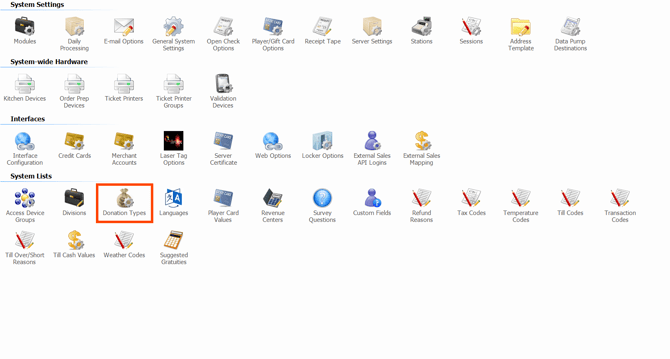
- Click Add A Donation Type.
- Enter a Description to help identify what the money is benefiting, such as "Triangle Free Clinic."
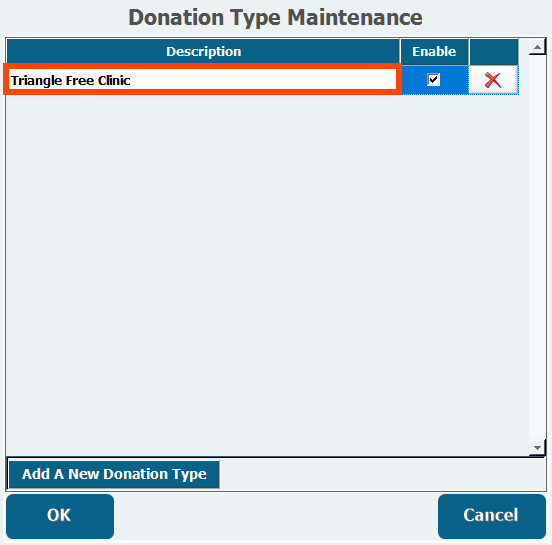
- Verify Enabled is selected.
- Click OK.
Implement Donations
Donations are implemented either by adding a donation to a transaction in POS manually, allocating part of a package to donation, or rounding up a transaction and submitting the difference to charity.
Create a Donation Inventory ItemA Donation Item is the specific inventory item you will use to collect donations from the POS, allocate sales to in a package, or track round ups. You may want to create a different donation item for every method you use. For example, you might create an item called "Charity Round Up" for use with donation rounding, one called "Optional Donation Amount" for specific amounts added on top of a POS transaction, or "Charity Event" for packages that include donation allocation.
- From Manager Console, click Inventory.
- Double-click Item Maintenance.
- Click Add.
- Enter a Description, such as "Custom Donation Amount."
- Select Donation Item as the Type Of Item.
- Select the Donation Type you created above from the field that appears.
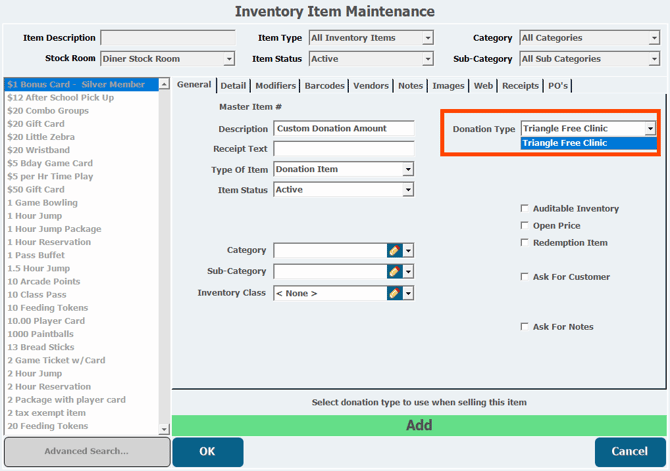
- Select a Category and Sub-Category.
- If you will be adding this item on to a transaction manually, and want to choose the dollar amount at the time of sale, select Open Price.
-
You can also set a fixed amount by adding a Retail Price.
If this is an Open Price item, enter $0.01 as the Retail Price.
-
- Make any other changes to the item as necessary.
Round up Sales to Charity
In addition to or instead of directly selling donation items, you can also prompt to round up a transaction price and post the difference to charity. Round up is enabled per Division.
- From Manager Console, click Maintenance.
- Double-click System Settings.
- Double-click Divisions.
- Select the POS Division you want to prompt for round up.
- Click Edit.
- Select Ask For Donation Round Up.
- Enter the Round Up Multiplier, which is the increment at which prices will round.
- A round up multiplier of 0.50 would ask a customer who spent $34.38 to round up to $34.50, while a multiplier of 1.00 would ask to round up to $35.00, as shown below.
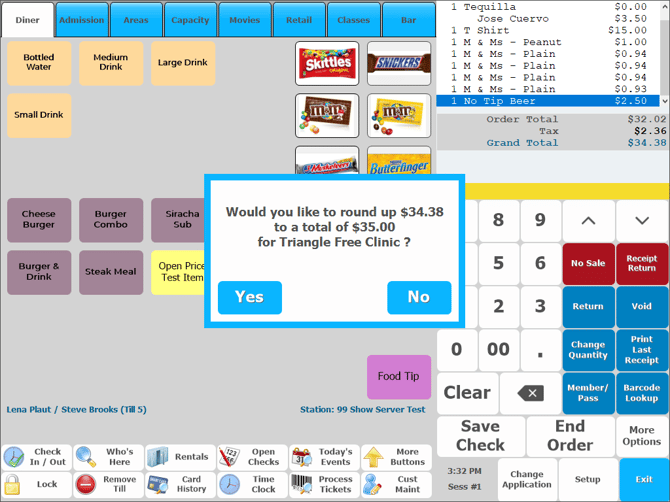
- A round up multiplier of 0.50 would ask a customer who spent $34.38 to round up to $34.50, while a multiplier of 1.00 would ask to round up to $35.00, as shown below.
- Select the Donation Item to associate with the transaction.
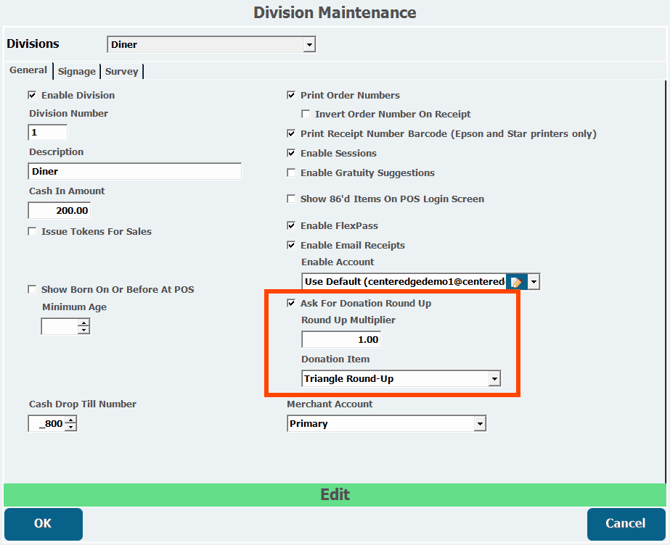
- Click OK.
Allocate Package Sales as a Donation
- From Manager Console, click Inventory.
- Double-click Item Maintenance.
- Click Add or select and Edit an existing package.
- Enter a Description if necessary.
- Select Package Item as the Type Of Item.
- Open the Detail tab.
- Enter a Retail Price and configure taxing as necessary.
- Open the Package tab.
- Click Add Package Item.
- Select the donation item you created above.
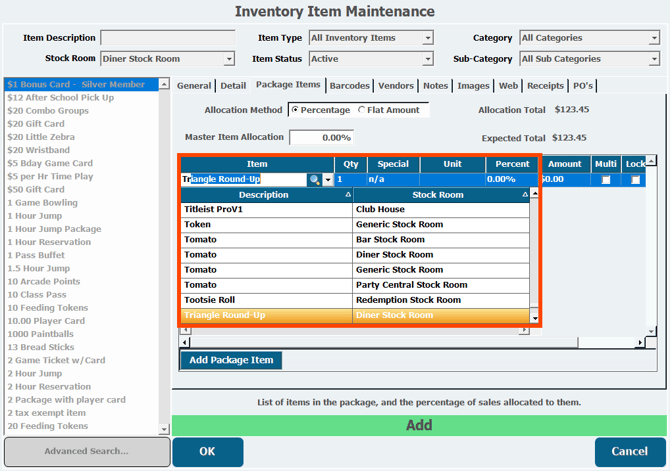
- Allocate the price as necessary.
- You can allocate sales either by Percentage or Flat Amount by selecting one of these from the Allocation Method field. This field determines whether the field next to the item reads Percent or Flat Amount and whether you will enter a percentage of the revenue or a dollar amount into the allocation fields.
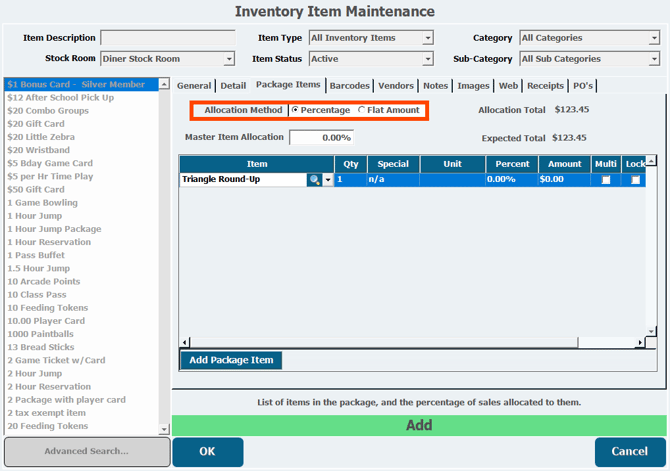
If you want all of the revenue to report to the package item as a whole, you would enter 100% or the price of the total package into the Master Allocation field. Otherwise, you would enter some other amount (this amount could be 0) into the Master Allocation field and divide the rest of the revenue among the other items in the package, including the donation item. The Amounts and Master Item Allocation fields must all add up to 100% or the total price of the package. The items will also be taxed according to your allocations at the tax rate associated with each item.
- You can allocate sales either by Percentage or Flat Amount by selecting one of these from the Allocation Method field. This field determines whether the field next to the item reads Percent or Flat Amount and whether you will enter a percentage of the revenue or a dollar amount into the allocation fields.
- Make any other changes to the package necessary, keeping in mind Category and Sub-Category are required fields.
- Click OK.