Disable Fingerprint Readers
The following process outlines how to disable fingerprint readers in your system.
Disabling the Reader
- From Manager Console, click Maintenance.
- Double-click System Settings.

- Double-click Modules.
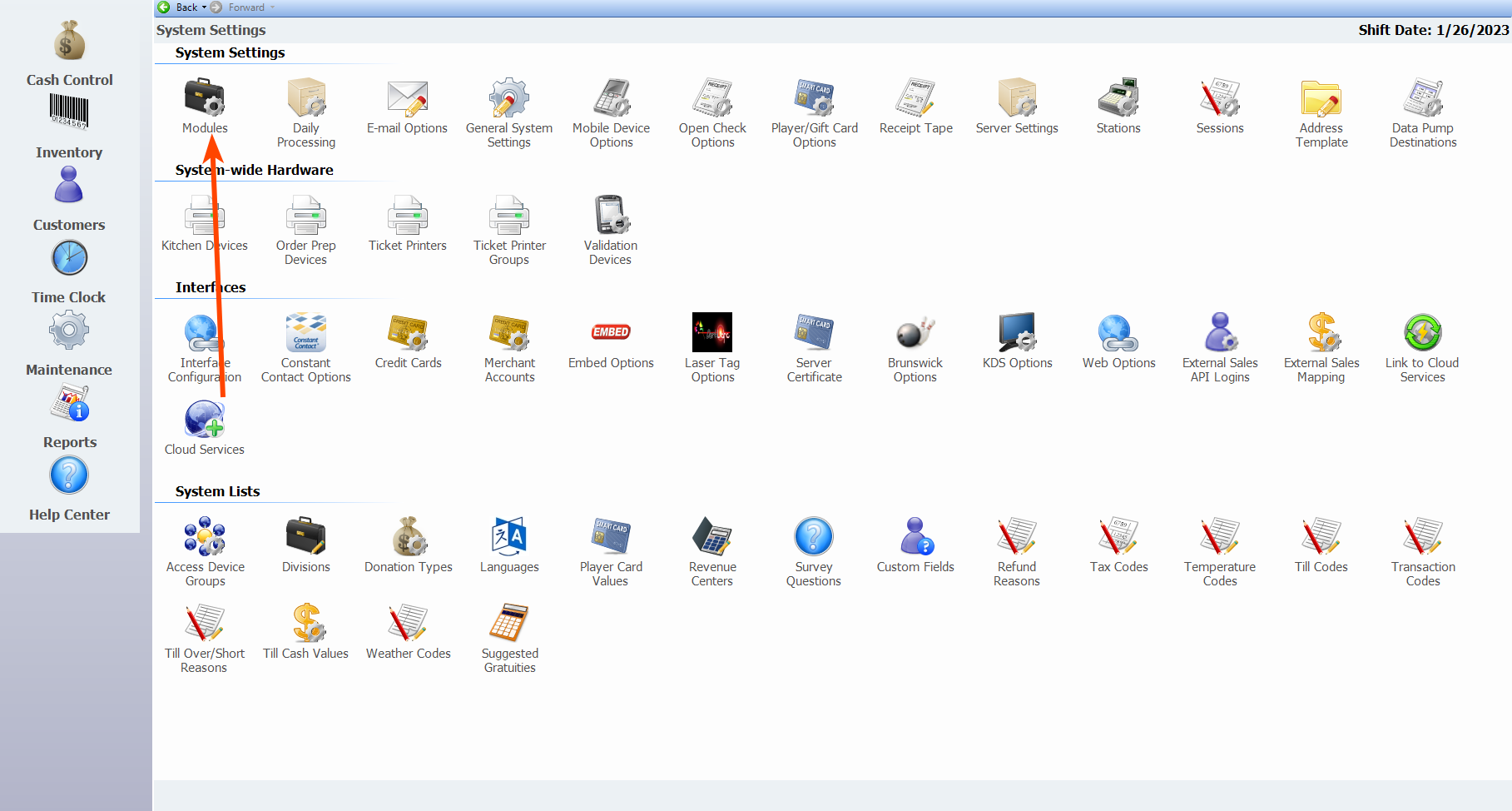
- From the General tab, deselect Fingerprint Authentication.
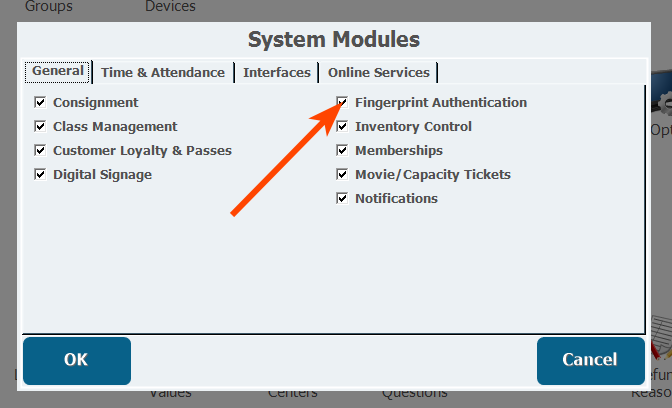
- Click OK.
Alternate Means for Employee Access
Without fingerprint authentication enabled, employees will have to log into the POS or other Advantage software using their employee number and PIN/Password or employee card. These access methods are configured in Personnel Maintenance as described below.
- From Manager Console, click Maintenance.
- Double-click Personnel.
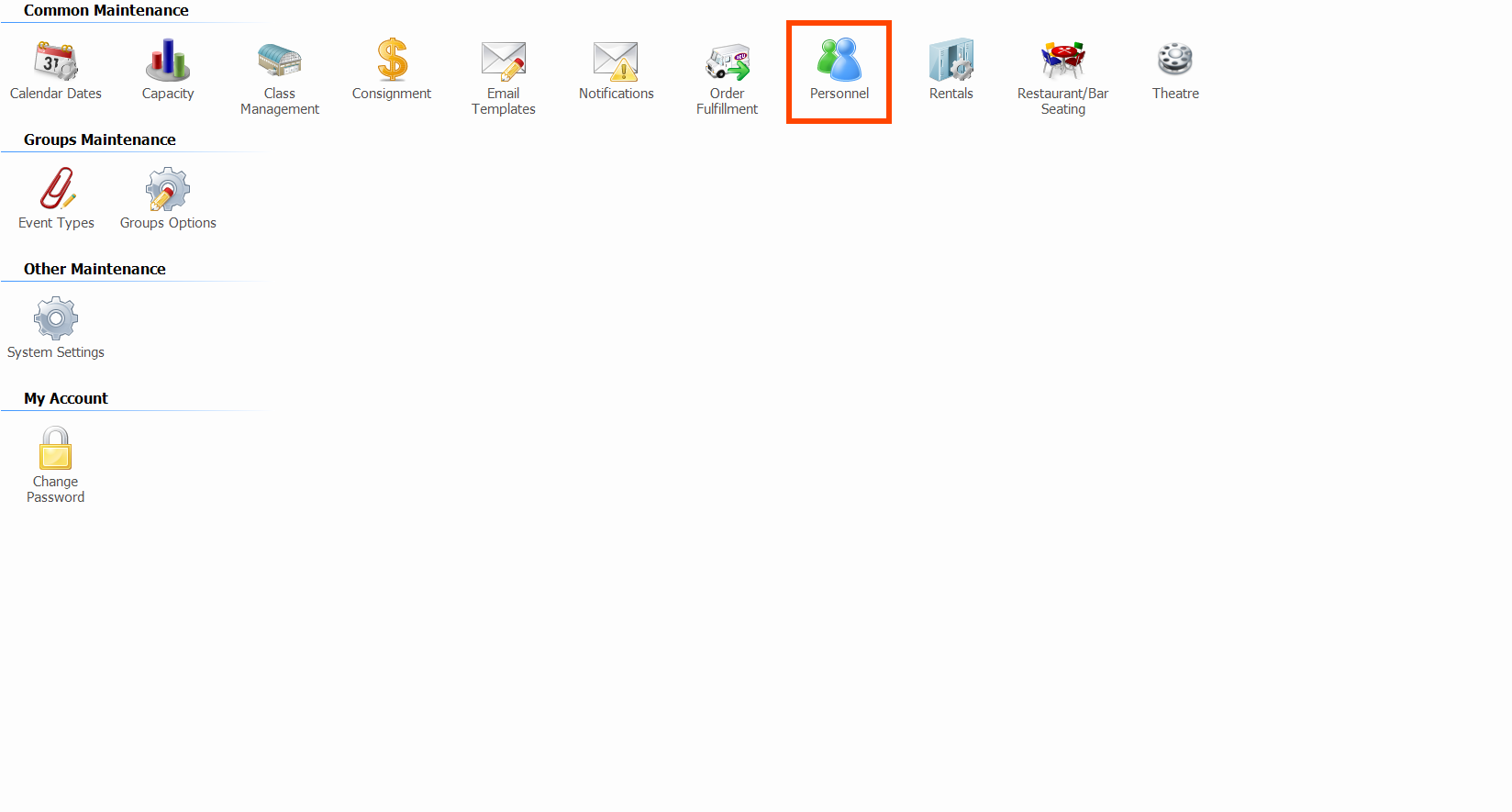
- Double-click Personnel Maintenance.
- Find and select the employee you want to update.
- Click Edit.
- Open the Cards tab.
- Existing employee cards/numbers are listed under Cards Assigned to Employee. You can enable, disable, or remove these as necessary to configure employee access.
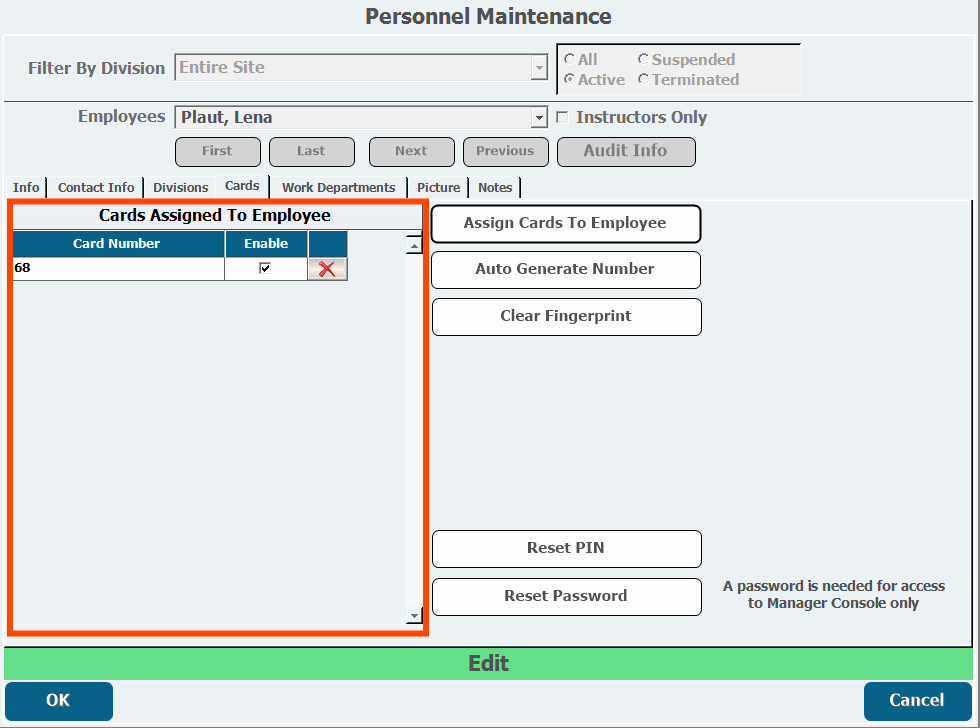
- Existing employee cards/numbers are listed under Cards Assigned to Employee. You can enable, disable, or remove these as necessary to configure employee access.
- To add a new employee card or employee number, click Assign Cards to Employee.
- Swipe the card or enter an employee number.
- Click Reset PIN or Reset Password if you need to reset either of these for employee access.
- Enter and re-enter the password or PIN, keeping in mind the employee will have to reset these when they log in the first time.
- To clear existing fingerprint data, click Clear Fingerprint.
- Click OK.