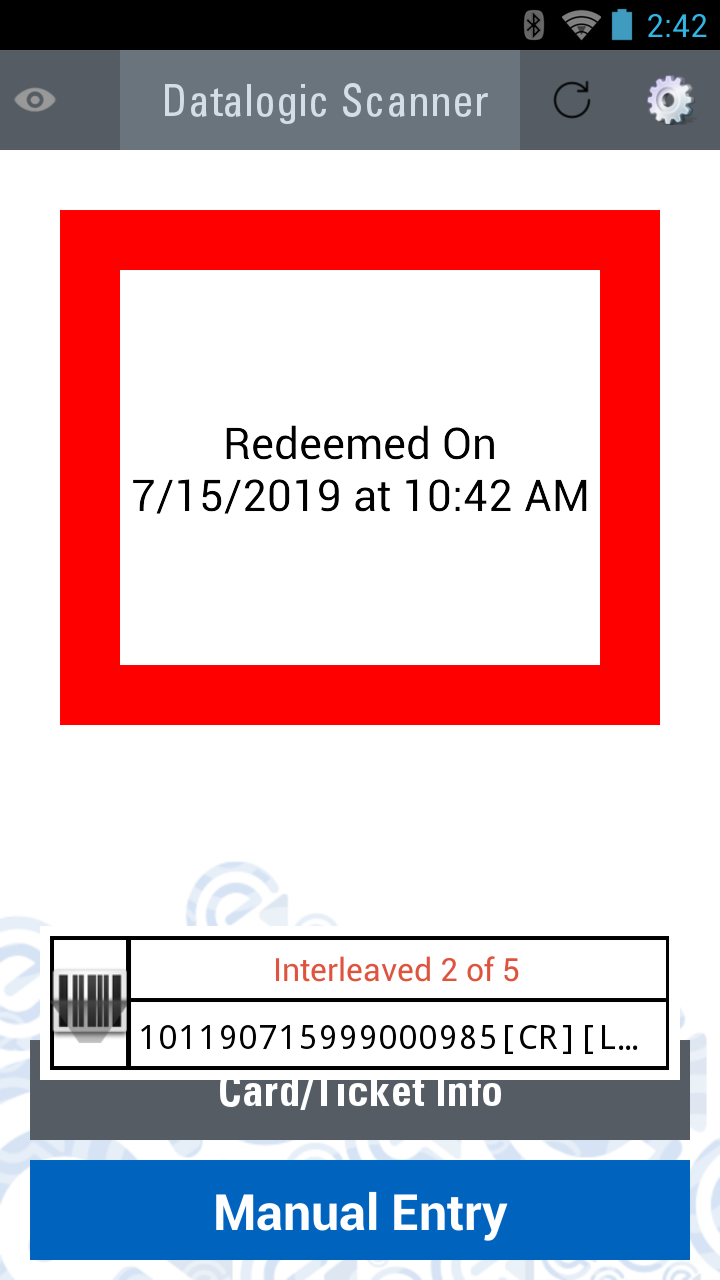Datalogic Mobile Ticketing Setup
This document outlines how to set up a Datalogic mobile computer device to use the Advantage Mobile Ticketing app.
Setup in the Software
Manager Console
- From Manager Console, click Maintenance.
- Double-click System Settings.
- Double-click Modules.
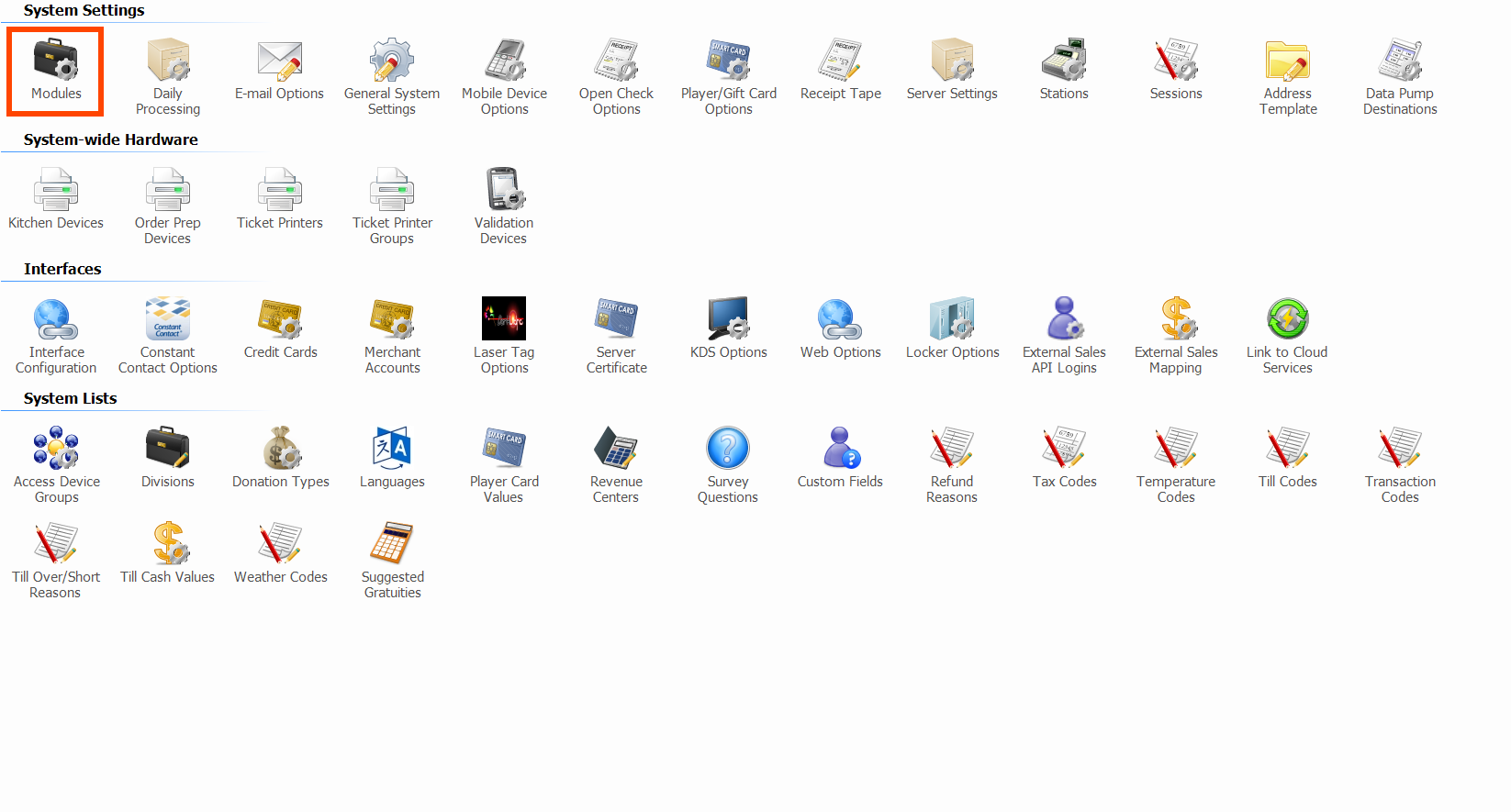
- Open the Interfaces tab.
- Select Mobile Device Interface.
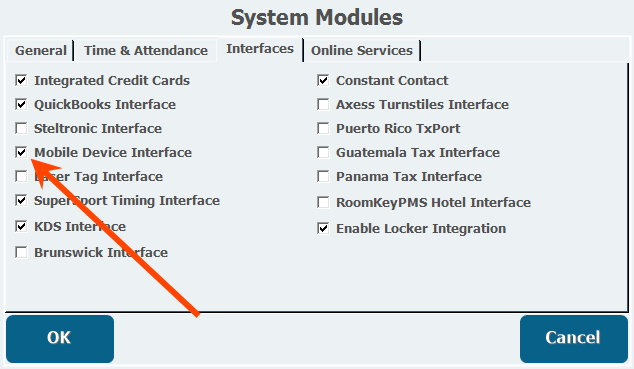
- Click OK.
- Double-click Mobile Device Options.
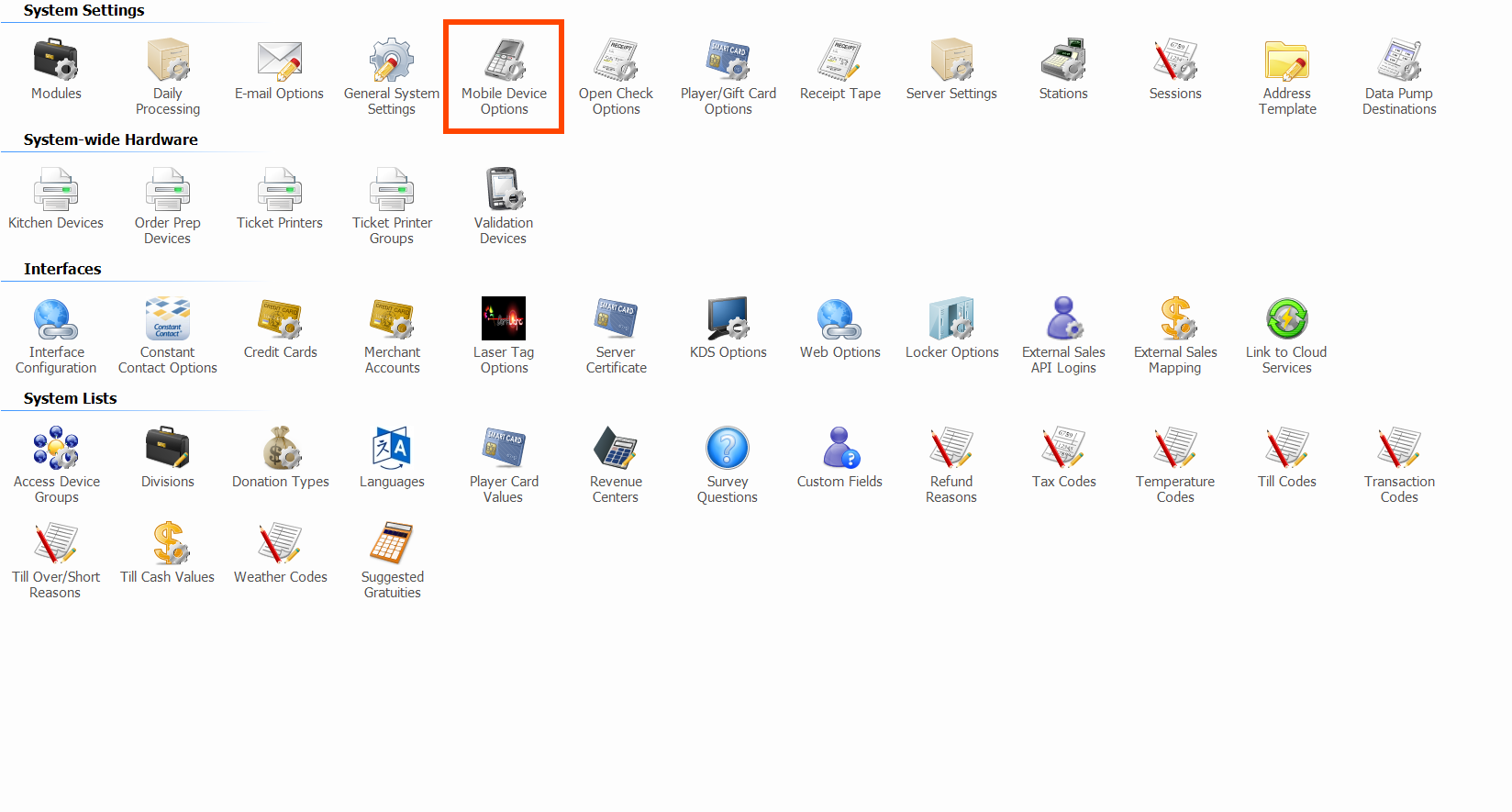
- Enter your Server Name.
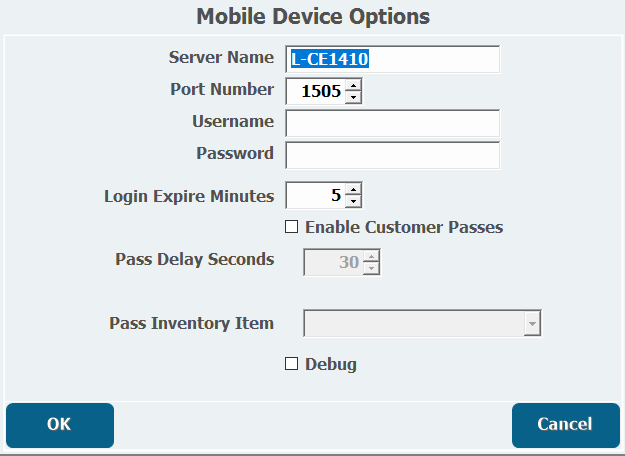
- Click OK.
Card Tech
- From the Card Tech application, click Setup.
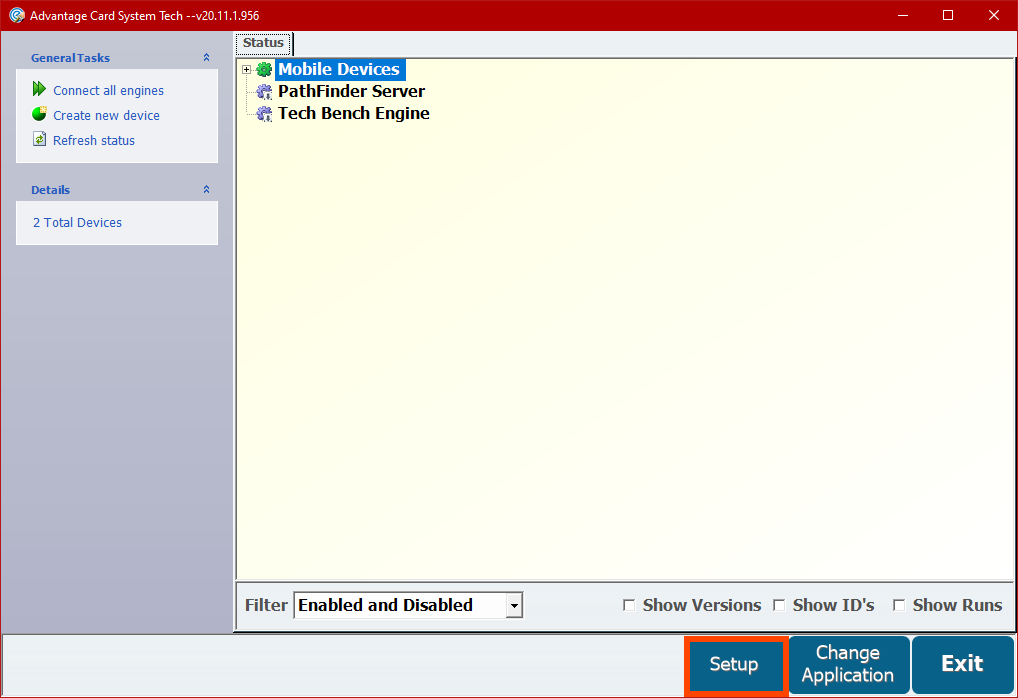
- Click Device Class Maintenance.

- Click Add.
- Enter a Device Class No and Description.
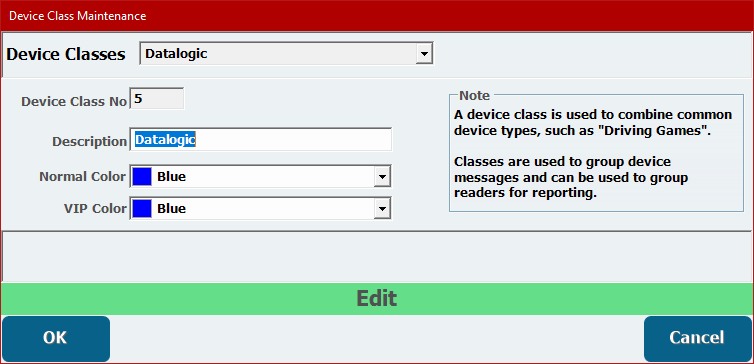
- Adjust the Colors if necessary.
- Click OK.
- Click Close.
- Click Create new device.
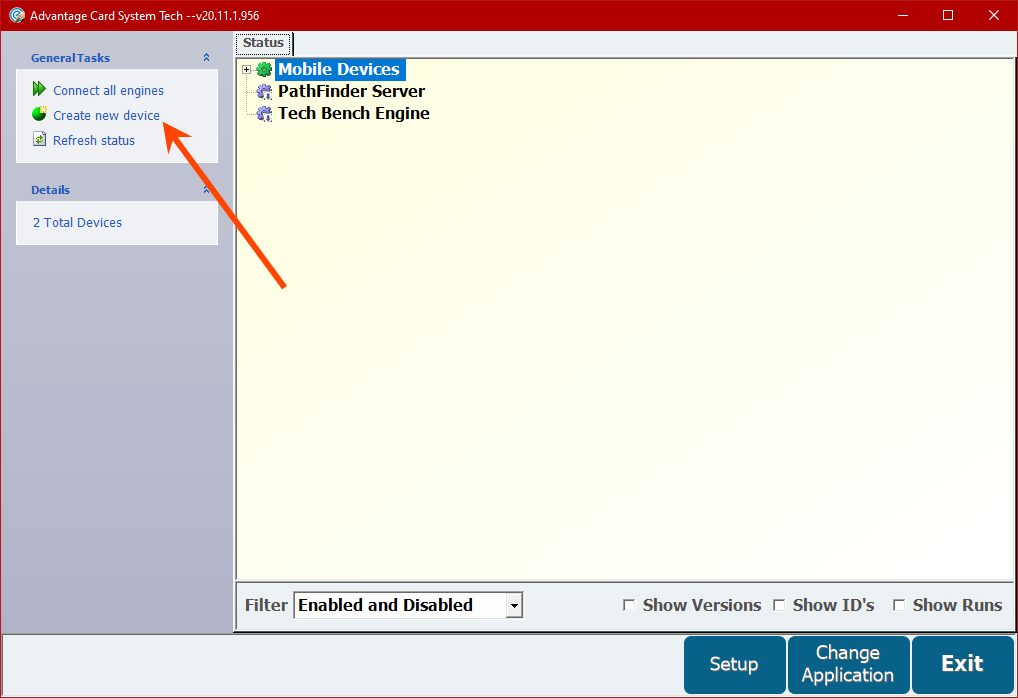
- Enter a Device ID and Description.
- Select the Device Class you created above.
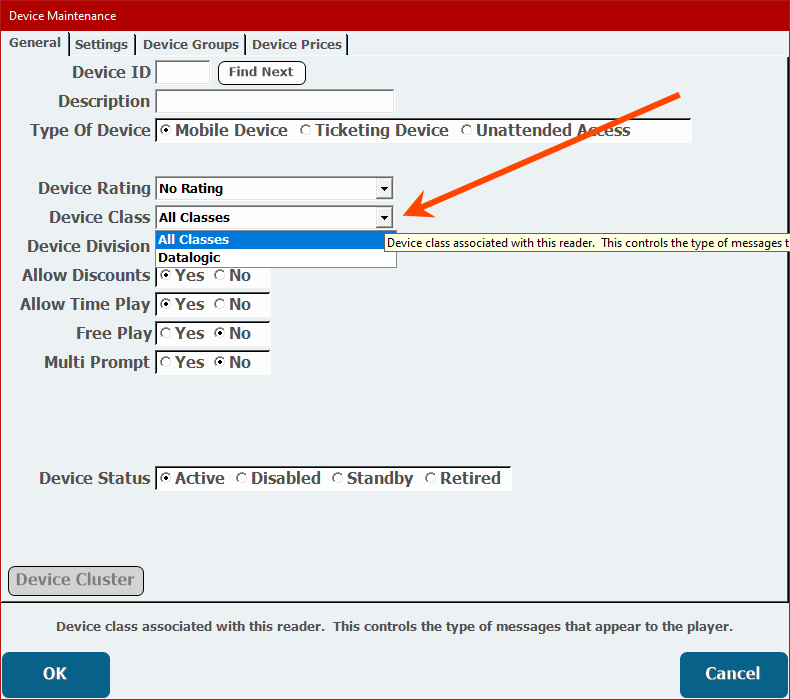
- Select Ticketing Device.
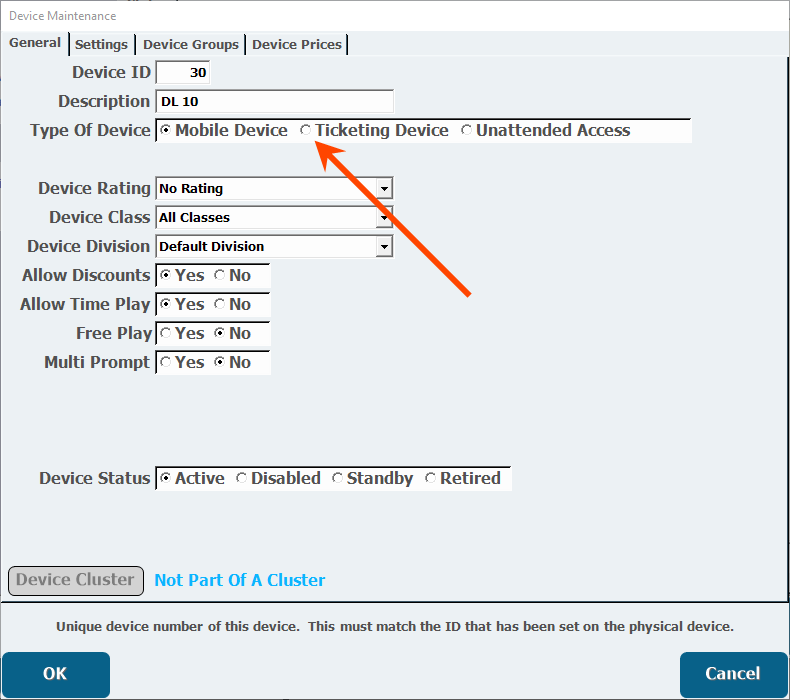
- Open the Device Prices tab.
- Click Add A Device Price.
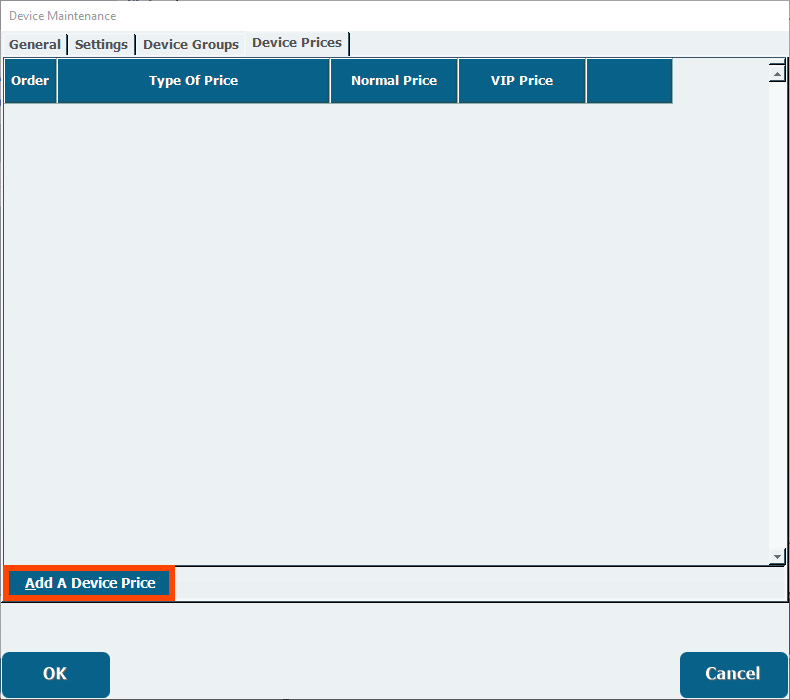
- Enter the price information.
You must have at least one price to save the device.
- Click OK.
Setup on the Device
- Download the latest version of the Mobile Ticketing app here.
- Press the Apps button.
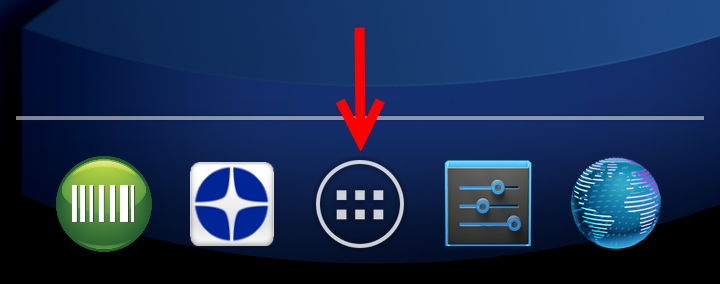
- Press�AnExplorer.
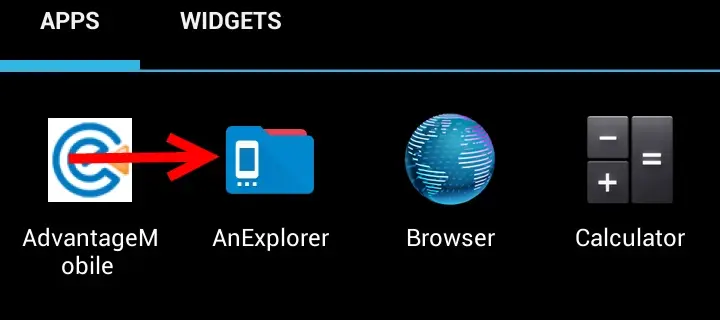
- Open the�Download�folder.
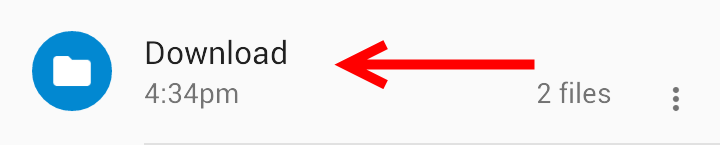
- Install the version you downloaded in step 1.
- Once finished, open settings.
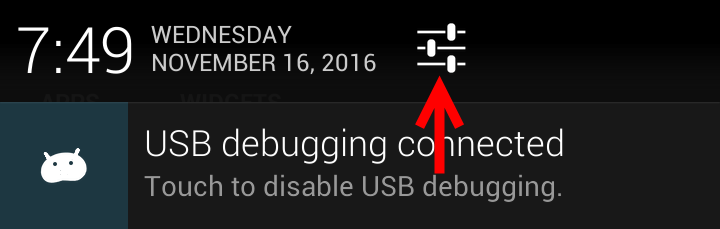
- Press�Scanner settings.
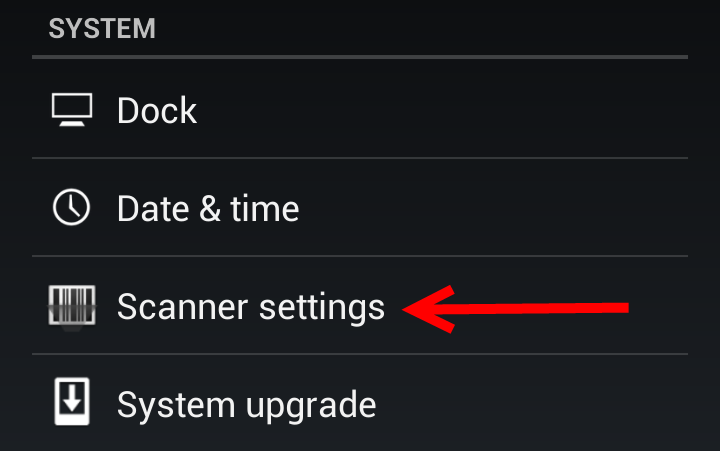
- Verify intent wedge is enabled.
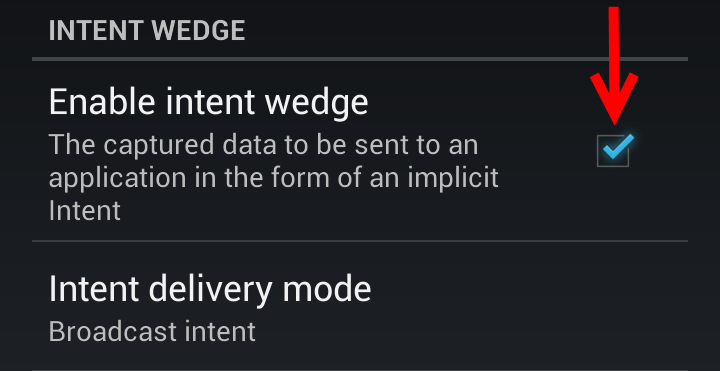
- Press Symbology settings.
- Scroll down to�Interleved 2 of 5
- Verify the�Enable�check-box is selected.
- Set�Length control�to�Range.
- Set�L1 length�to�18.
You can alter this length to take shorter barcodes. i.e. For Intercard cards you must enter 14.
- Set�L2 length�to�18.
If they have I 2 of 5 barcodes that have shorter lengths, this is where you would set it, but CenterEdge prints I 2 of 5 barcodes that are 18 digits
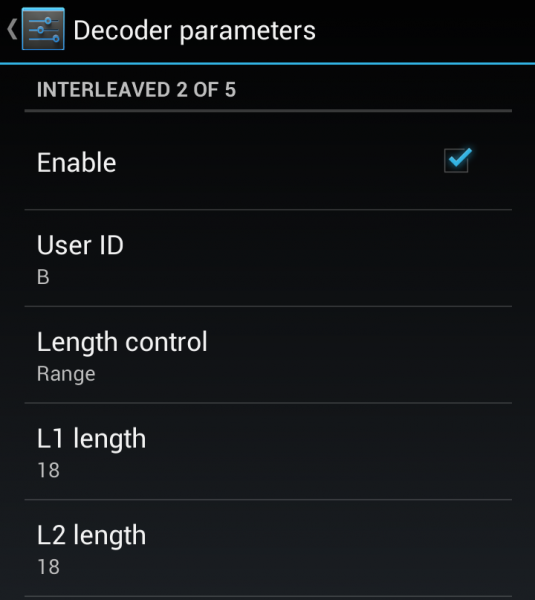
- Open the Advantage Mobile Ticketing app.
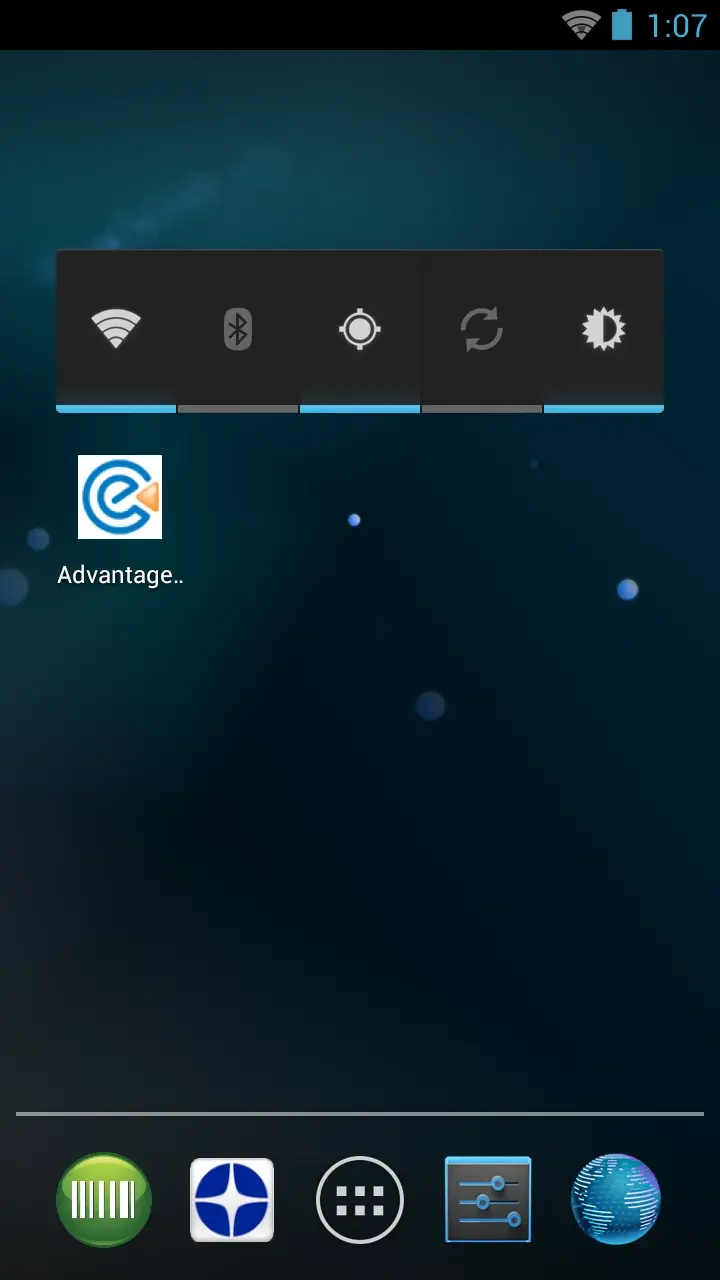
- Enter your your Server Name, which is the IP address of the main server.
- Log in with your employee login number and pin.
- Select the device you set up in Card Tech.
- The device should be ready to use.
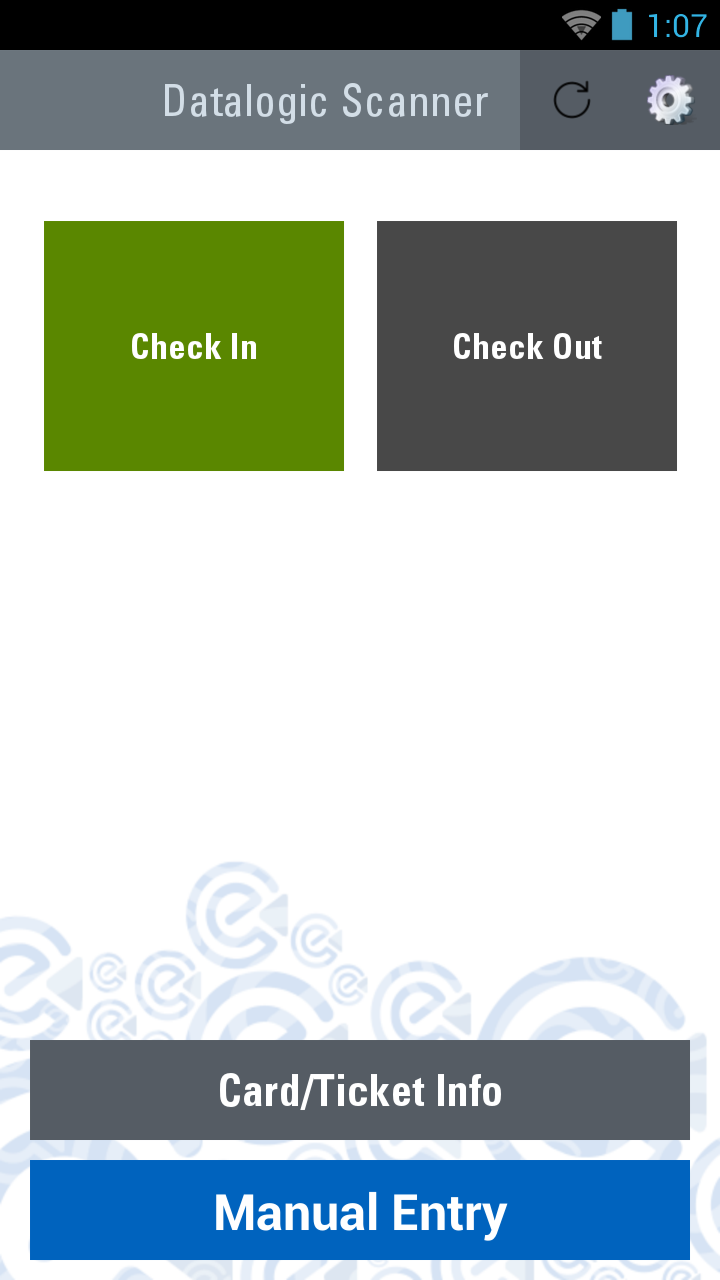
- Upon a successful scan you will see a green box and the ticket name displayed on the device
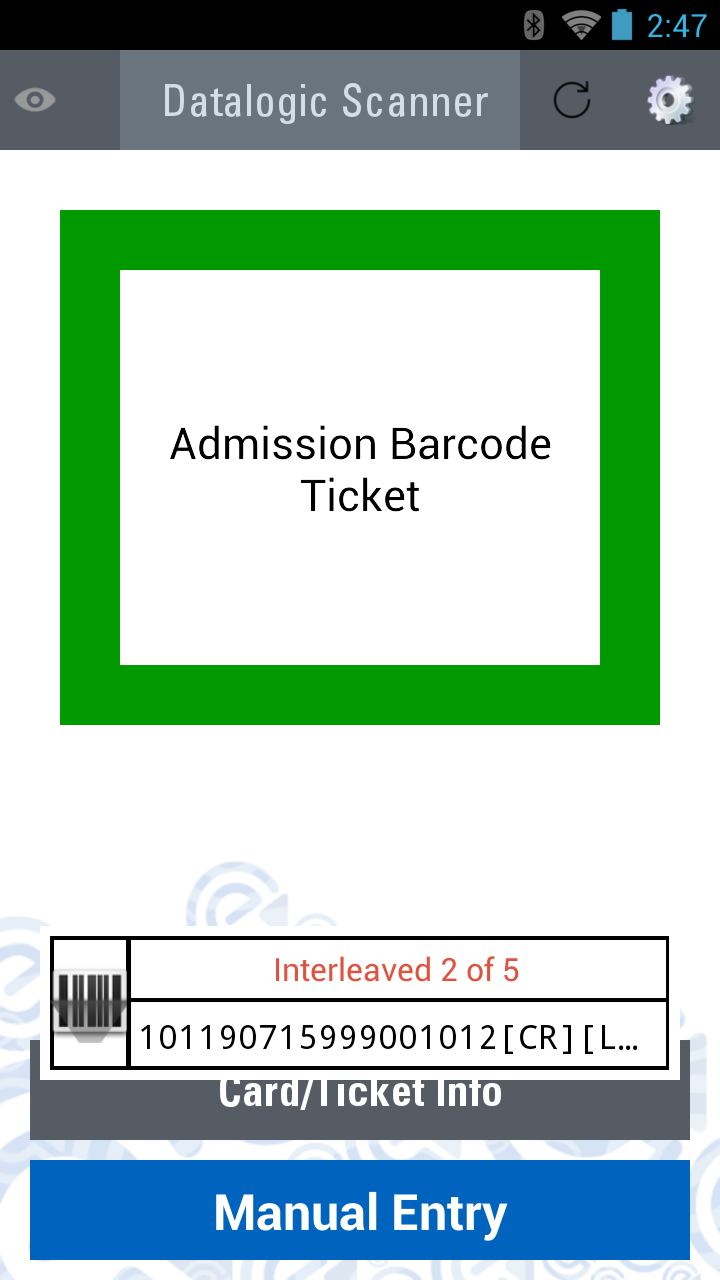
- If the ticket has already been redeemed you will see a red box and an explanation for the why the ticket is not valid