Creating and Configuring Work Positions
Personnel Maintenance Work Department
Add a Position
- From Manager Console, click Time Clock.
- Double-click Work Positions.
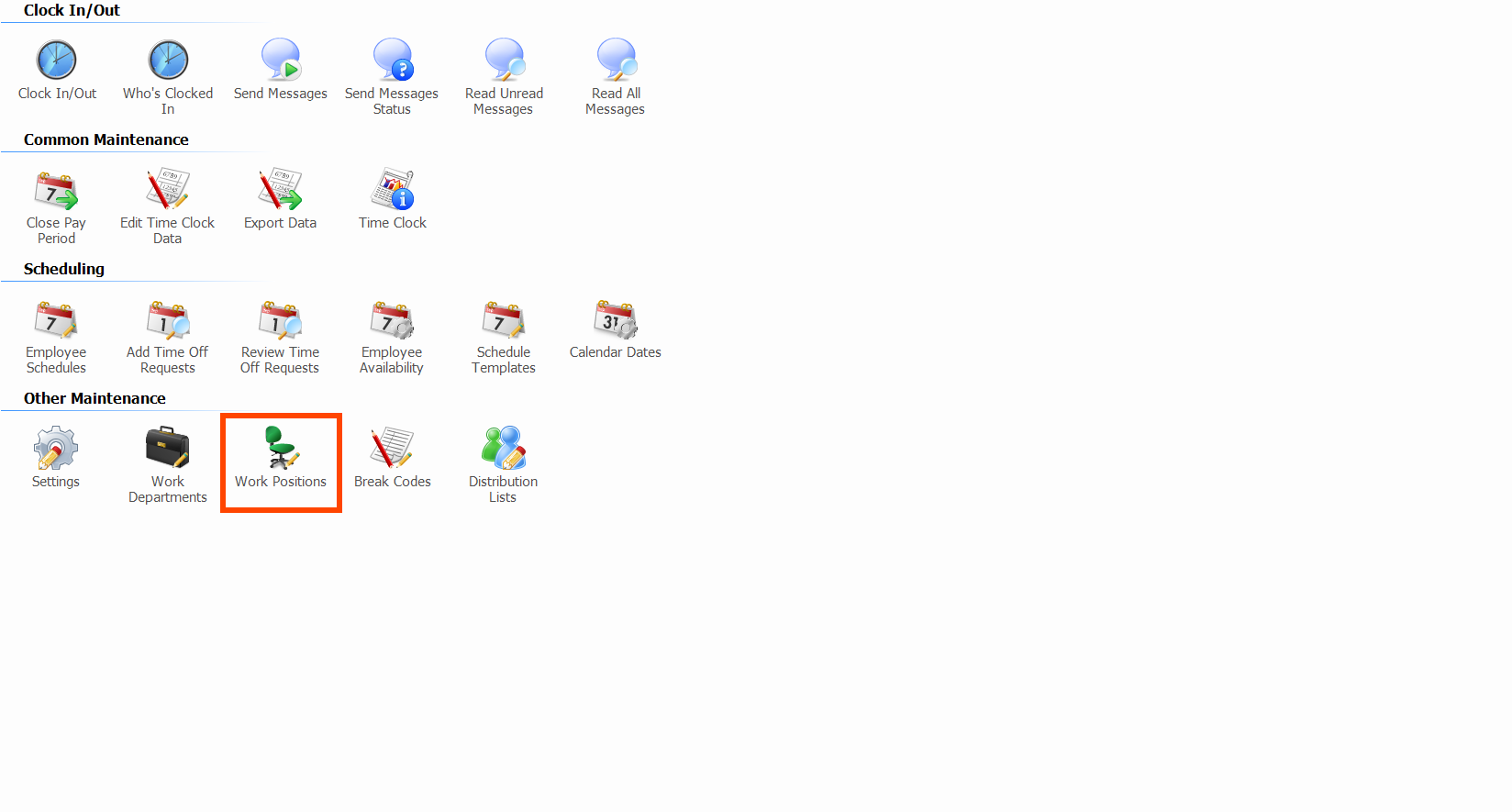
- Click Add Position.
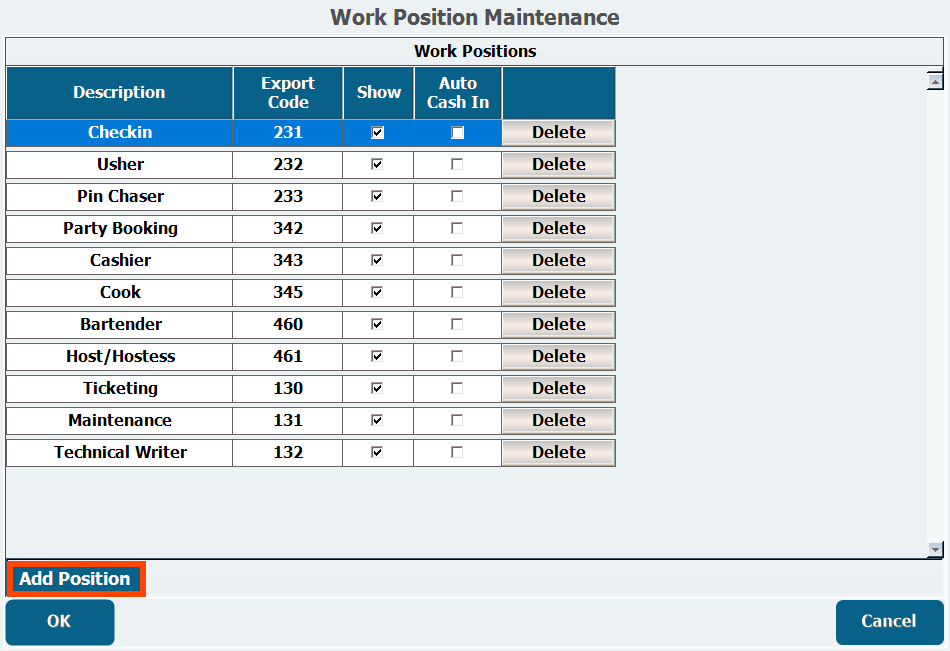
- Enter a Description indicating the job title.
- If your payroll company makes use of Export Codes, enter the code.
- Select whether to Show the position in Time Clock.
- Select whether to Auto Cash In tills.
Selecting this will automatically cash in a till for employees scheduled for this position.
Configuring Employee Pay Based on Position
Employees can be paid differently depending on which position they clock into. This is set up per employee inPersonnel Maintenance.
- From Manager Console, click Maintenance.
- Double-click Personnel.
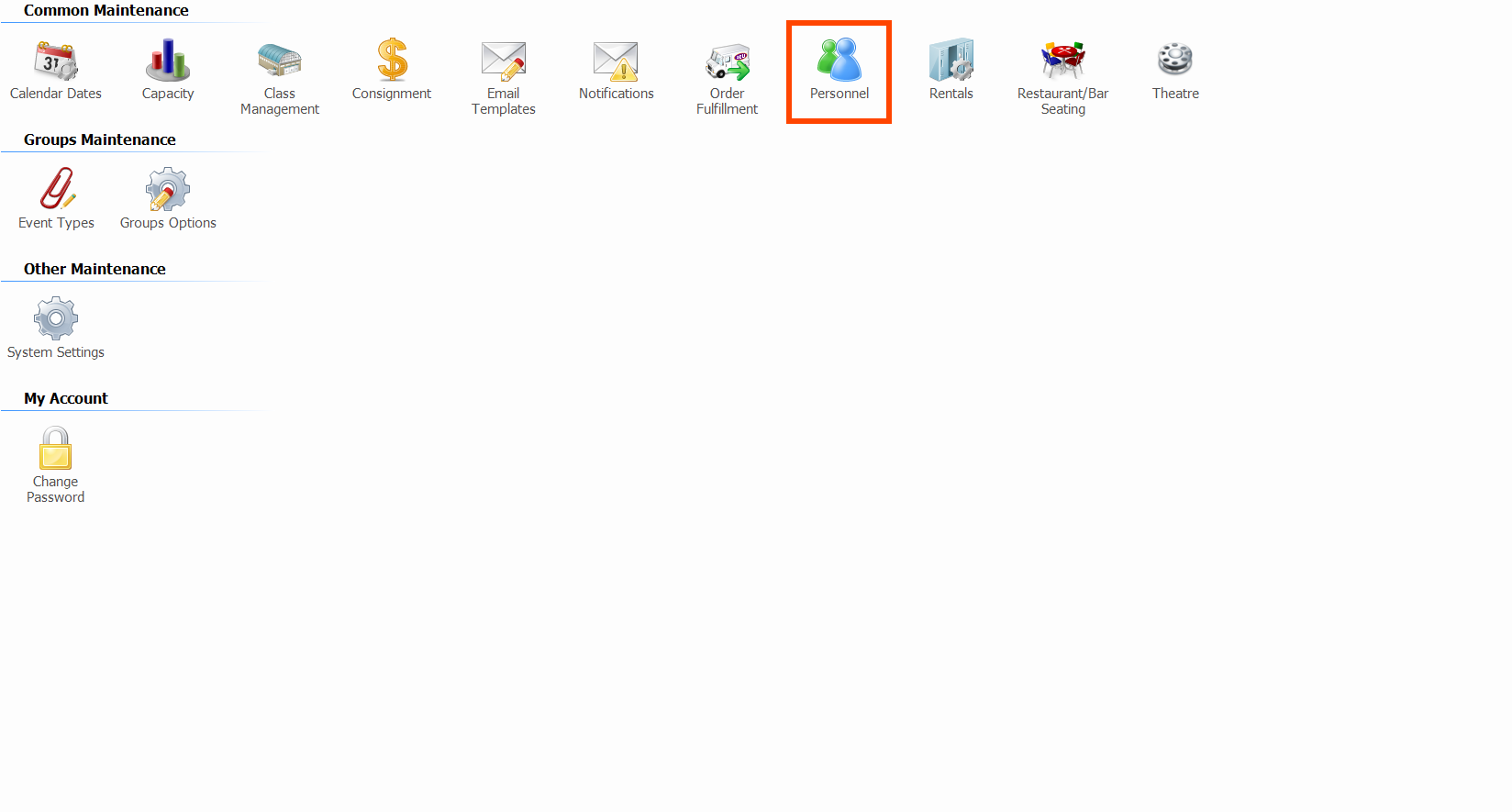
- Double-click Personnel Maintenance.
- The Personnel Maintenance window lets you filter existing personnel by Division. You can also select whether to view All, Active, Terminated, or Suspended personnel. Additionally, for use with the Classes module, you can select Instructors Only to filter out personnel who aren't instructors.
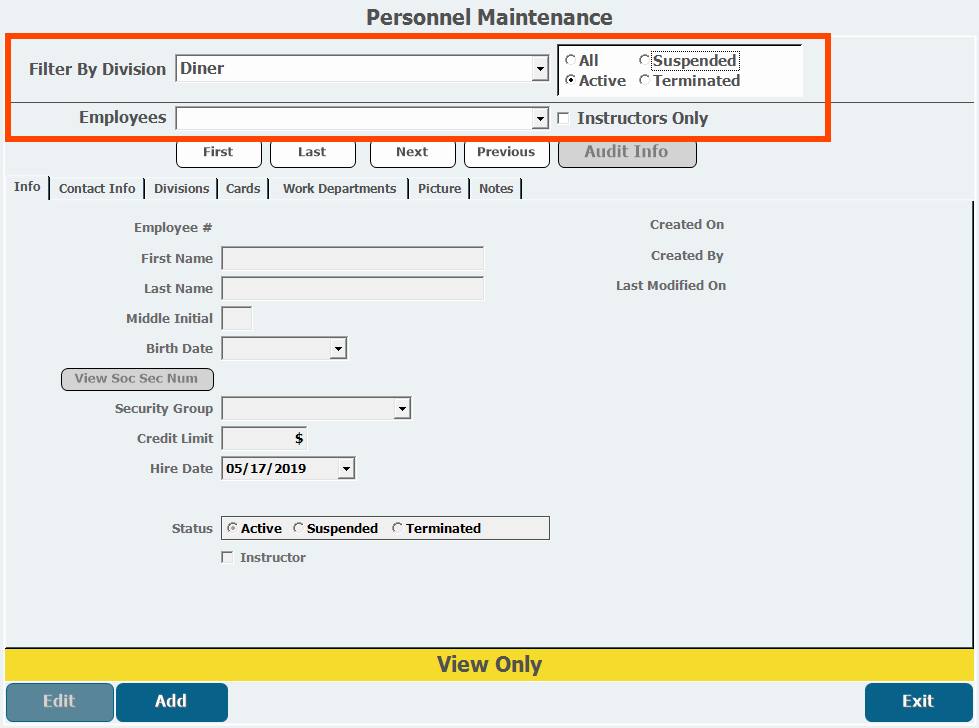
- The Personnel Maintenance window lets you filter existing personnel by Division. You can also select whether to view All, Active, Terminated, or Suspended personnel. Additionally, for use with the Classes module, you can select Instructors Only to filter out personnel who aren't instructors.
- Select the Employee whose position you want to adjust.
- Click Edit.
- Open the Work Departments tab.
- Click the Department into which you want to add the position if you are not adjusting an existing position.
- You must have at least one department to add a position. Click Add Department to add a new one.
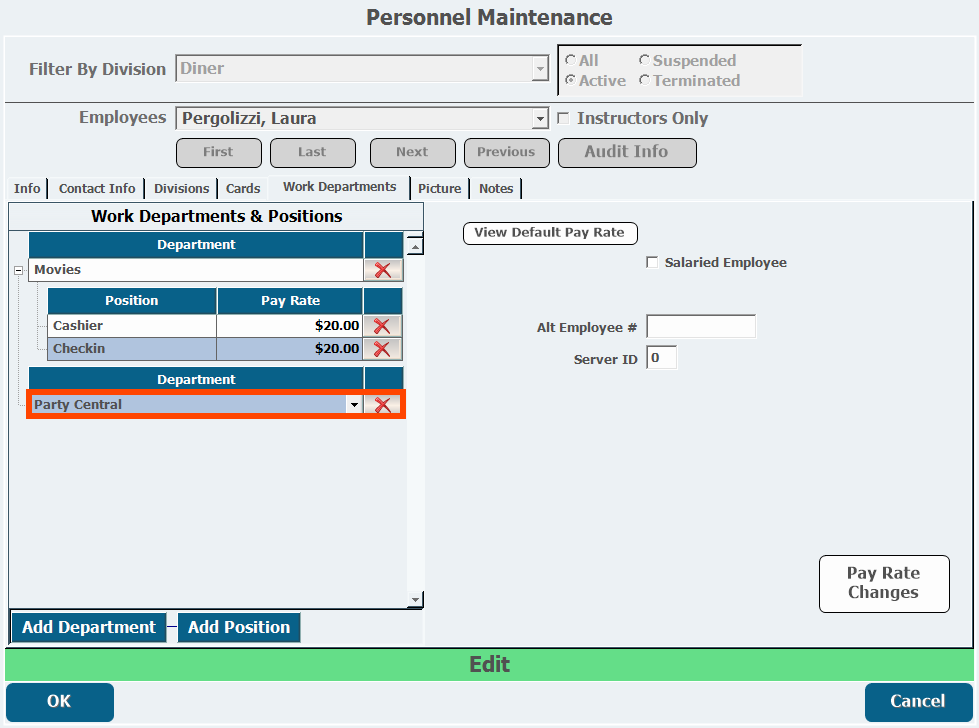
- You must have at least one department to add a position. Click Add Department to add a new one.
- Click Add Position.
- Select the Position from the pull-down list.
- Enter the Pay Rate next to the position you are configuring.
- Each position can have a different pay rate, or you can use the Default Pay Rate field and enter a rate to Apply to All positions.
- department.png
50 KB Download
- filter.png
40 KB Download
- personnel.png
80 KB Download
- positions.png
80 KB Download
- add.png
40 KB Download
- Training - Timeclock 101 (Departments and Work Positions).mp4
20 MB Download
- Training - Timeclock 101 (Departments & Work Positions) - Su.mp4
20 MB Download
- worddav4194493a9db678bb11e1429d47ea3ce8.png
50 KB Download
- worddavbbe944e4f5009eea47fe265ccc2ac304.png
40 KB Download