Creating a Recipe Item
Recipe Items can be created to eliminate the selection of individual components of a recipe manually, and to track how much of them you have on hand. A recipe item is a single inventory item that contains a number of ingredients, which are each Non-Retail items. Items that make up the recipe will need to be created separately and set up for inventory tracking.
Creating the Ingredients
 Non-Retail Item for Recipe
Non-Retail Item for Recipe
Before you create the main recipe item, you must configure each ingredient.
- From Manager Console, click Inventory.
- Double-click Item Maintenance.
- Click Add to create the first ingredient.
- Configure the required fields by entering a Description and selecting a Category and Sub-Category.
- In this example we are creating a cheese item for a cheese pizza.
- Select Non-Retail Item as the Type of Item.
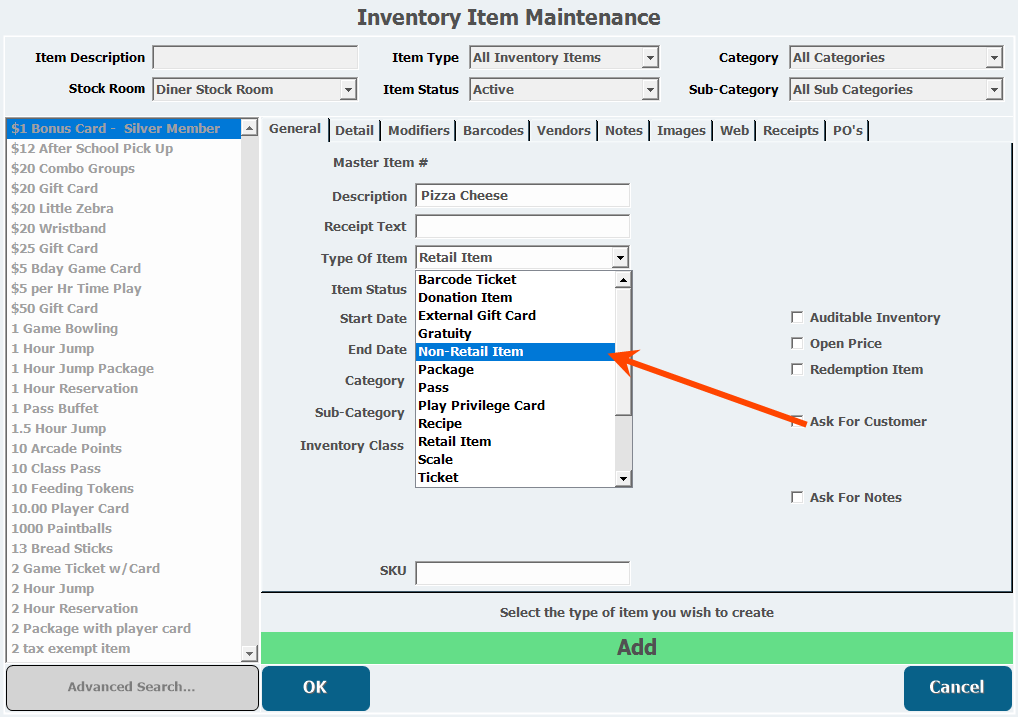
- Select Auditable Inventory so you can track the quantity on hand.
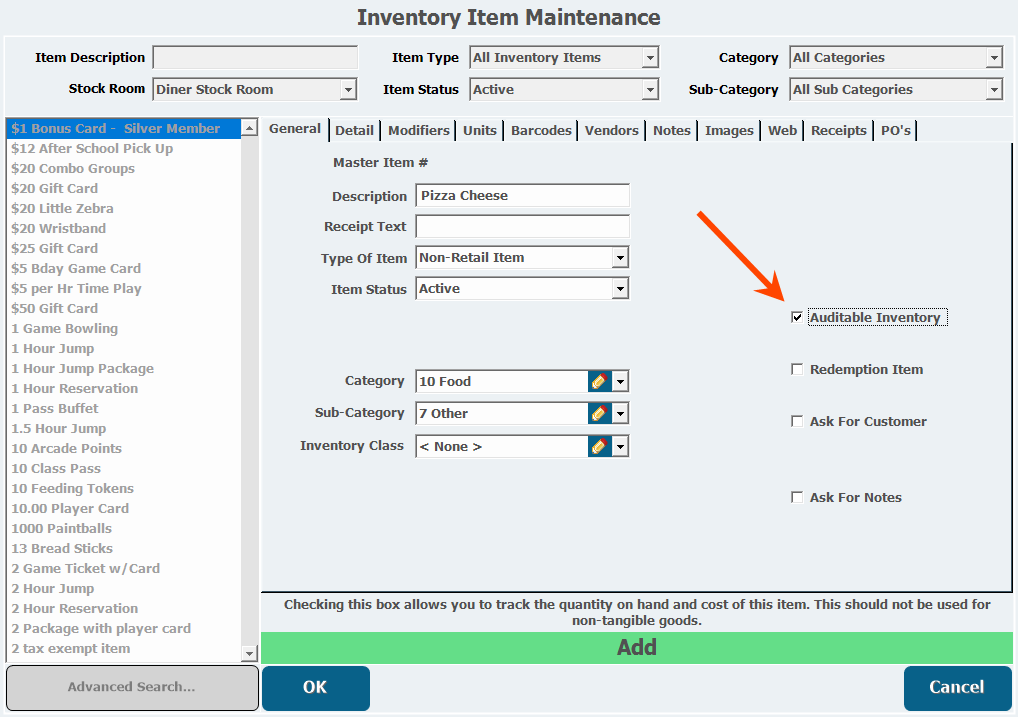
- This reveals the Units tab.
- Open the Details tab.
- Select the Stock Room into which you receive this item.
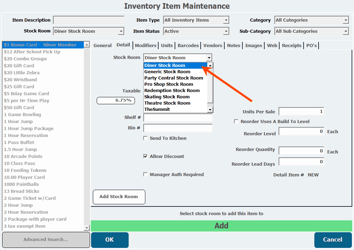
- Configure the remainder of this tab as necessary.
- Open the Units tab.
- Configure how you receive and track this ingredient.
- Open the Vendors tab.
- Add any vendors from which you receive this item, so you can track the amounts when you receive it.
- Click OK to save the item.
- Create the remainder of the ingredients in the same way, such as sauce, dough, etc.
Creating a Recipe Item
 Create a Recipe Item
Create a Recipe Item
When you have created all the components of the main recipe item as Non-Retail Items, you will create the main item that contains them.
- From Manager Console, click Inventory.
- Double-click Item Maintenance.
- Click Add.
- Configure the required fields by entering a Description and selecting a Category and Sub-Category.
- In this example we are creating a cheese pizza recipe item.
- Select Recipe from the Type Of Item pull-down.
- Because you are tracking the ingredients individually, leave Auditable Inventory deselected.

- Open the Detail tab.
- Because this is the item you will ultimately be selling, enter a Retail Price.
- Configure the rest of the Detail tab as necessary.
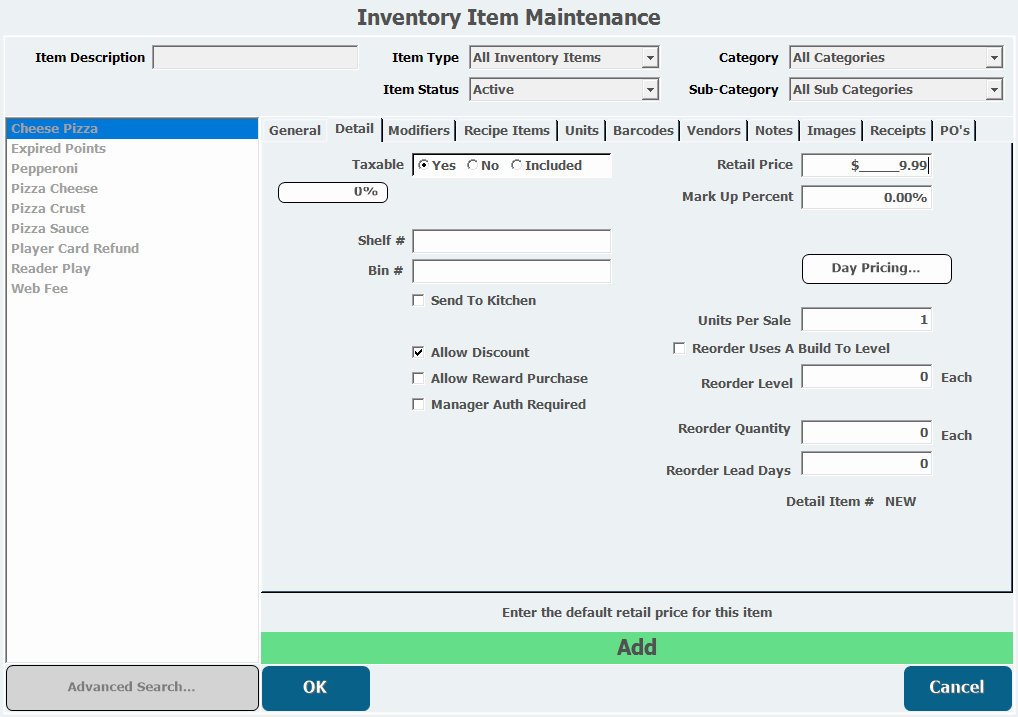
- Open the Modifiers tab if you would like to have the option to add additional items, such as extra pizza toppings, to the recipe at the time of sale.
- Add any Modifier Templates you want to include.

If you do not have Modifiers set up and would like to, check out this page on creating Modifiers.
- Open the Recipe Items tab, which is where you will add each of your ingredients.
- Click Add Recipe Item.
- Select an item from the pull-down, such as the cheese created in the example above.
- Enter the Quantity that goes into the recipe.
-
The Unit this item is being measured in is the Base Unit you configured on the Units tab for the ingredient. The number in the Qty field is how many times the ingredient will be reduced, by that Unit measure, each time you sell this item.
If you have an ingredient with Modifier Templates attached, and more than one of that item go into the recipe, you can select Multi to be prompted to make a separate modifier choice for each instance of the item at the time of sale. Otherwise, the first modifier selection you make will apply to all instances of that ingredient. For example, if you have 3 units of sauce in your pizza recipe, but you have modifiers to select whether the sauce is tomato, Alfredo, or garlic, when you sell this item, you will be prompted to choose a sauce. If this box isn't selected, which might be because customers aren't allowed to mix sauce types, and you choose tomato, all three units of sauce will be tomato. If this is selected because customers can have a mix of sauces, and you choose tomato, you will be prompted to choose again 2 more times.
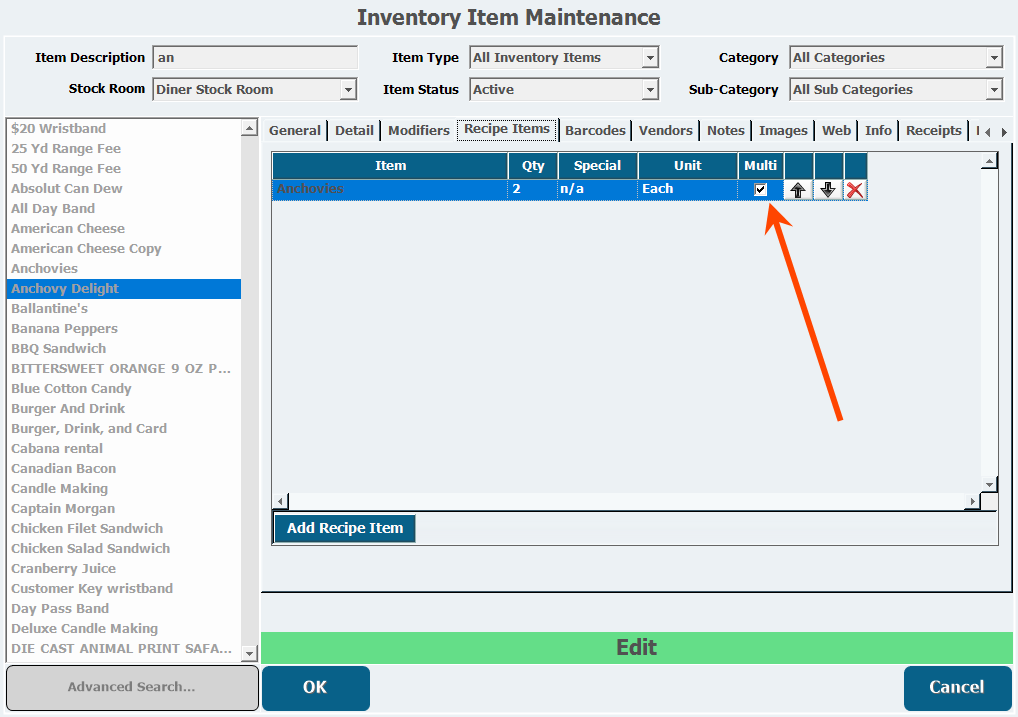
-
- Repeat this for each ingredient item.
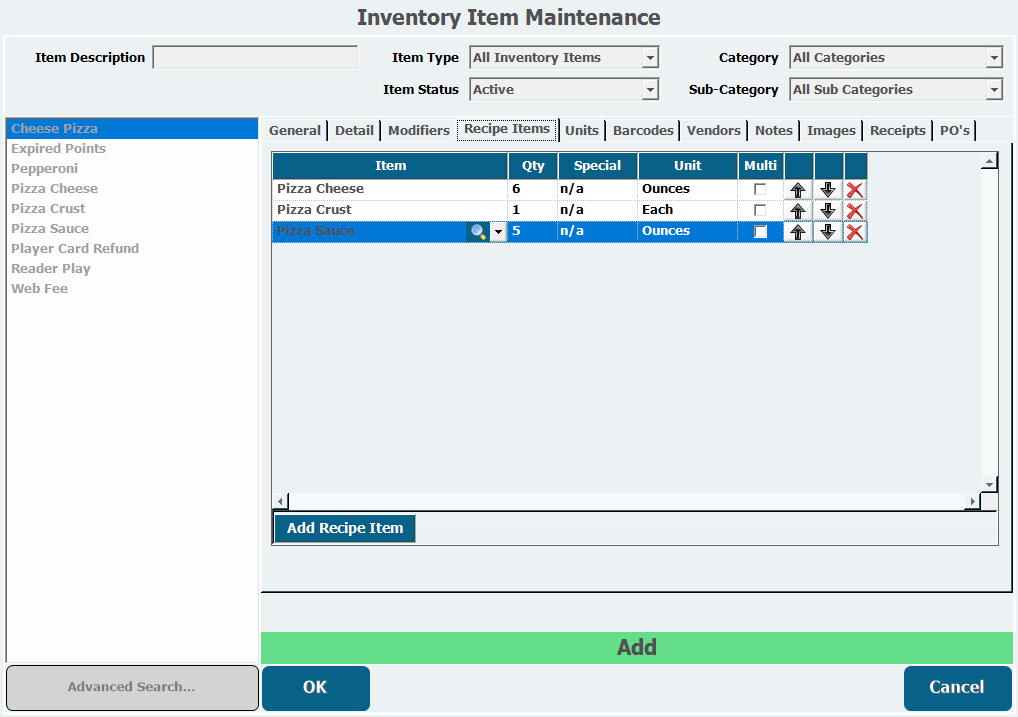
- Configure the other tabs as necessary.
- Click OK.