Create Sale Buttons in the POS
When inventory items are set up in Manager Console, you must add them to the POS so you can sell them to your customers.
-
From POS, click Setup.
You must be logged in as a user that is part of a Security Group with the Security Rights to make these changes.
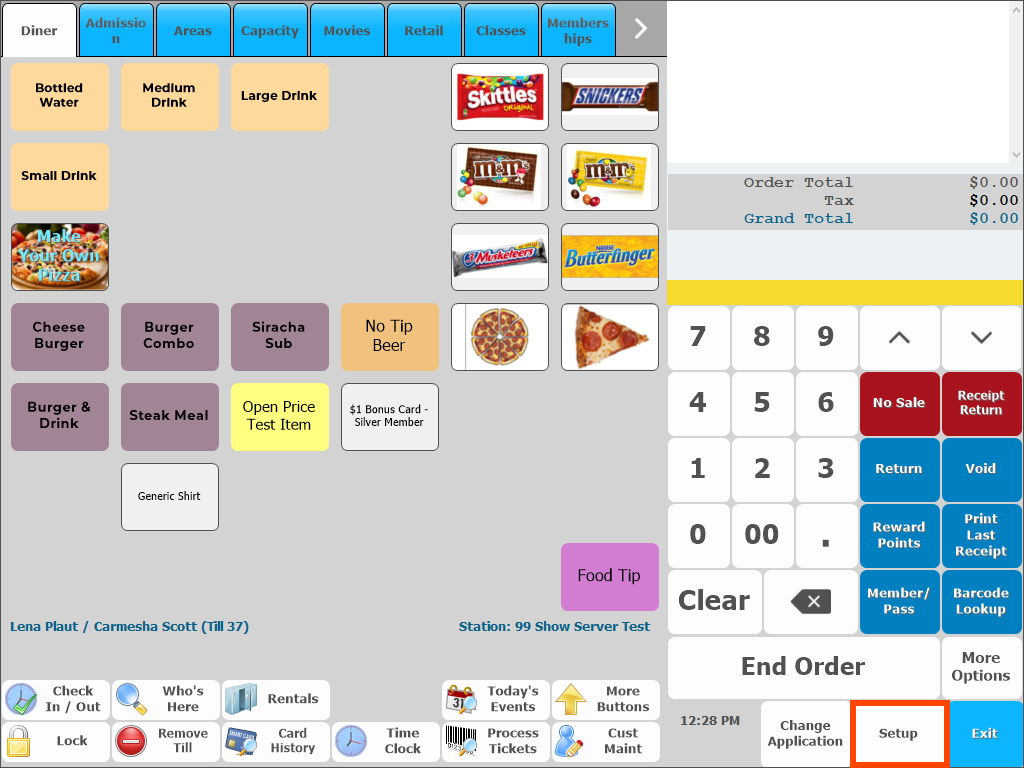
- Click Start Pos Screen Design.
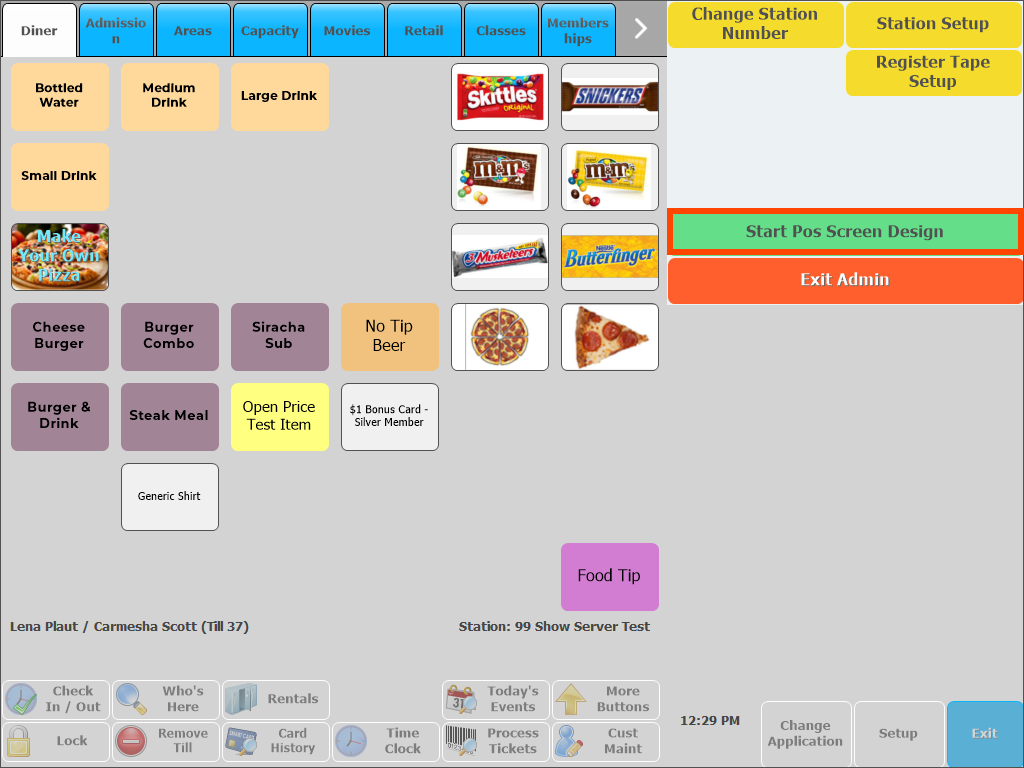
- Select the Division you want to add the sale button to.
- Open the Screen/Tab you want to edit.
- Click an empty button where you want to place the item.
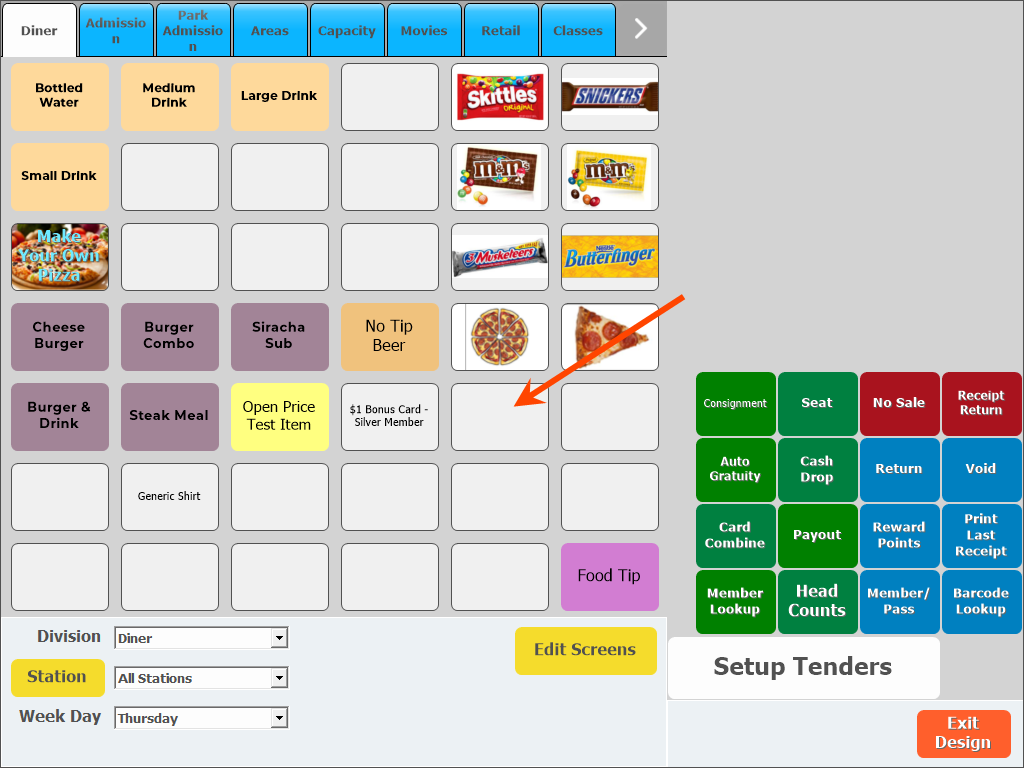
- Click Add or Edit to configure the button.
-
Verify Sell Item is selected as the Button Type.
You can also restrict when this button appears on the POS by adjusting the Time of Day settings on the left side of the screen.
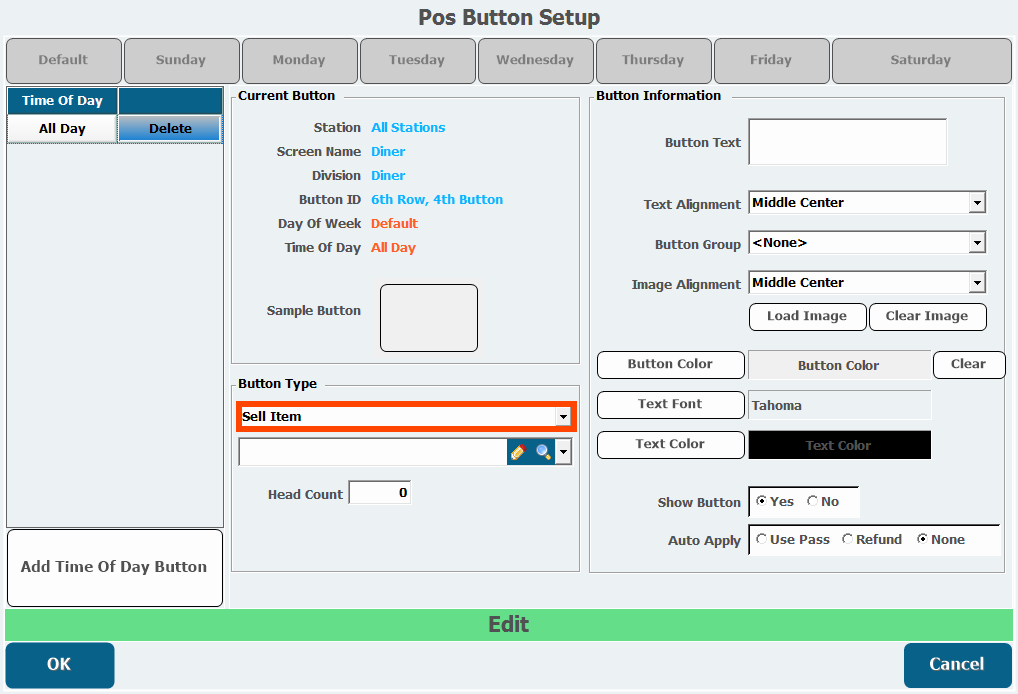
-
Search for or select the item you want to sell when the user clicks this button.
You can also click the pencil icon to open Inventory Item Maintenance.
-
Design the look of the button by adjusting the Button Text, button Image, Button Color, Text Font, and/or Text Color as necessary.
If you don't enter anything into the Button Text field, the button will display the name of the inventory item.
- Verify Yes is selected to Show the Buttonon the POS.
- Set the Headcount field to the number ofHeadcountsto record with each sale made using this button, if applicable.
- Click OK.
- Click Exit Design.
You must be logged in as a user that is part of a Security Group with the Security Rights to make these changes.
You can also restrict when this button appears on the POS by adjusting the Time of Day settings on the left side of the screen.
You can also click the pencil icon to open Inventory Item Maintenance.
If you don't enter anything into the Button Text field, the button will display the name of the inventory item.
When anyone logs back into the POS in the Division you added the button to, they will see the button and be able to click it to add that item to the transaction.