Create Categories and Sub-Categories
Create a Category
Categories put inventory items into groups for organizational and reporting purposes. You can then create behaviors that apply to multiple items rather than manually adding them to individual ones. For example, you could create a coupon that applies to all food but does not apply to admission fees in the POS.
- From Manager Console, click Inventory.
- Under Other Maintenance, double-click Categories.
- The system will automatically have one named "Defaults."
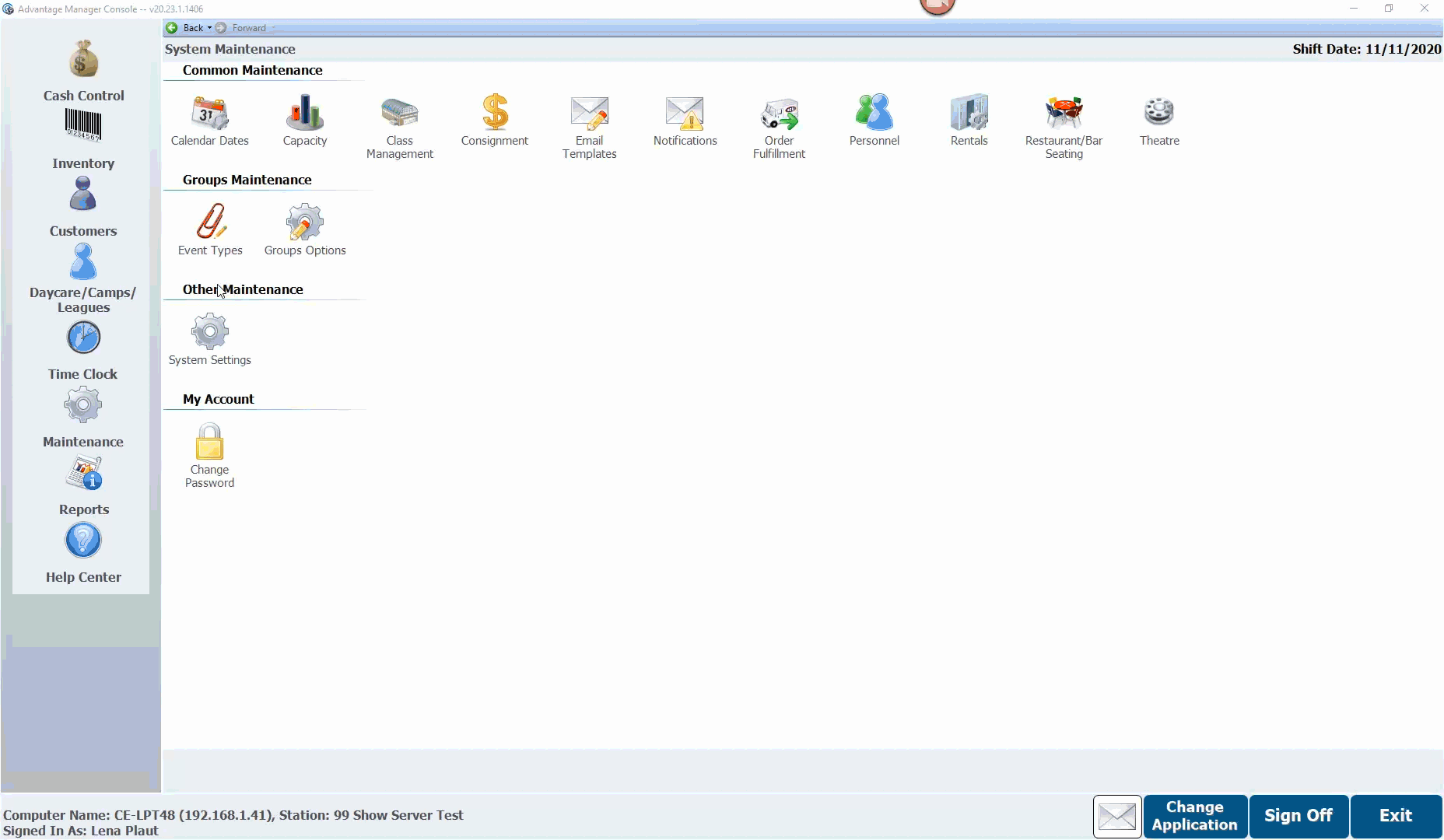
- The system will automatically have one named "Defaults."
- Click Add.
- Enter a unique Category Number or click Generate to automatically assign one.
- Enter a Description, such as "Food."
- Select Enable Category if you want to use it in your inventory management.
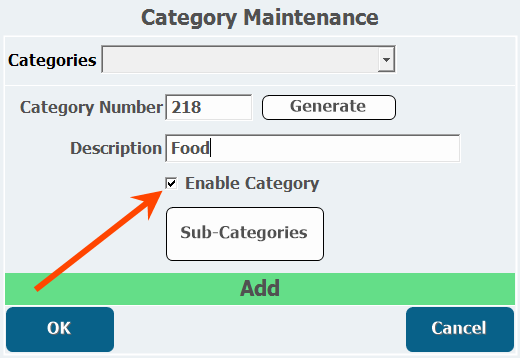
- To add one or more sub-categories, click Sub-Categories and proceed to step 5 below.
- All categories must have at least one sub-category to be used because both a category and a sub-category are required in Item Maintenance.
Sub-categories let you further customize your items within existing categories. They also determine how taxable items are taxed.
- From the Category Maintenance window, select the Category to which you want to add a sub-category.
- Click Edit.
- Click Sub-Categories.
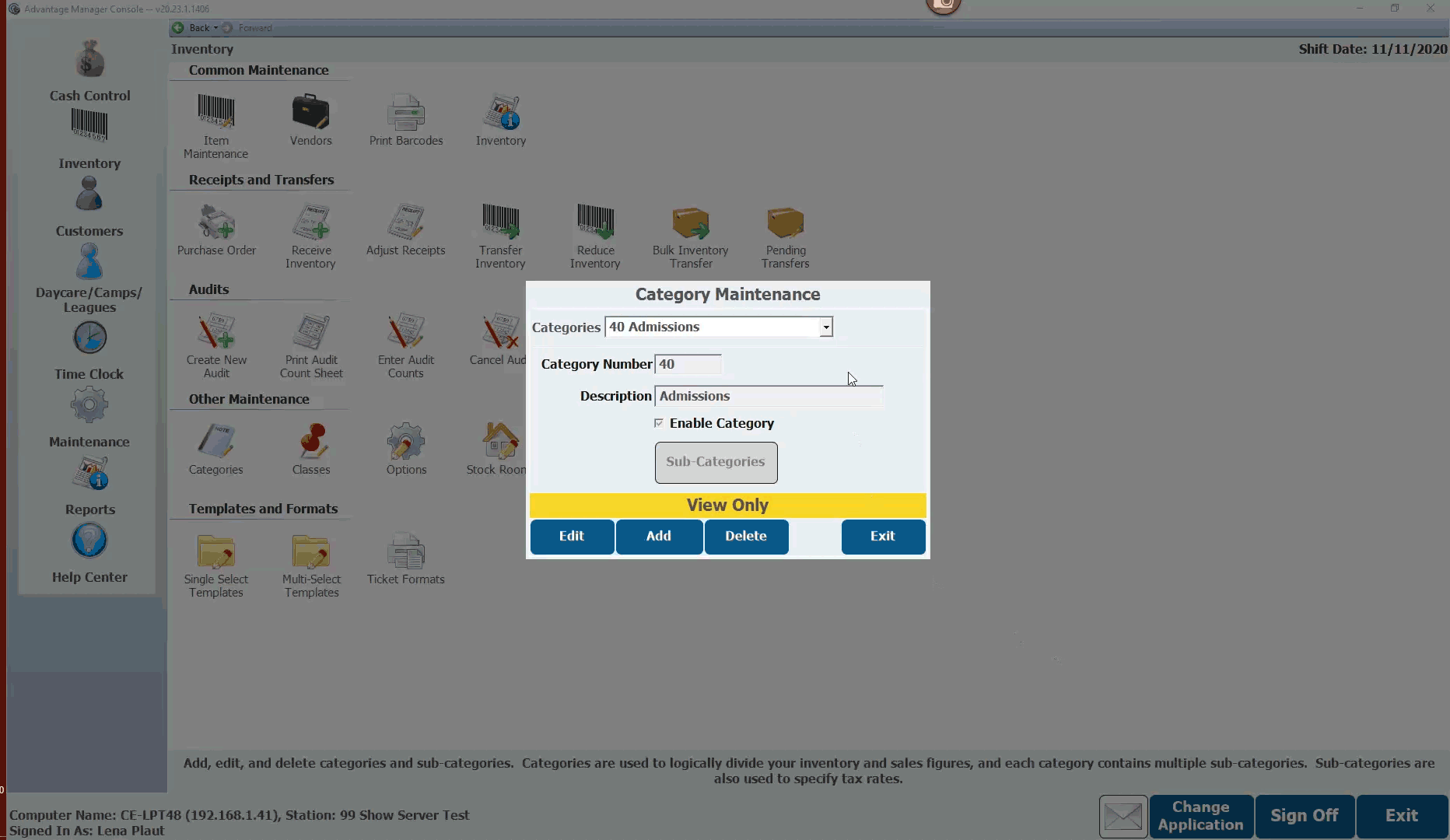
- Click Add.
- Enter a Sub-Cat Number or click Generate to have the system generate an unused number.
- Enter a sub-category name in the Description field, such as "Candy".
- Select the Revenue Center you want the item to apply to, if applicable.
- Verify the Show Sub-Category check box is selected if you want the sub-category to be usable.
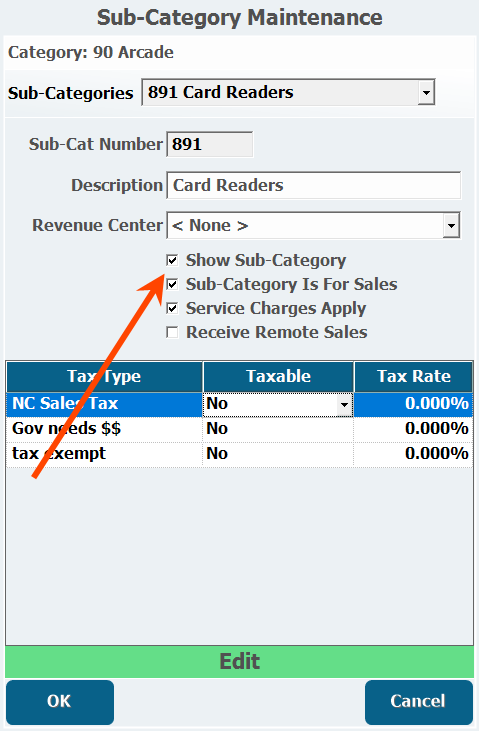
- Leave the Sub-Category Is For Sales checkbox selected if you want this sub-category to appear on sales reports.
- Select whether Service Charges Apply if you want to apply gratuity to items in this sub-category.
- Select whether to Receive Remote Sales.
- Under Taxable, select Yes or No for the applicable Tax Code.
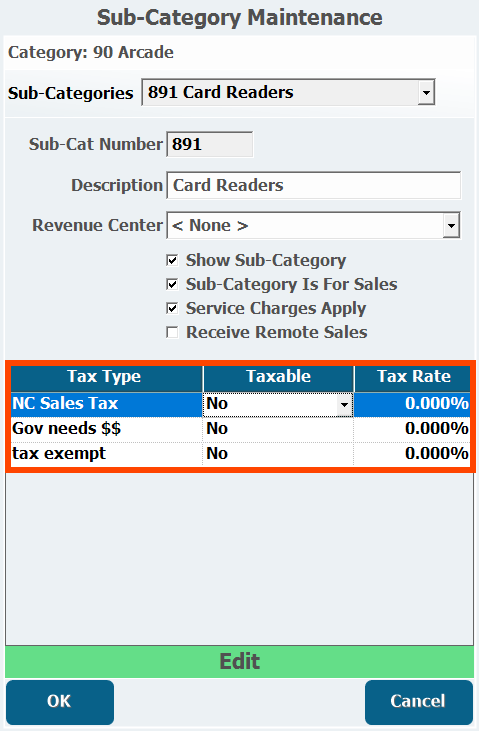
- Click OK.
- Add any other sub-categories as necessary.
See Category and Sub-Category FAQs for more information on this topic.