Create a Work Department
position
- From Manager Console, click Time Clock.
- Double-click Work Departments.
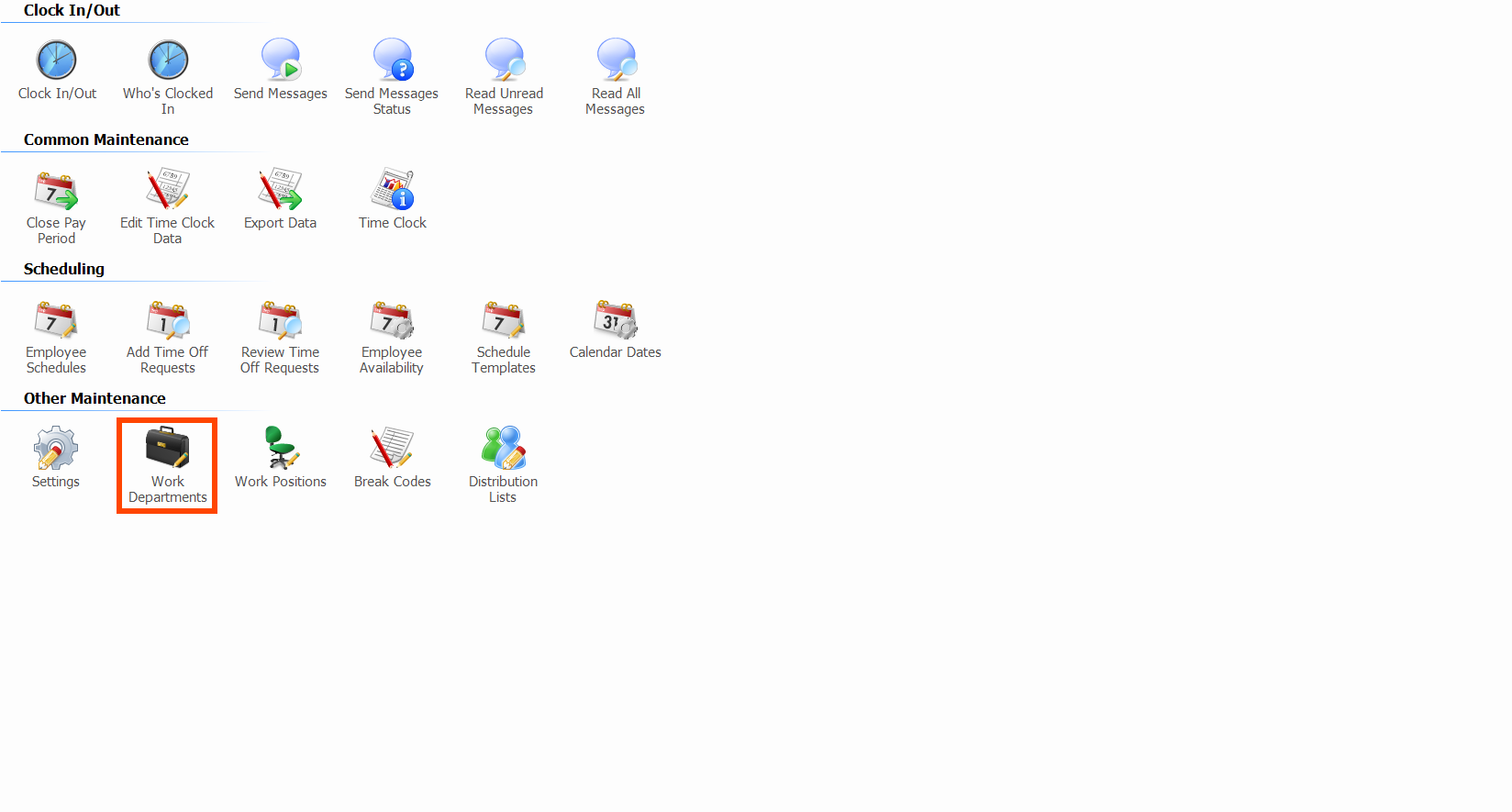
- Click Add Department.
- Enter a Description, such as "Retail."
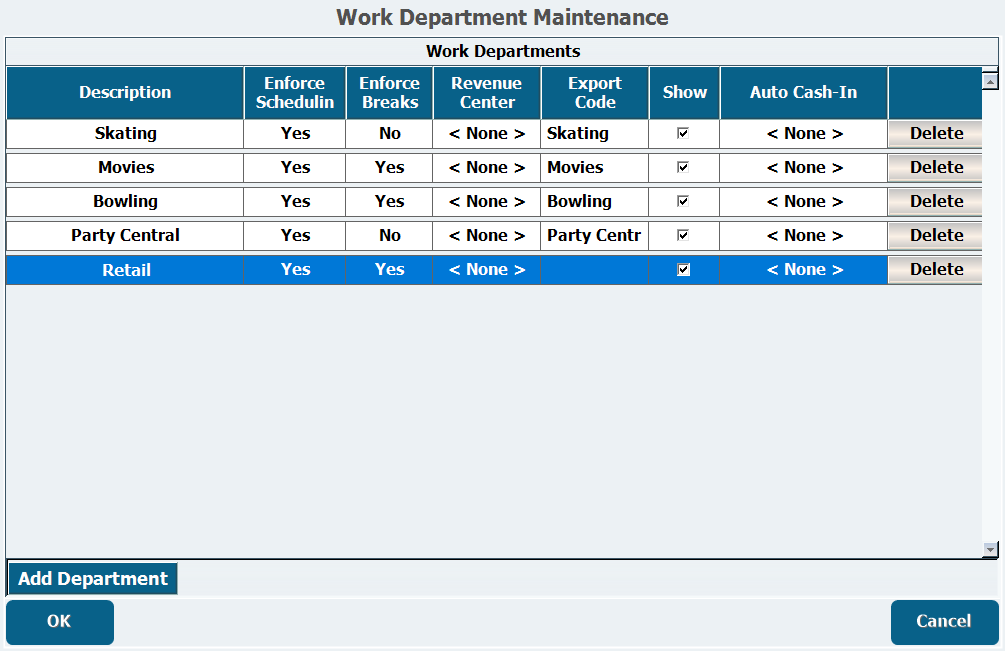
- Select whether to Enforce Scheduling, which will only allow clocking in based on the restrictions you set in Time Clock Settings.
- Select whether to Enforce Breaks, which will only allow clocking in and out on a break within the time frame you specify in Time Clock Settings
- Select the Revenue Center if applicable.
- If your payroll company makes use of Export Codes, enter the code.
- Select Show to use the work department.
- If this isn't selected, you will be unable to assign employees to this department.
- If you want to Auto Cash-In cashiers when they clock in for their scheduled shift, select the Division this will affect.
- In order for a till to cash in automatically, the division set in Work Department Maintenance must have a Cash In Amount set. The employee must be scheduled to work a position in the department and will only be auto cashed in if they clock in as scheduled.
- Click OK.
- Training - Timeclock 101 (Departments and Work Positions).mp4
20 MB Download
- worddav6ed9a347c86e37a51d675ccb20810ae0.png
40 KB Download
- worddav477d68f8bae7374f27f4fb71795481de.png
40 KB Download
- description.png
30 KB Download
- departments.png
80 KB Download