Constant Contact - Overview
Constant Contact is a third party email marketing tool Advantage integrates with, which allows you to store email lists for targeted campaigns.� With the integration, you can pull customer records that fit almost an unlimited number of parameters automatically and sync them as lists in your Constant Contact account.
Please note that a license is required to use Constant Contact. Contact Sales if you don't already have a license for this integration.
Enabling Constant Contact
- From Manager Console, click Maintenance.
- Double-click System Settings.
- Double-click Modules.
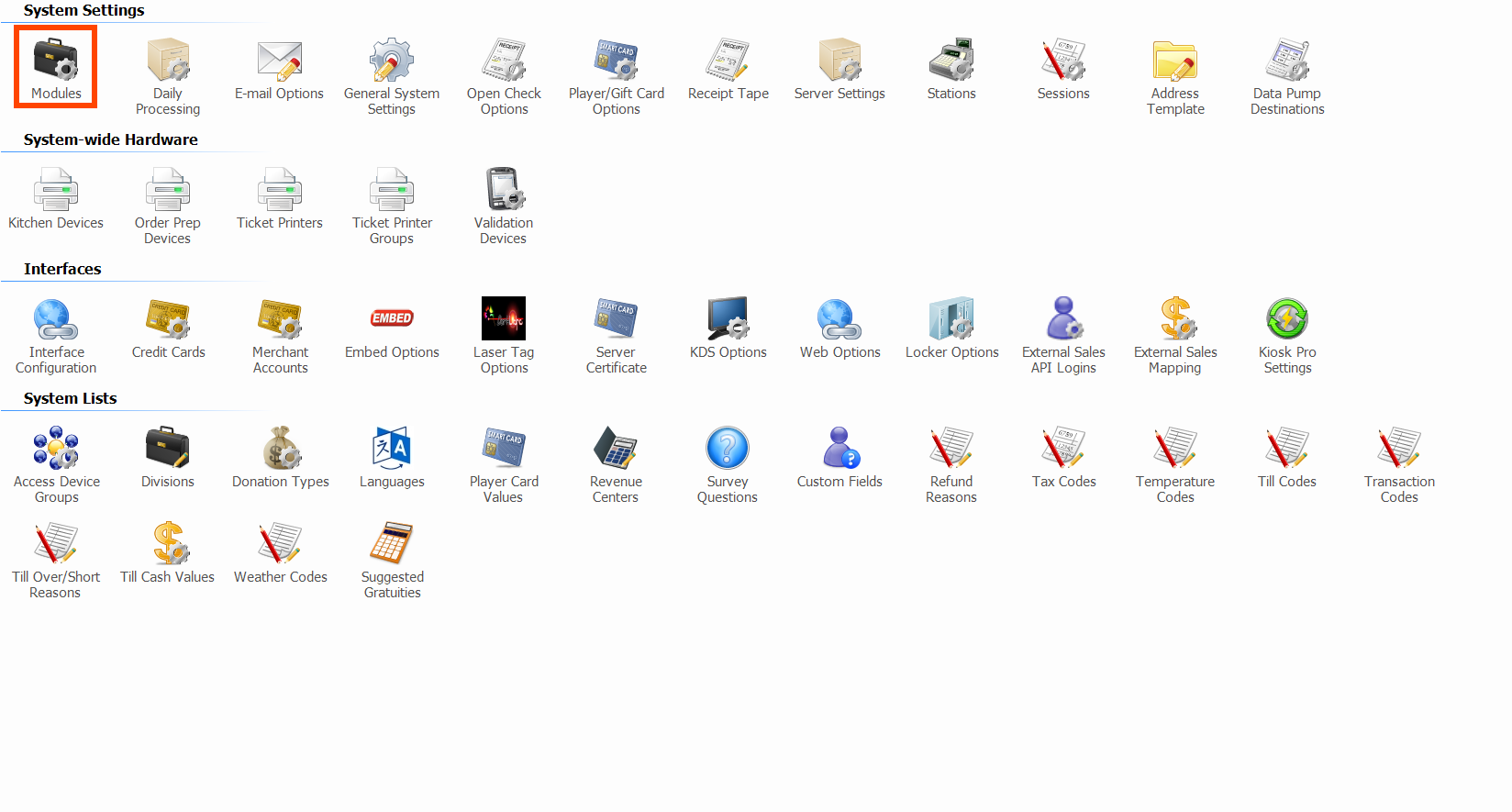
- Open the Interfaces tab.
- Make sure Constant Contact is selected.
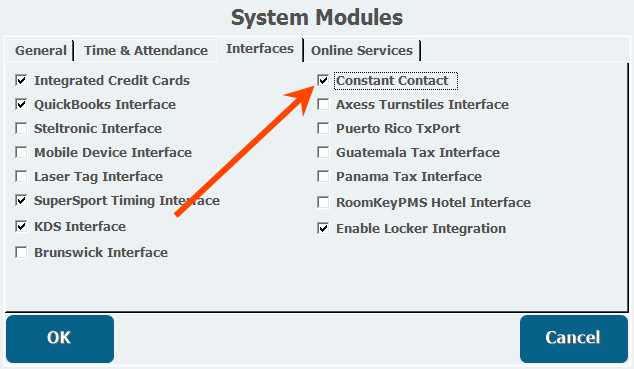
- Click�Ok.
- A new icon will appear in System Settings.
Connecting a Constant Contact Account
- From System Settings, double-click�Constant Contact Options.
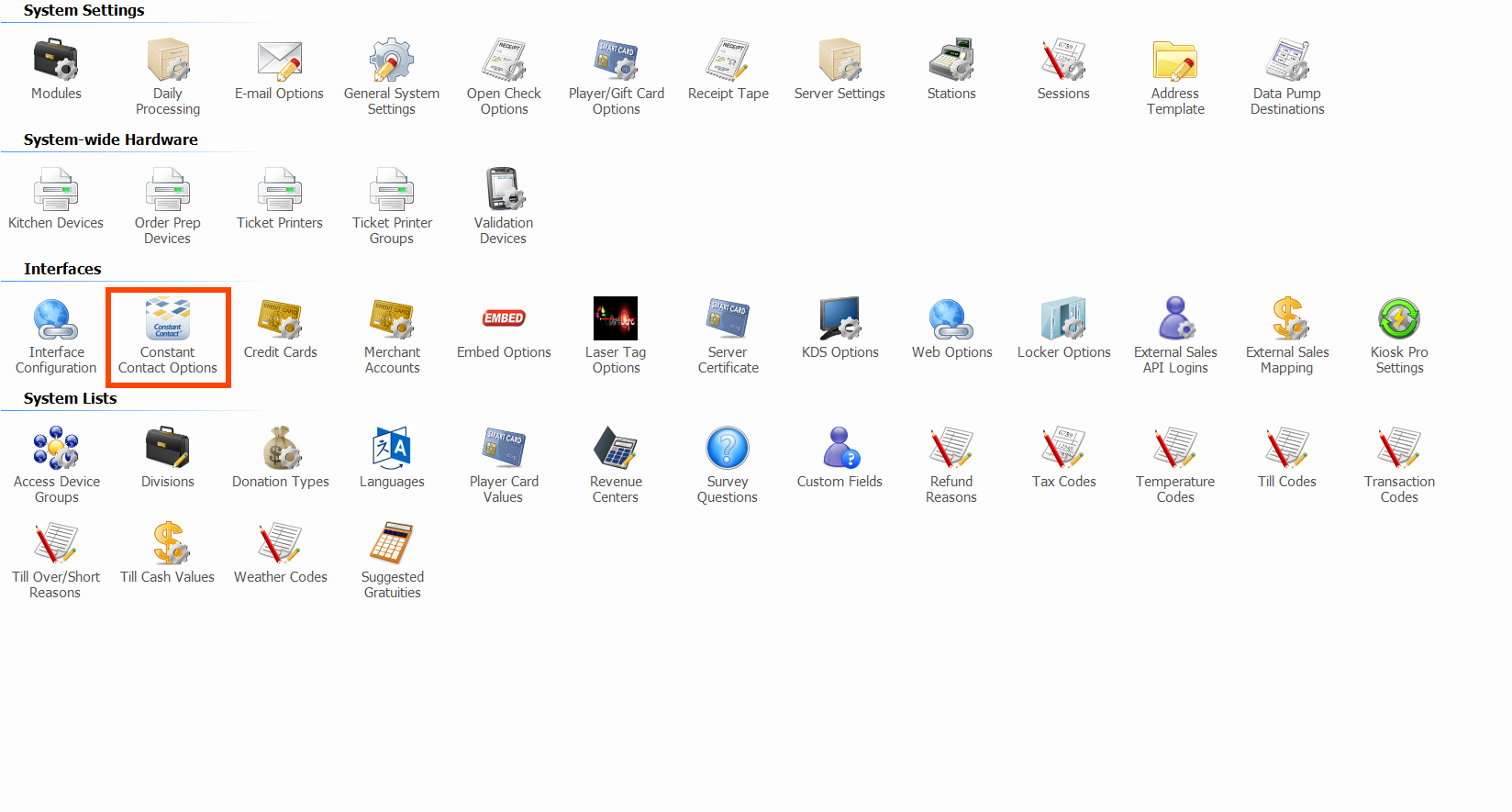
- Click�Connect or�Reconnect if an account has been linked previously.
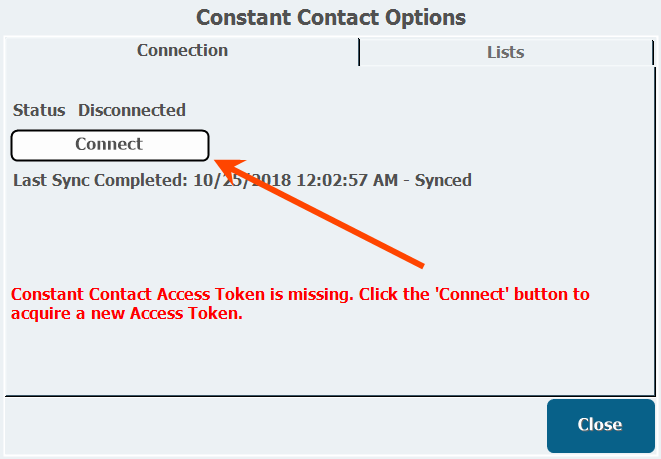
- Enter your�credentials for Constant Contact in the new window.
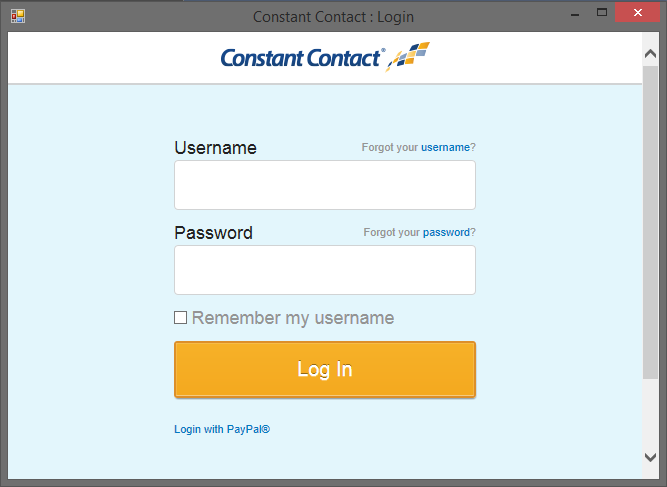
- Click�Log In.
-
After logging in, the integration will save the account details until you enter different details.
-
- Click�Allow�to give Advantage access to your Constant Contact account.
- If the window shows a success message, like "Link Complete," click the X�to close the window.
- To verify the account is communicating properly click�Test Connection�to run a quick test.
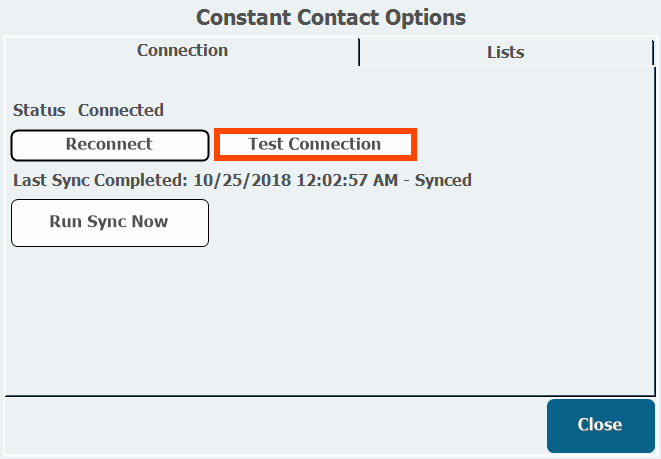
- When complete, a small window appears, reporting if the connection is functional or not.
- To run a sync immediately, click Run Sync Now.
- Syncs run automatically once per day at 11PM, and the date and time of the last sync, and its success or failure, populate on this tab. New contacts are added and members who no longer meet the requirements are removed.�
Creating an Ad-Hoc Report
To filter the customers you want in each Constant Contact list, you will need to create an Ad-Hoc Report to generate a list of customers and email addresses fitting the criteria for each Constant Contact list.
- From Manager Console, click�Reports.
- Double-click�Customer under�Ad-Hoc Reports.
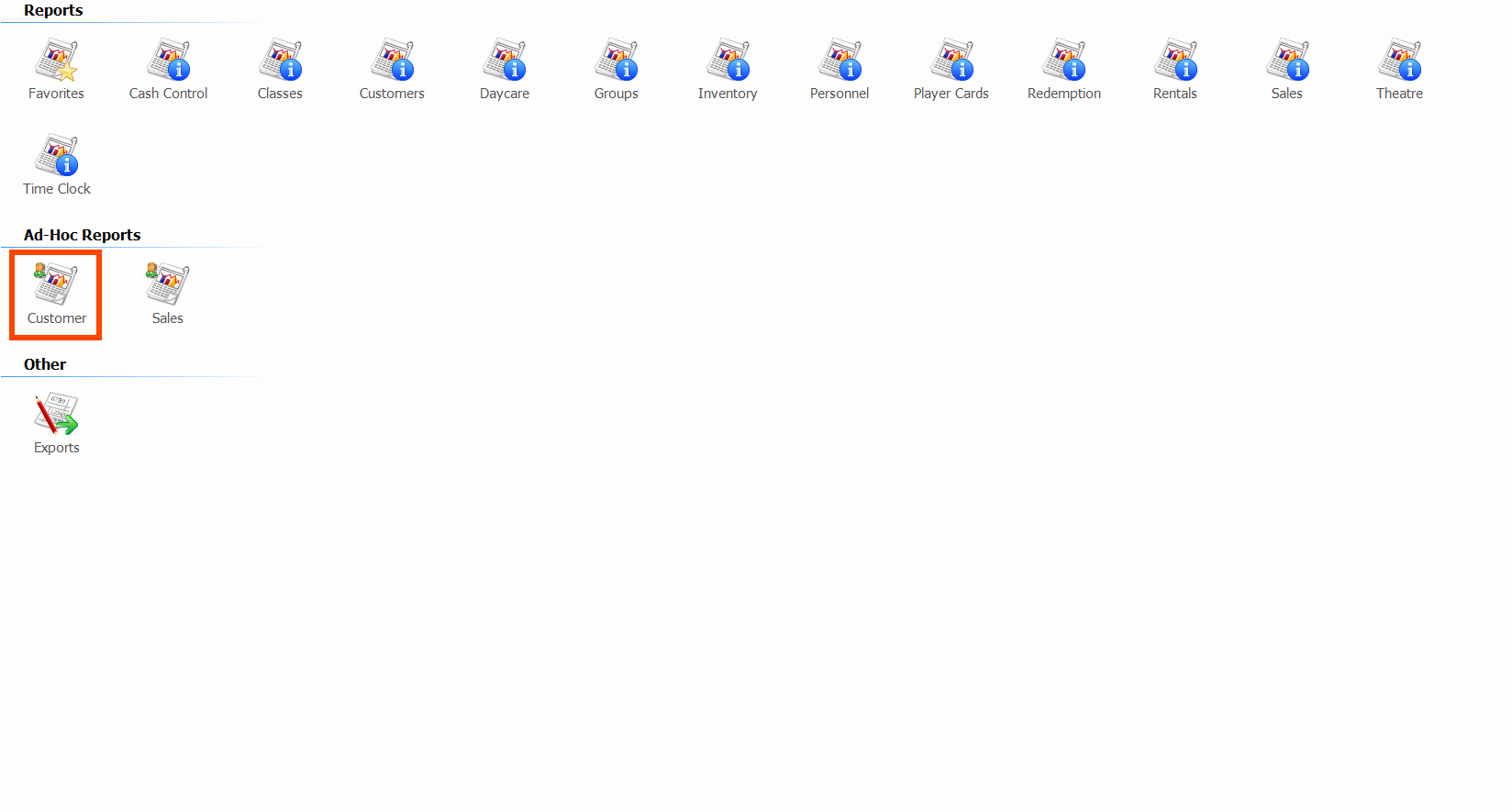
- Double-click�New Customer Report.
-
In the�Columns�tab, verify the customer First Name, Last Name, and E-Mail Address fields are part of the report.
See Ad-Hoc Reports for more information on adding fields in the Columns tab.
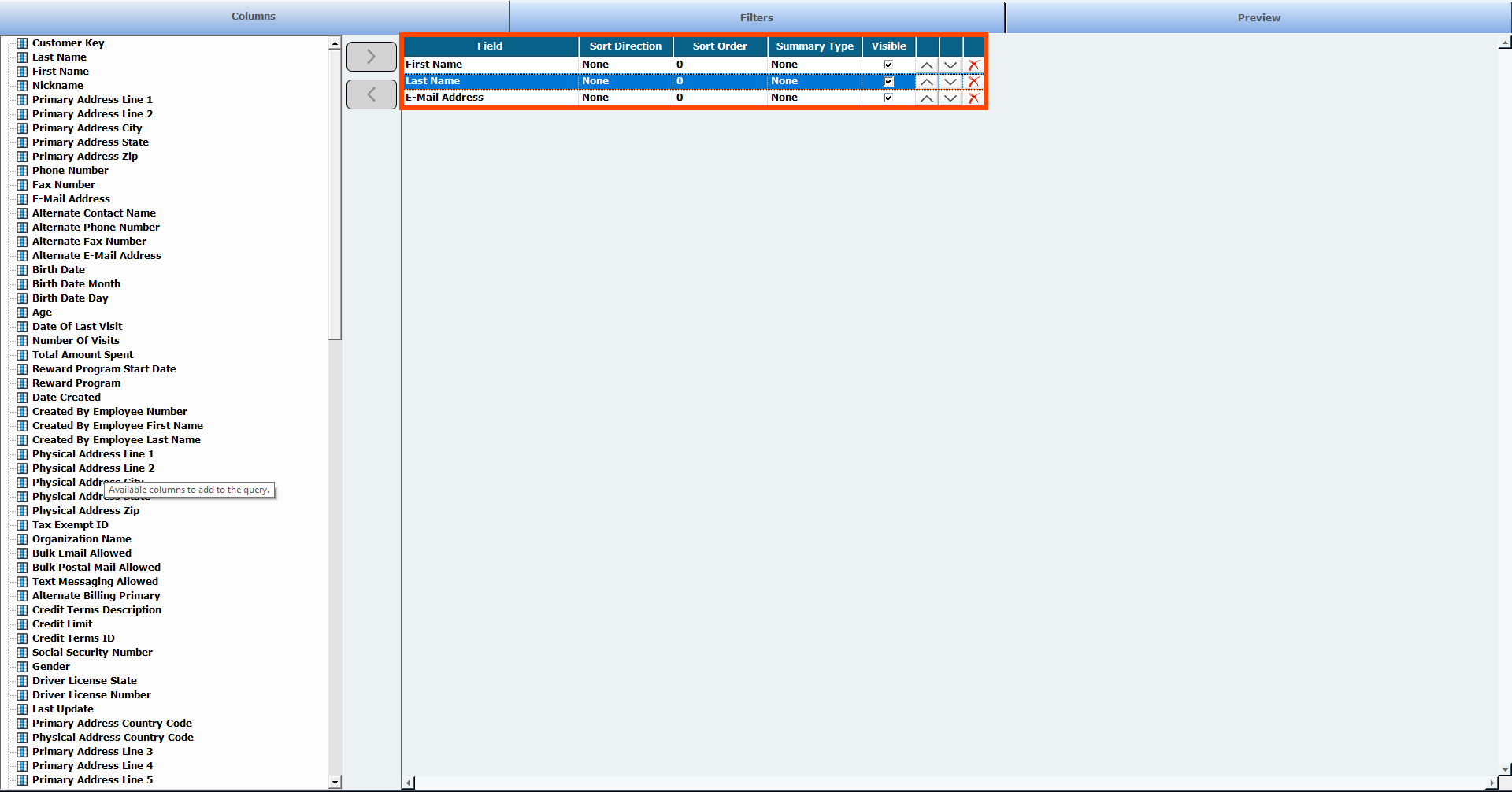
- Add any other fields you may want to use to filter this list, such as customer Birth Date Month to create a list of summer birthdays.
- Open the Filters tab.
- Click Add New Filter.
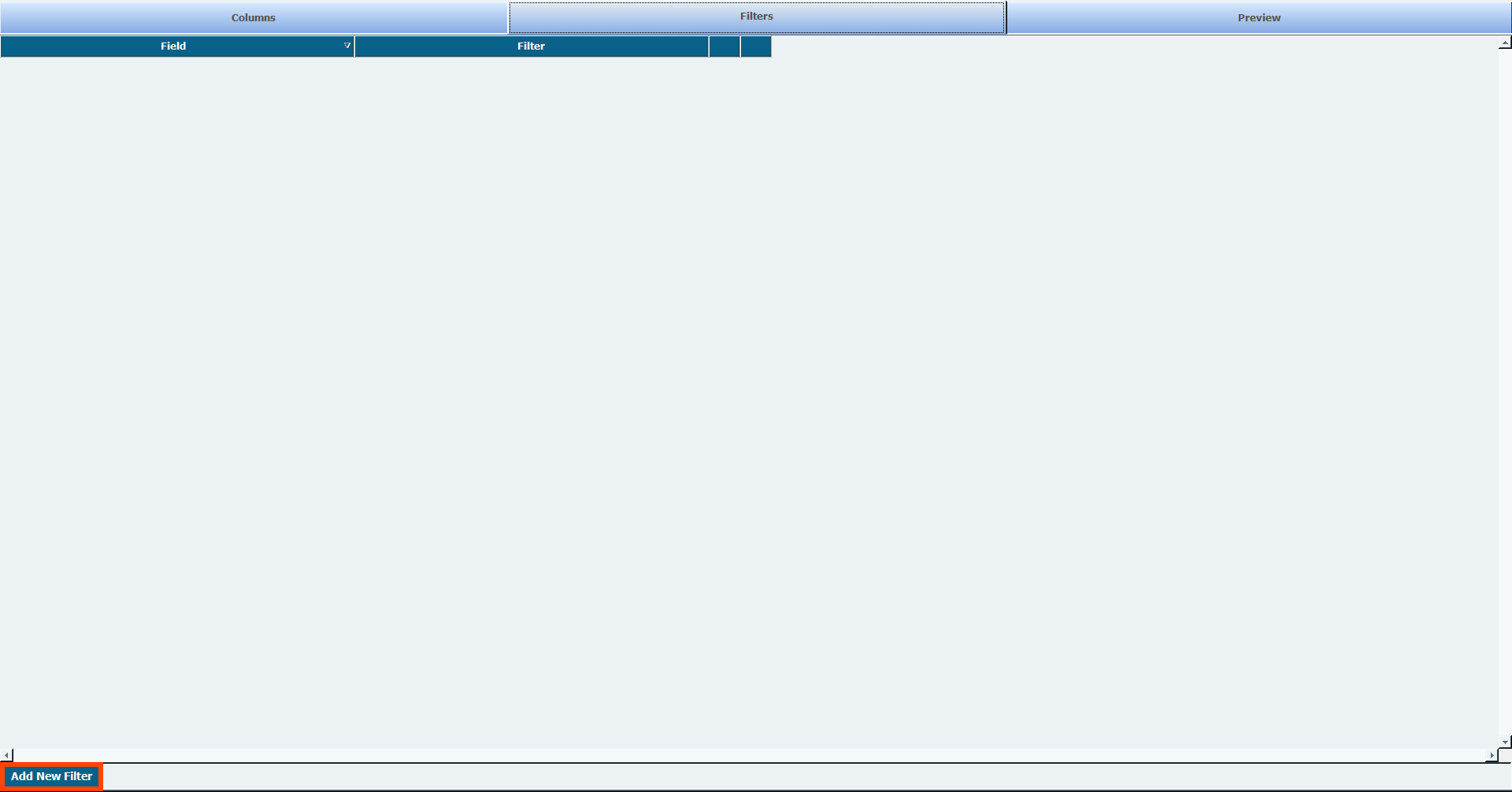
- Select which Column field you want to filter, and what parameters you want to use, such as those in the below example to filter only customers whose Date of Last Visit was within the Last Month.
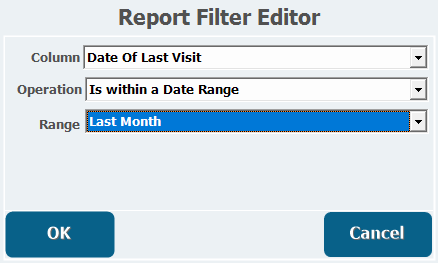
- Click OK.
-
Add any additional filters as necessary.
To exclude customers from your list who don't have an email address on file, select E-Mail Address as your Column field. Select Is Not Empty as the Operation.

- When you are finished adding filters, open the Preview tab.
- Verify the results contain all the correct customers you want to include in the list.
- If everything looks correct, click OK.
- Click Save.
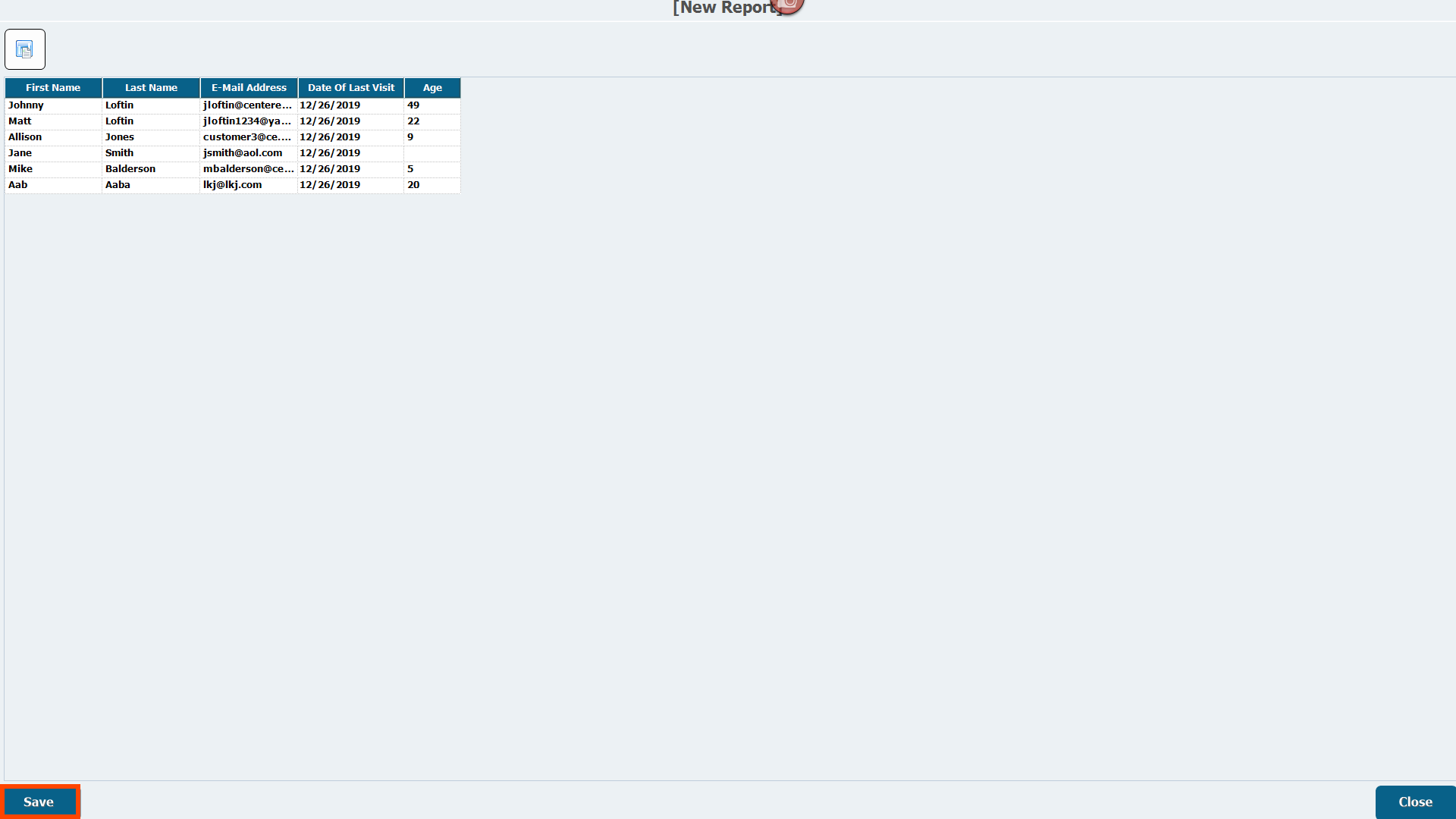
- Name the report, usually something similar to what the contact list on Constant Contact will be called.
- Enter a Description or Help Text if necessary.
- Decide whether other users in Manager Console can see the report by selecting or deselecting Public.
- Click OK.
- Create ad-hoc reports for each contact list you want to make.
See Ad-Hoc Reports for more information on adding fields in the Columns tab.
To exclude customers from your list who don't have an email address on file, select E-Mail Address as your Column field. Select Is Not Empty as the Operation.
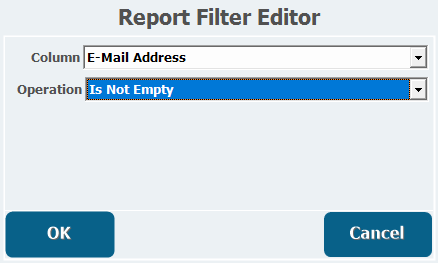
Adding/Syncing Lists in Constant Contact
- Navigate to constantcontact.com in your browser.
- Log in with your account credentials.
- Open the�Contacts tab from the navigation bar at the top.
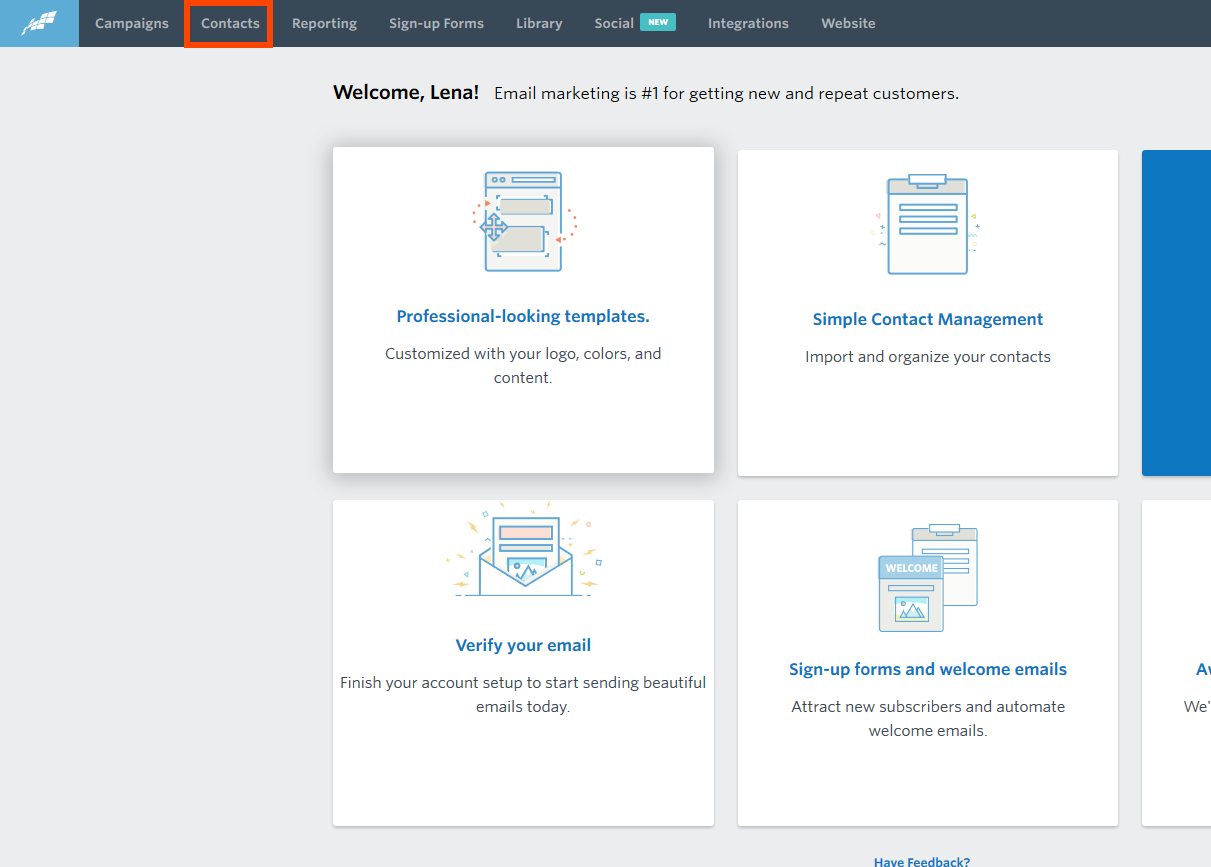
- Click Create List.
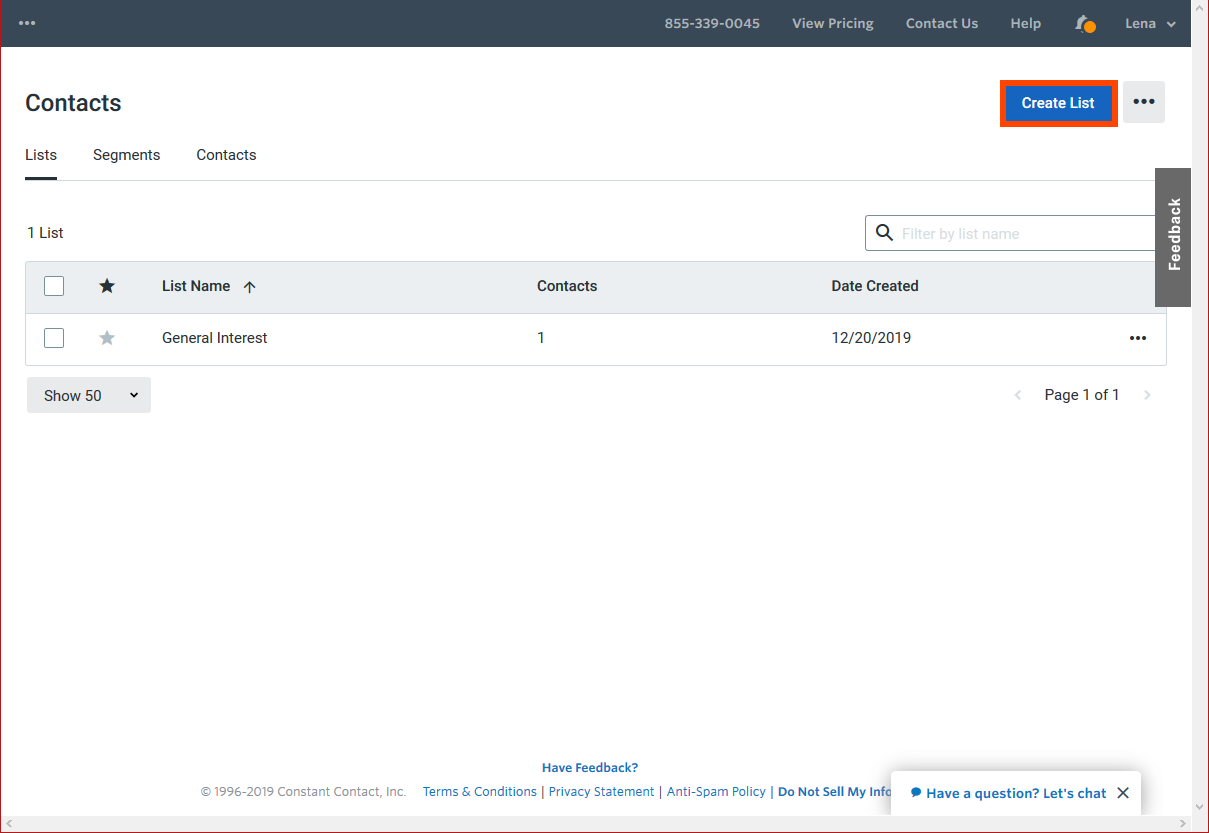
- Enter a List Name, which is usually similar to the name of the ad-hoc report you will be associating with it.
- Click Create.
- Open�Manager Console.
- Click�Maintenance.
- Double-click System Settings.
- Double-click�Constant Contact Options.
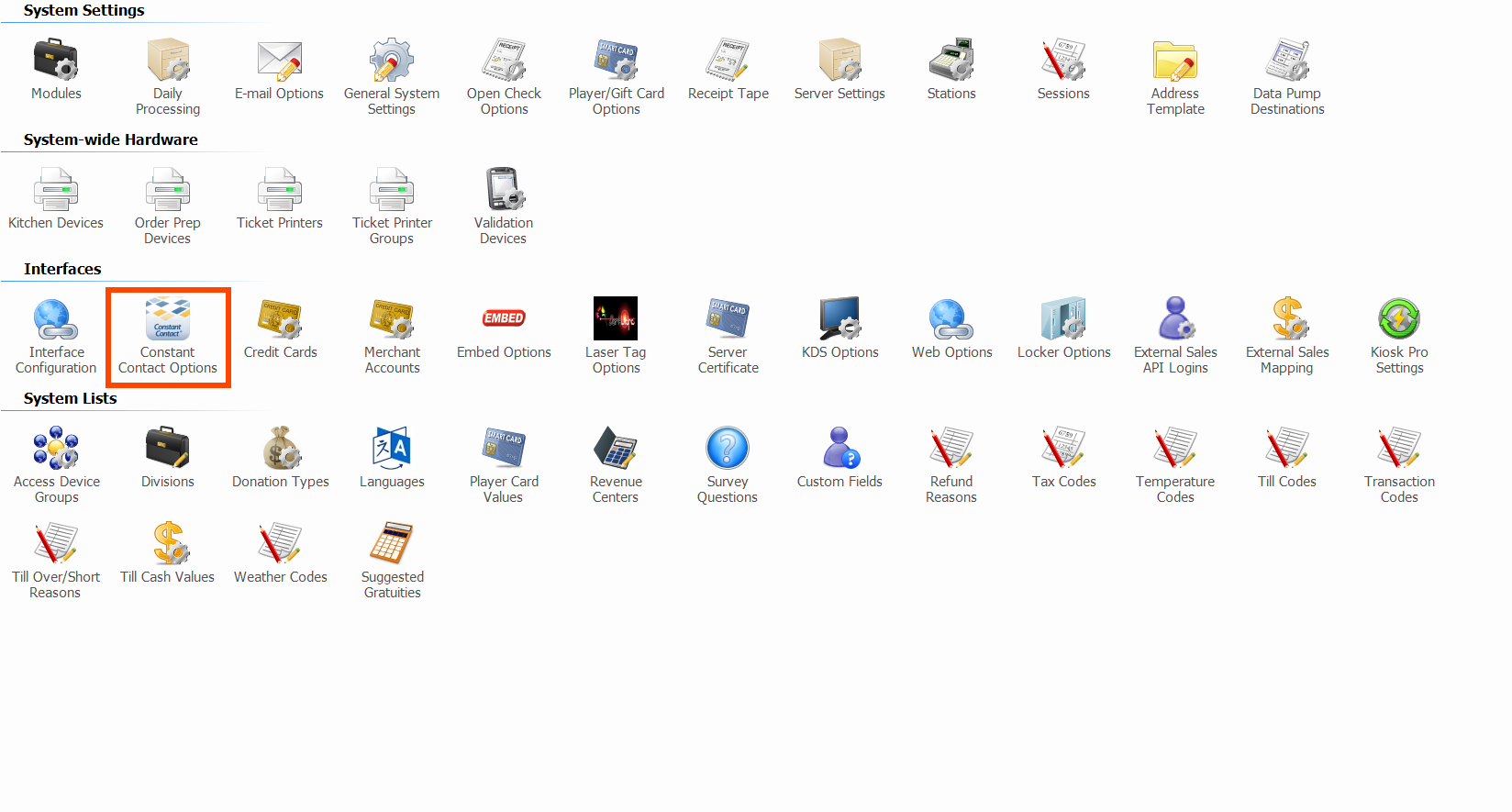
- Open the�Lists�tab.
- The list you just created should appear.
- Select the ad-hoc report you created in the previous steps associated with this�List Name from the Query Name pull-down.
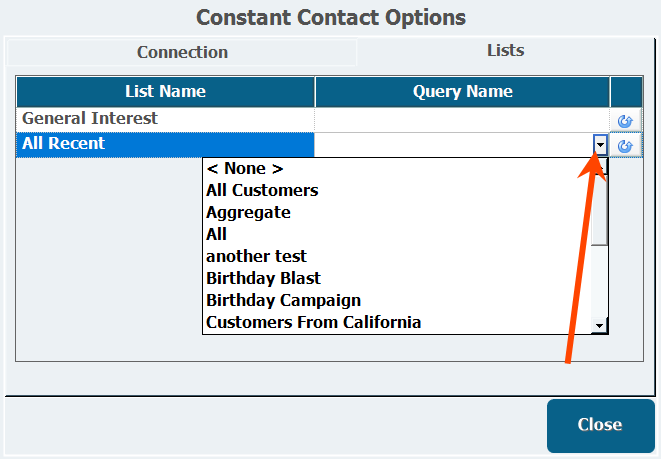
- Repeat this for all lists.
- Open the Connection tab.
- Click�Run Sync Now.
Forced Full Sync
The Circular Arrow allows you to perform a forced full sync of the selected list by removing every customer from that Constant Contact list and adding all the customers generated in the ad-hoc report back to the Constant Contact list in a re-sync. This can take some time, and is only recommended when there are problems with a particular list's synchronization. For example, if you manually add or remove any contacts to a list from the Constant Contact interface, that list will be out of sync with Advantage until it is manually refreshed by clicking this arrow and running a sync. You will receive a warning if you try to perform a forced full sync.
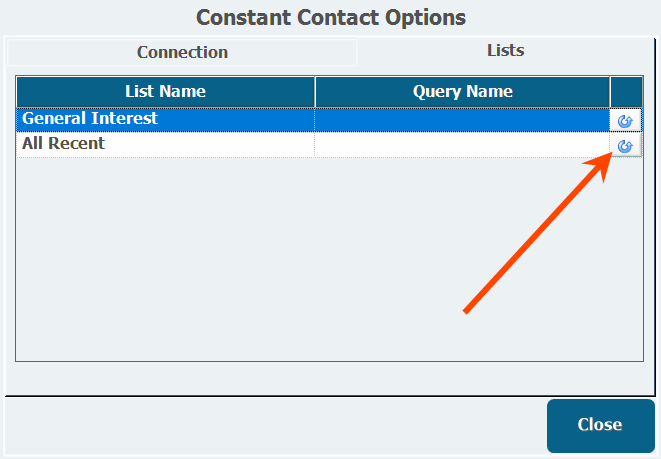
Known Errors
String or Binary Data Would be Truncated
This error occurs when trying to open the Lists tab in the Constant Contact interface. There is a 50 character limit in the database column for list names and this error happens when a list title has exceeded that limit. Go through the list names and shorten any with more than 50 characters. The issue should be resolved.
- forcesync.png 20 KB Download
- query.png 20 KB Download
- createlist.png 60 KB Download
- contacts.png 80 KB Download
- save.png 30 KB Download
- notempty.png 9 KB Download
- filter.png 10 KB Download
- addnew.png 20 KB Download
- fields.png 100 KB Download
- customer.png 40 KB Download
- testcon.png 20 KB Download
- connect.png 20 KB Download
- ccoptions.png 200 KB Download
- ccenable.png 30 KB Download
- modules.png 200 KB Download
- worddavafc4b234a13620e8637d282687af07e0.png 20 KB Download
- worddav94070d128e317b4443f5ea12cb58bbd8.png 20 KB Download
- worddavfc61d934c6f7f444e336e9b6d4d3ffca.png 20 KB Download
- worddav8524b1f14268bd0f2e9602788f0aae04.png 40 KB Download
- worddav193d165c276d4a3f188880cc60636325.png 10 KB Download
- Constant Contact (and Ad-Hoc Reports).mp4 20 MB Download