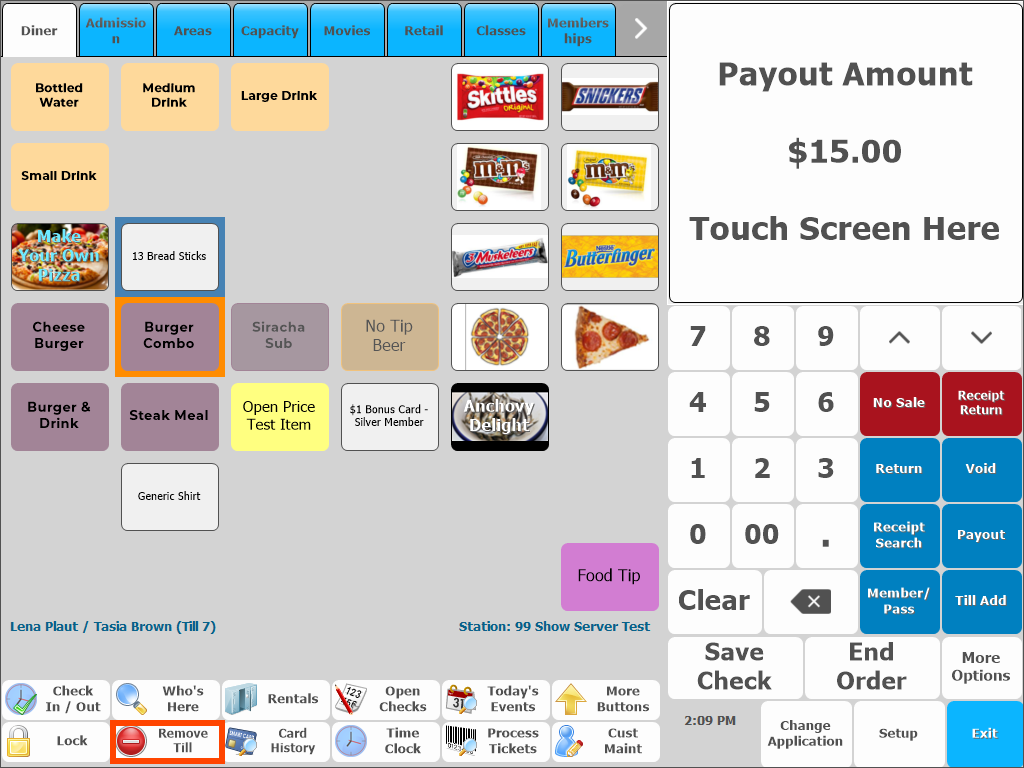Cash-In and Out and Till Procedures
Cash In
When you cash in, you can manually enter the cash-in amount, or you can set up a default amount by division in Division Maintenance in the Cash in Amount field.
Cash In from Manager Console
- From Manager Console, click Cash Control.
- Double-click Cash In.
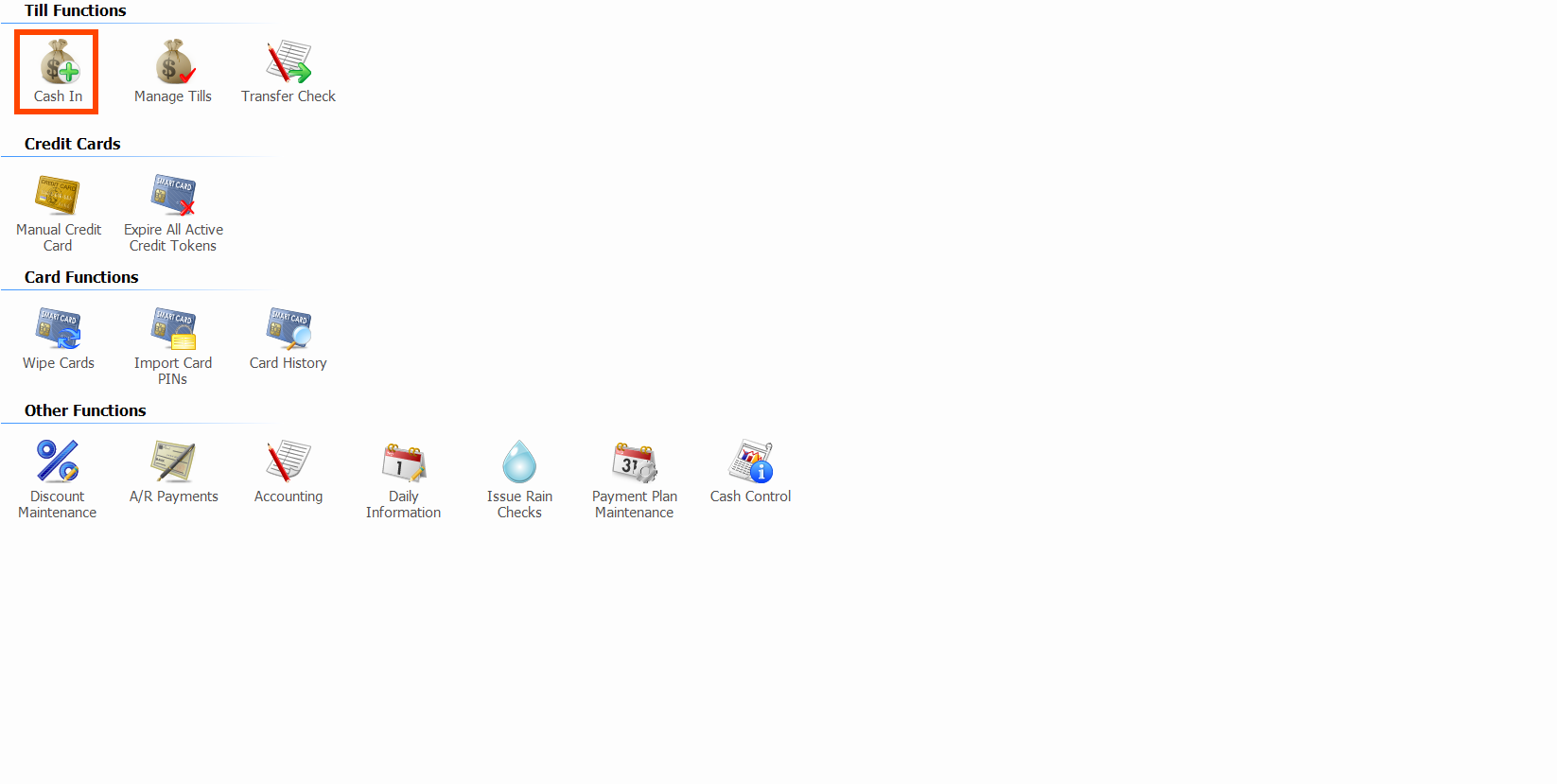
- Select the Division to add the till to.
- Select the Employee whose till this will be.
- Enter a till number or click Next Till Number to generate an available number.
- Adjust the Cash, and any other values to open the till with if necessary.
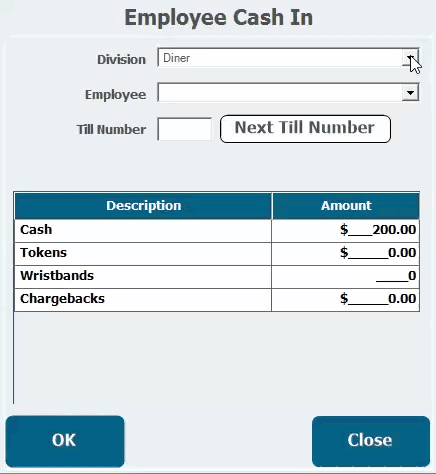
- Click OK.
Cash in from the POS
You can also cash in from the POS with the appropriate security rights.
- Sign into the POS.
- At the prompt, No Cash Till Has Been Assigned, click Press to Continue.
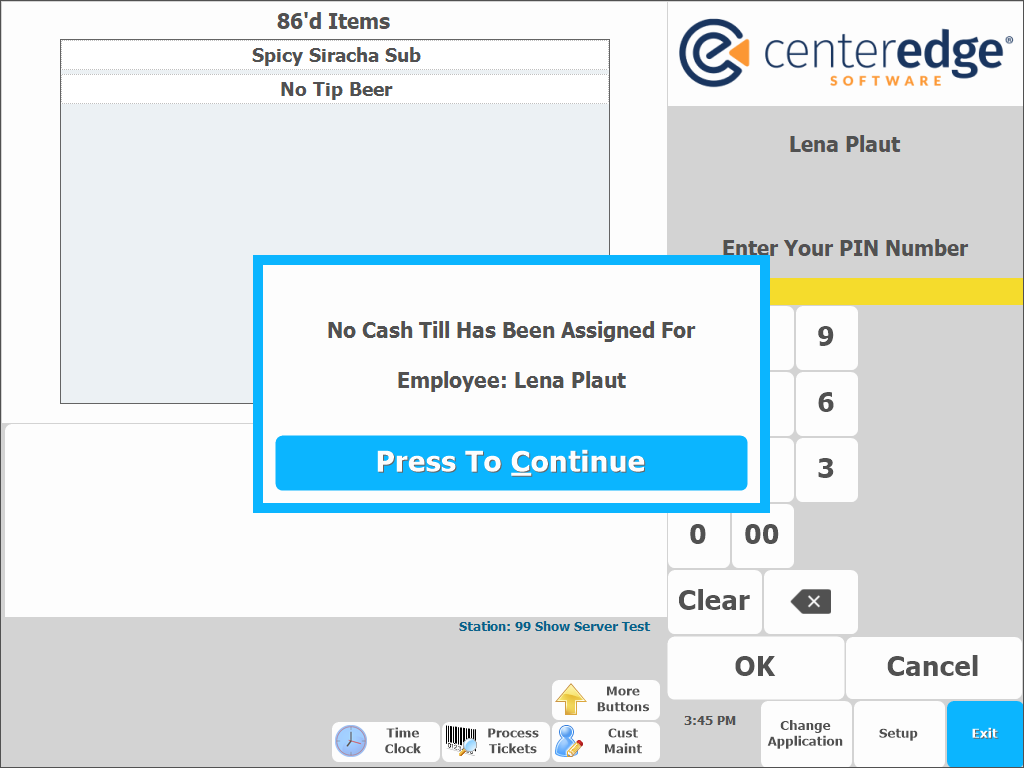
- Click Cash In New Till
- Select the Division to add the till to.
- Select the Employee whose till this will be.
- Enter a till number or click Next Till Number to generate an available number.
- Adjust the Cash, and any other values to open the till with if necessary.
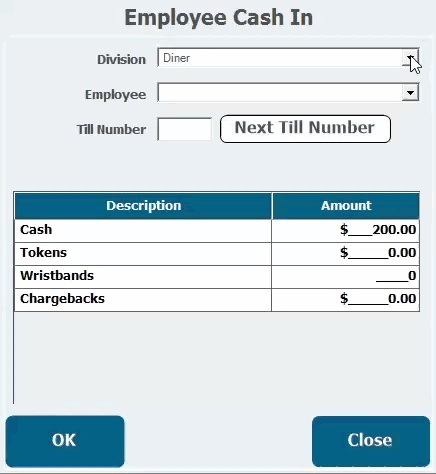
- Click OK
Cash-Out
Although you can skip the intermediate step of closing out the till at the POS, most will want to include this process before a manager verifies and cashes it out. No matter the method, only a manager with the proper security rights can finalize a cash out, and it must be done in Manager Console.
Close the Till
The below describes how to begin the cash out process from the POS by closing the till.
- From POS, click More Buttons.
- Click Cash Out.
- Enter a tip Amount if necessary.
- Click OK.
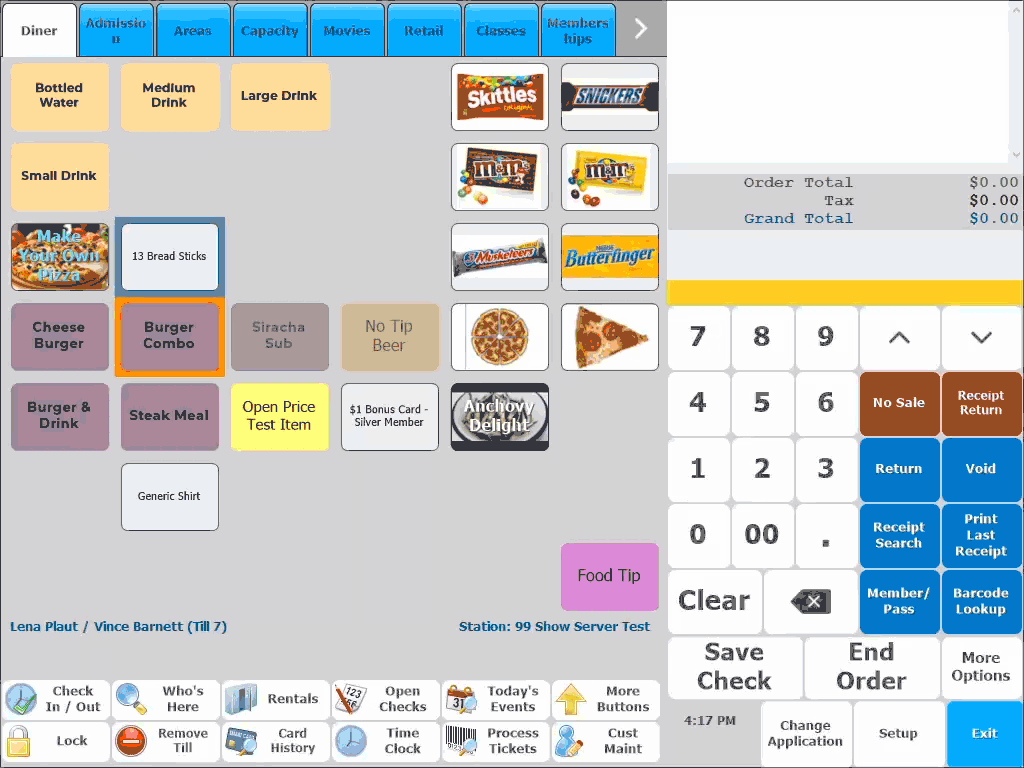
- Click Yes at the prompts to confirm.
Cash Out in Manager Console
To completely cash out a till, a manager will have to take the steps below from Manager Console.
-
-
- From Manager Console, click Cash Control.
- Double-click Manage Tills.
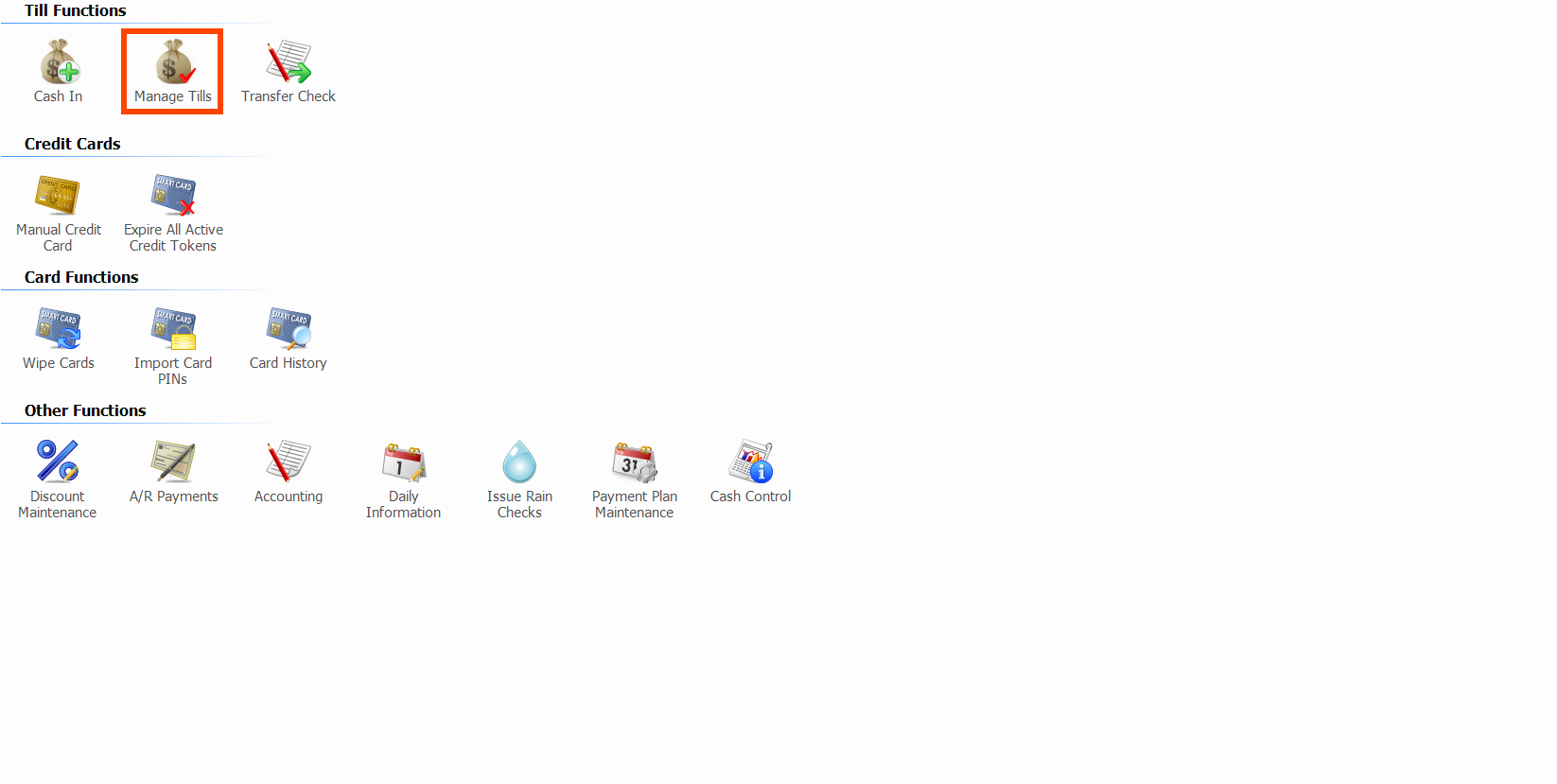
- Select the Division the till you want to cash out is in.
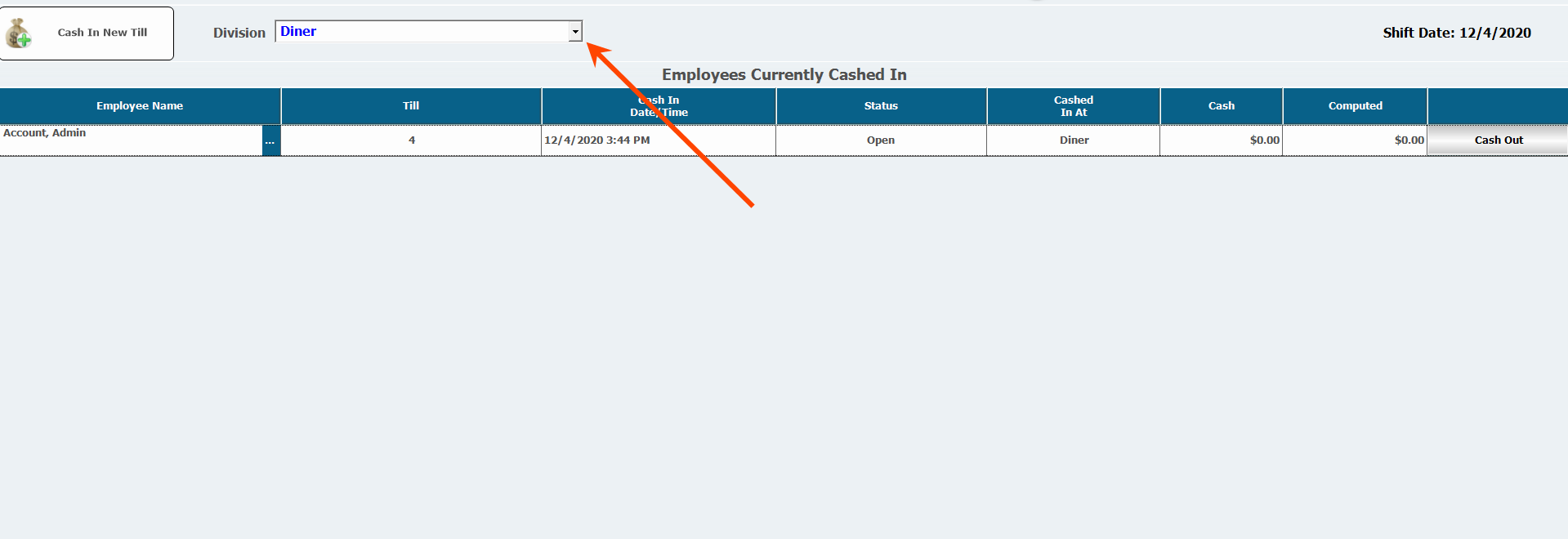
- Find the till you want to cash out.
A till's Status changes to reflect the state it is in, such as Signed In (The employee is signed into the till at the POS), Held (Already closed in the POS) , Cashing Out (In the process of being cashed out) etc.
- Click Cash Out or Needs Counting depending on the status of the till.
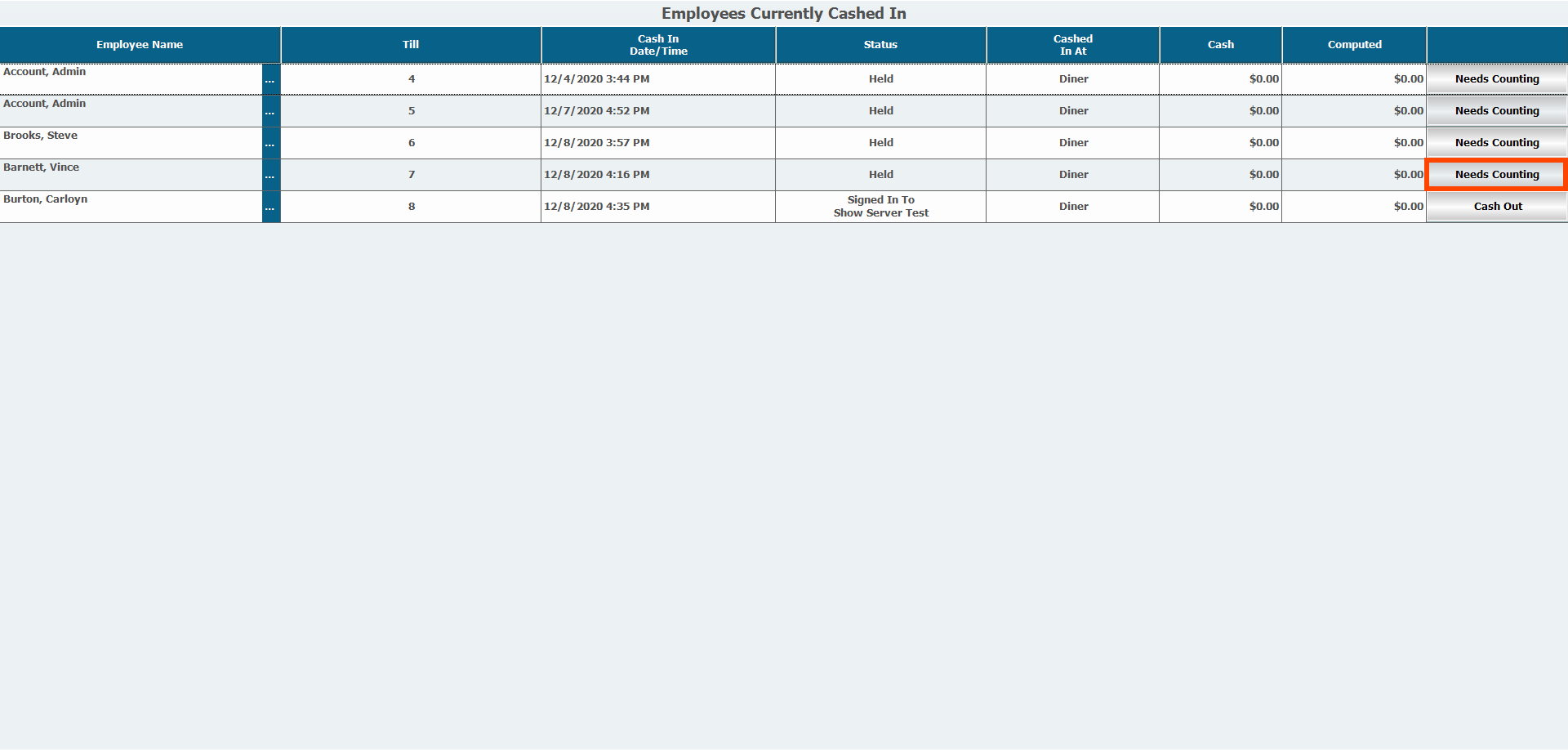
- Type the dollar amount in the till into the Cash field, or click Cash Calculator, to enter each denomination count individually.
- When you click OK after entering your counts, the number will populate in the Cash field.
- Enter the amounts for any other values you may be using.
- Click Confirm Cash Out.
- If the till isn’t balanced, select the Over/Short Reason from the pull-down, or click Reason to add a new one.
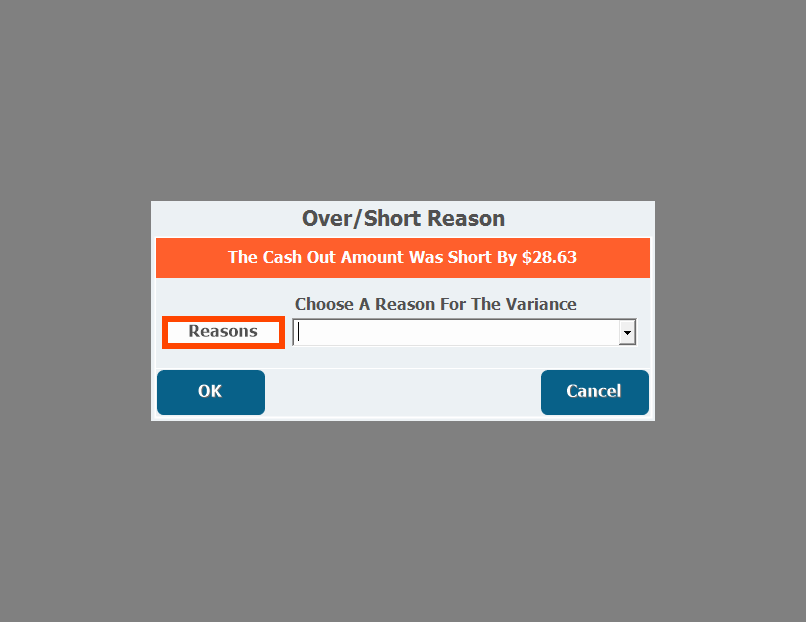
- Click OK.
-
Other Till Procedures
The following are some Action Buttons in the POS related to till management.
Cash Drop
Cash Drop allows a manager to pull cash from an employee till and drop the cash into the managers till or to perform a generic cash drop. A record of the cash drop will show on the employee's till at cash out.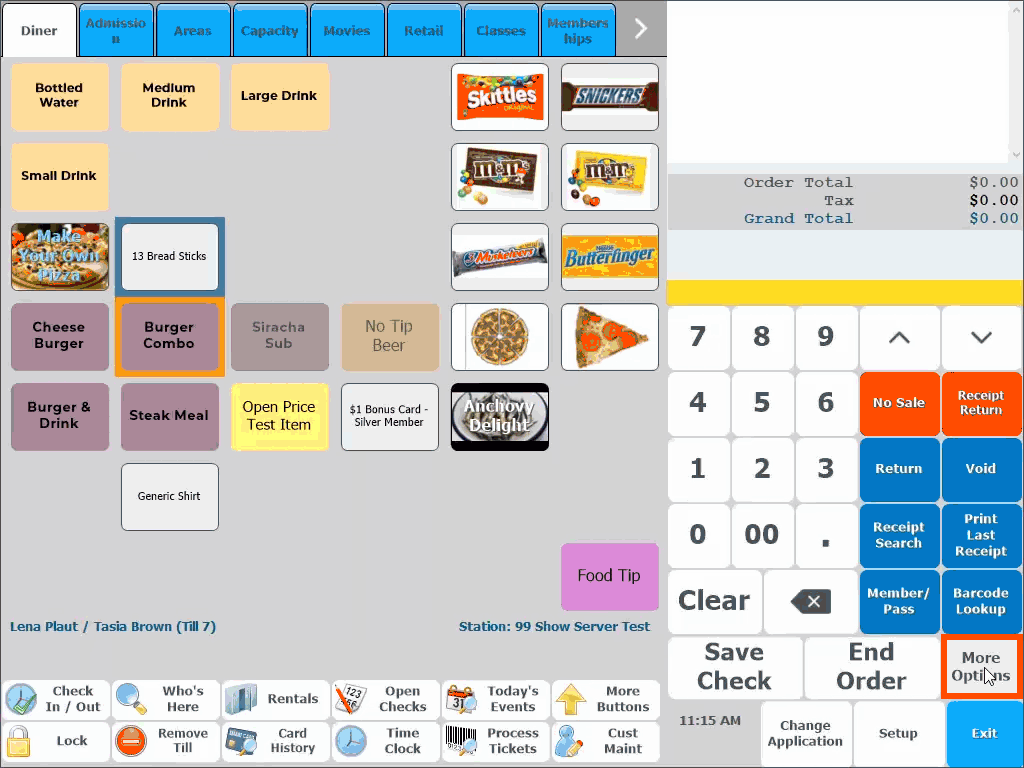
Payout
Payout will allow you to account for cash that was taken from a till, such as to go to the store to buy goods you may have run out of. You can select the division and enter notes and receipt number information.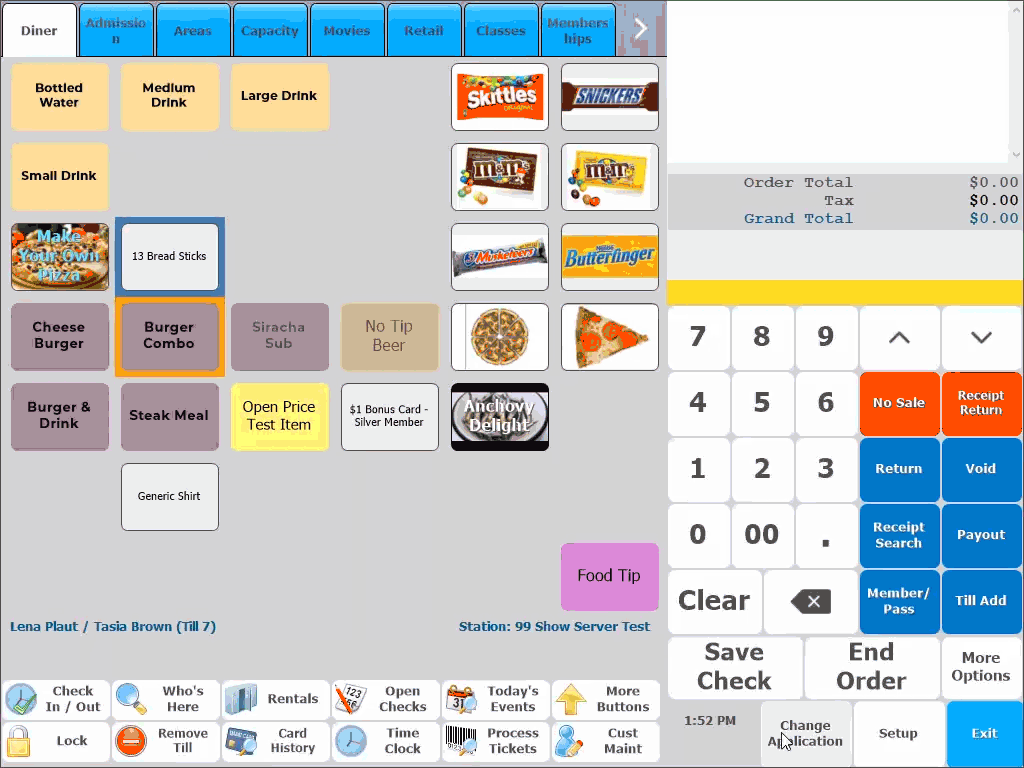
Till Add
Till Add allows a manager to add more cash to an employee till that may need extra for the day's sales functions.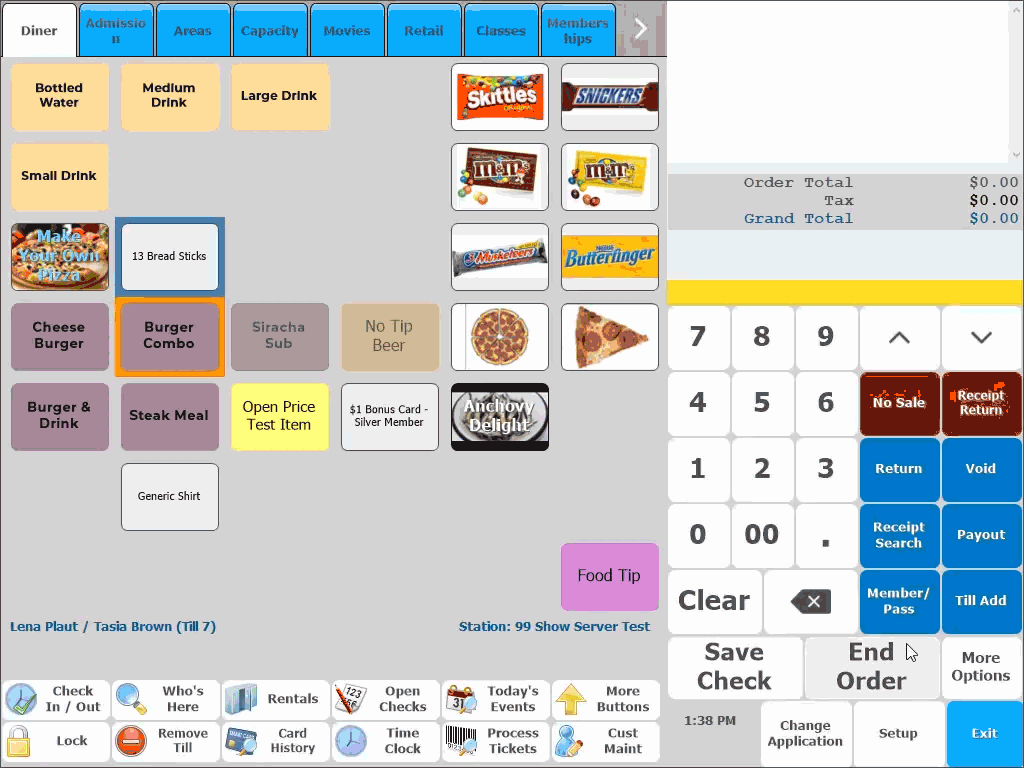
Remove Till
Remove Till allows a manager to enter credentials and remove the employee from the station. The cash drawer will pop and a receipt will print for the manager to take with them to cash out the till.