Add, Edit, or Delete Redemption Screens and Buttons/Items
Access Item Screens and Keys
- From Redemption, click Setup.
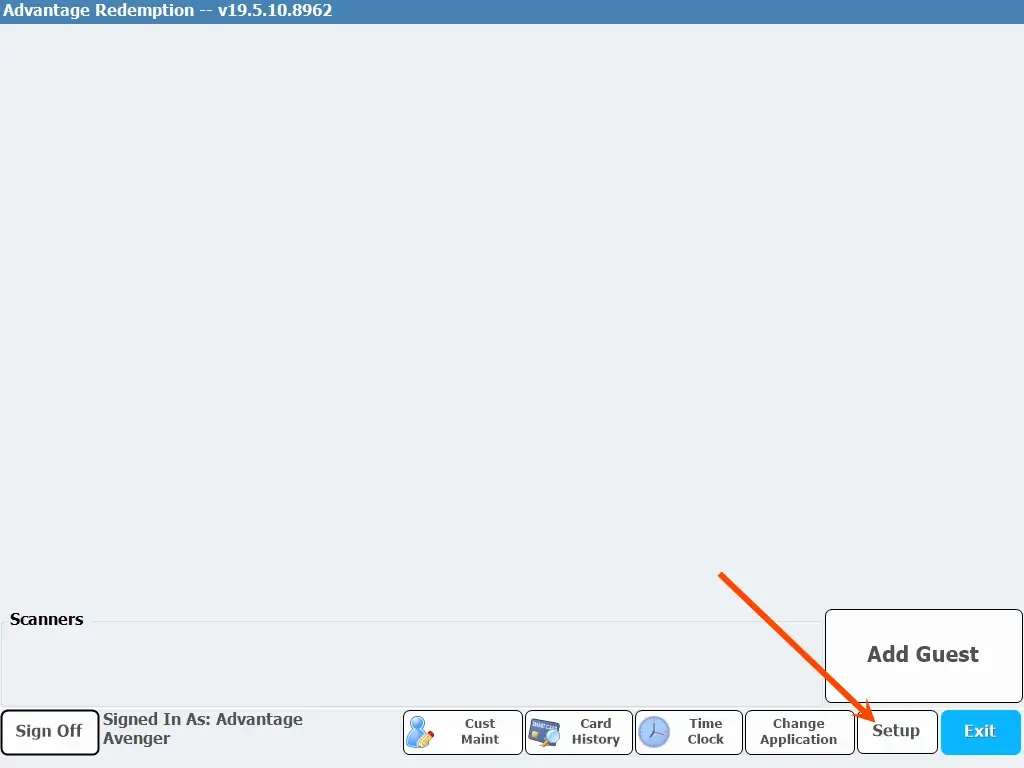
- Double-click Item Screens and Keys.
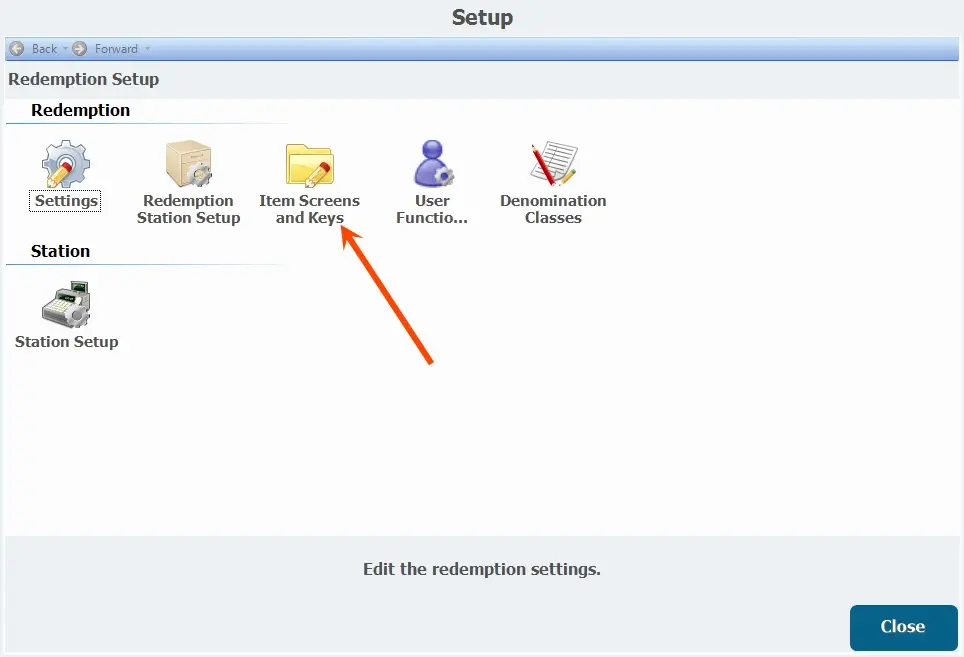
- Select the appropriate Division from the pull-down.
Screens
Add a Screen
- Hover over an empty tab and click the green + symbol.
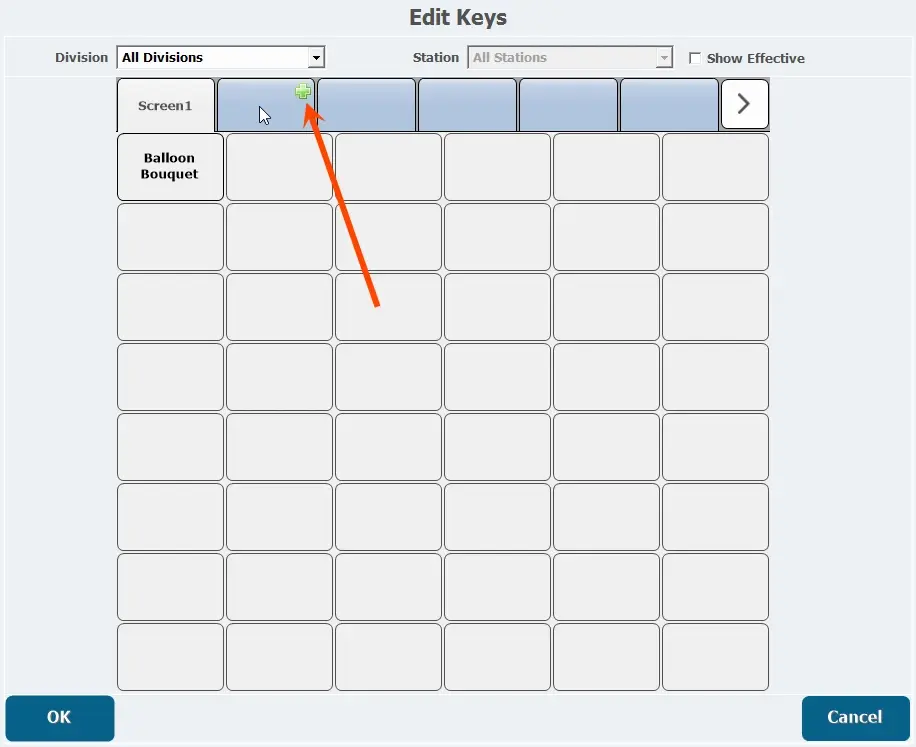
- Enter a Name and verify Enabled is selected.
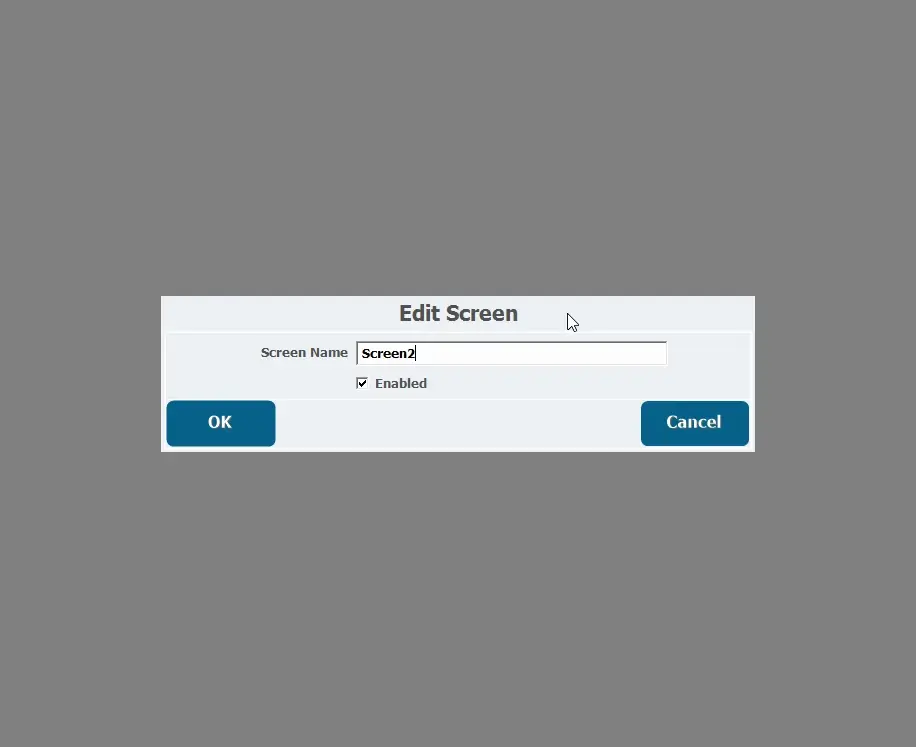
- Click OK to confirm the addition.
Edit a Screen
- Hover over the tab for the screen you want to edit.
- Click the pencil icon.
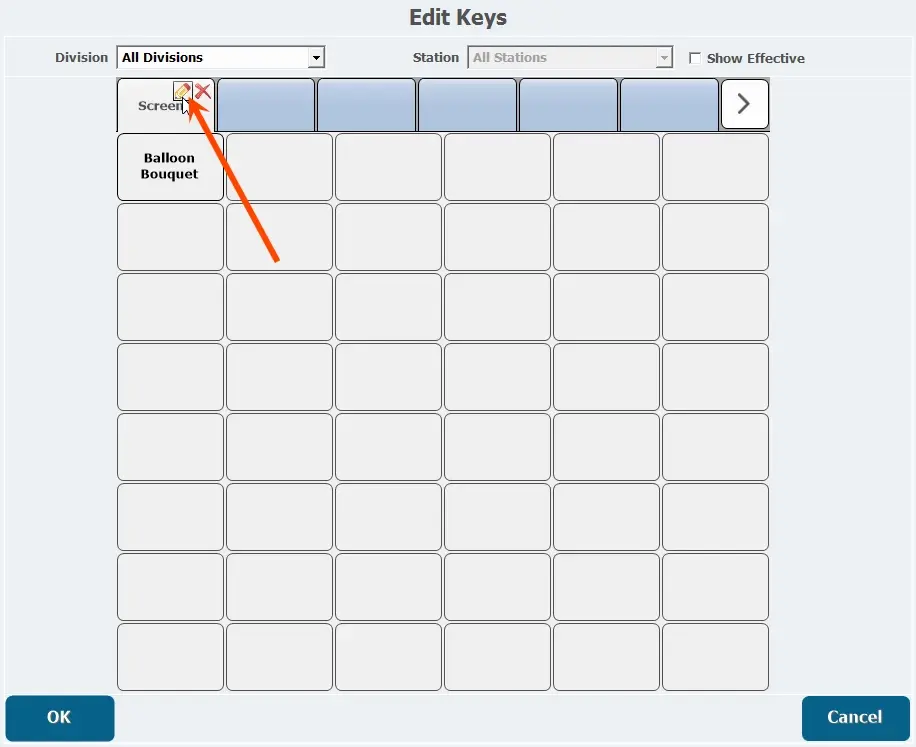
- Edit the name, disable the screen, or enable the screen.
- Click OK.
Delete a Screen
- Hover over the tab for the screen you want to delete.
- Click the red X.
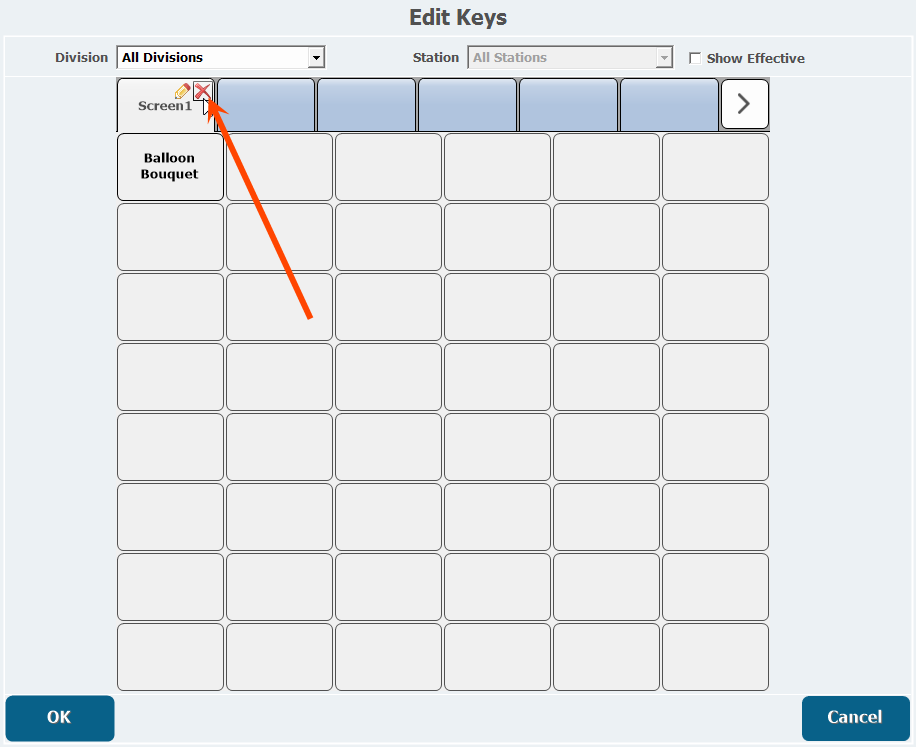
- Click Yes to confirm the deletion.
Buttons
Create a Button
- Click the screen to which you want to add a button.
- Click an empty button.
- Select the Inventory Item you want to add.
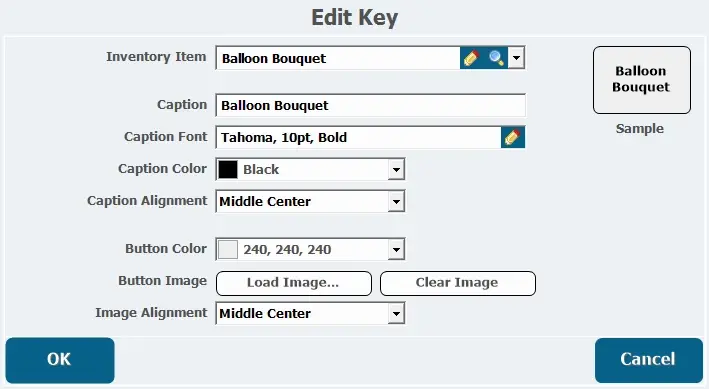
- Change the Caption, Caption Font, Caption Image, Button Color, and/or Button Image if applicable.
- Click OK.
Edit a Button
- Click the screen that has the button you want to edit.
- Click the button.
- Change any button details as necessary.
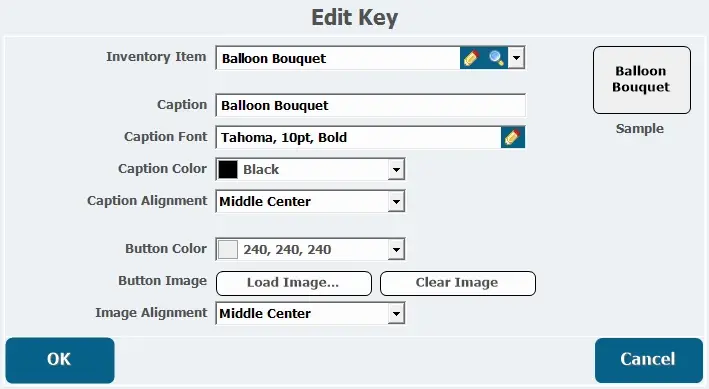
- Click OK.
Delete a Button
- Hover-over the button you want to delete.
- Click the red X.
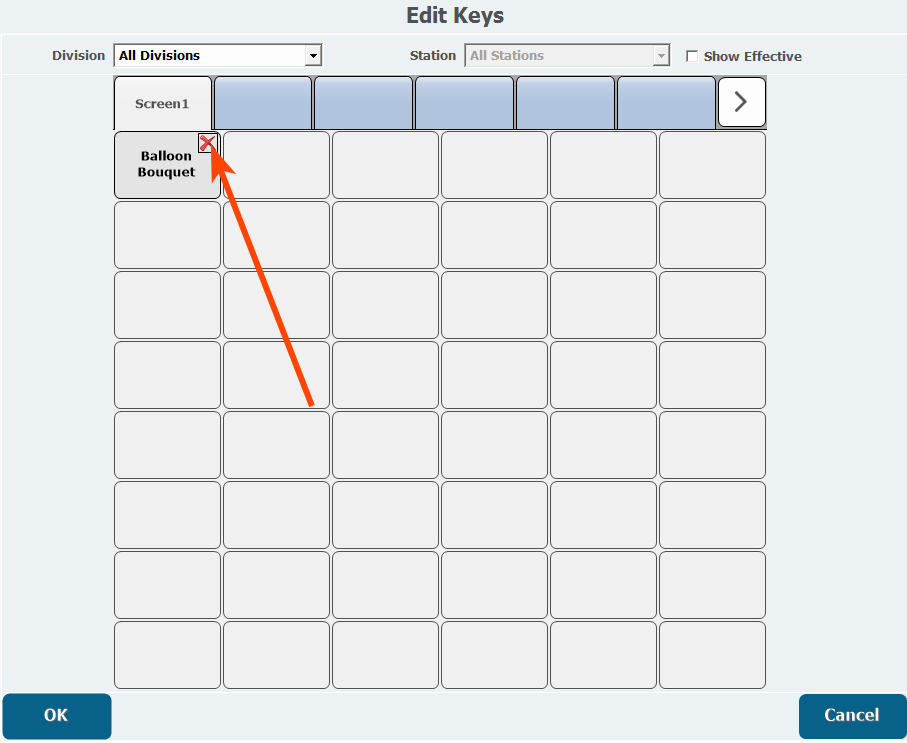
- Click Yes to confirm the deletion.